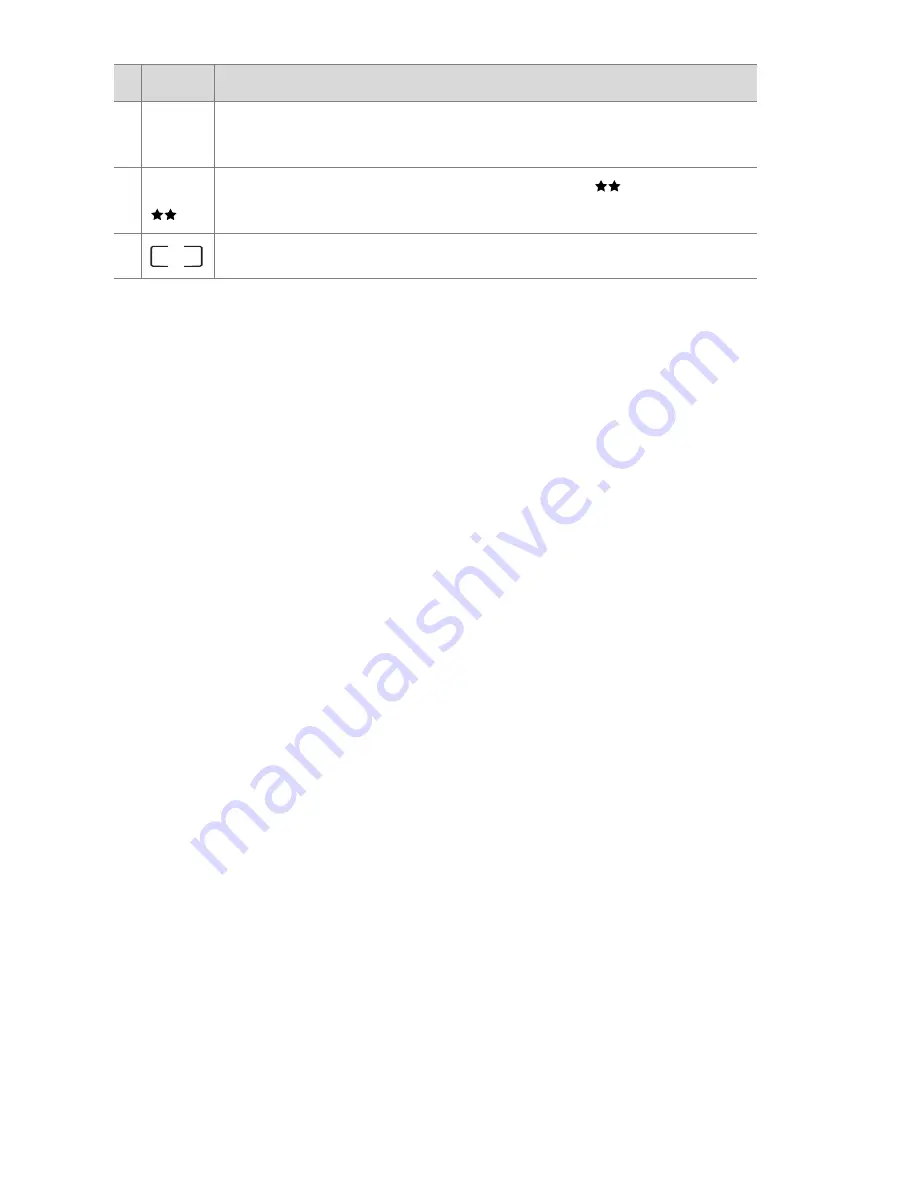
36
HP Photosmart R707 User’s Manual
Focusing the Camera
Using Auto Focus
The focus brackets in the
Live View
screen show the focus
region for the picture you are taking or the video clip you are
recording. (See
Using Live View
on page 35.) When you press
the
Shutter
button halfway down, the camera uses this focus
region to automatically measure and then lock the focus.
NOTE
In low light conditions, the red Focus Assist light on the
front of the camera (see
Front, Side, and Bottom of the
Camera
on page 26) may turn on briefly to help the
camera focus. If you are in a situation where you do not
want the Focus Assist light to turn on, you can turn it off in
the
Setup
menu (see
Focus Assist Light
on page 117).
The
AF
viewfinder light turns on solid green and the focus
brackets in the
Live View
screen turn green when the image is
in focus and the camera can lock the focus. However, the
AF
viewfinder light blinks green and the focus brackets in
Live
View
turn red when the camera is unable to focus.
!
If the
AF
viewfinder light blinks green and the focus brackets
turn red, release the
Shutter
button, re-frame the subject for
your picture or video clip, and then press the
Shutter
button
halfway down again. If the
AF
viewfinder light continues to
blink green and the focus brackets continue to turn red after
3 12
Remaining pictures count (actual number depends on
how much space remains in memory)
4
5MP Image Quality
setting (default is
5MP
)
5
Focus brackets (see
Using Auto Focus
on page 36)
# Icon
Description
Summary of Contents for Photosmart R707
Page 1: ...HP Photosmart R707 Digital Camera with HP Instant Share User s Manual ...
Page 2: ......
Page 4: ......
Page 10: ...10 HP Photosmart R707 User s Manual ...
Page 78: ...78 HP Photosmart R707 User s Manual ...
Page 96: ...96 HP Photosmart R707 User s Manual ...
Page 162: ...162 HP Photosmart R707 User s Manual ...
Page 176: ...176 HP Photosmart R707 User s Manual ...






























