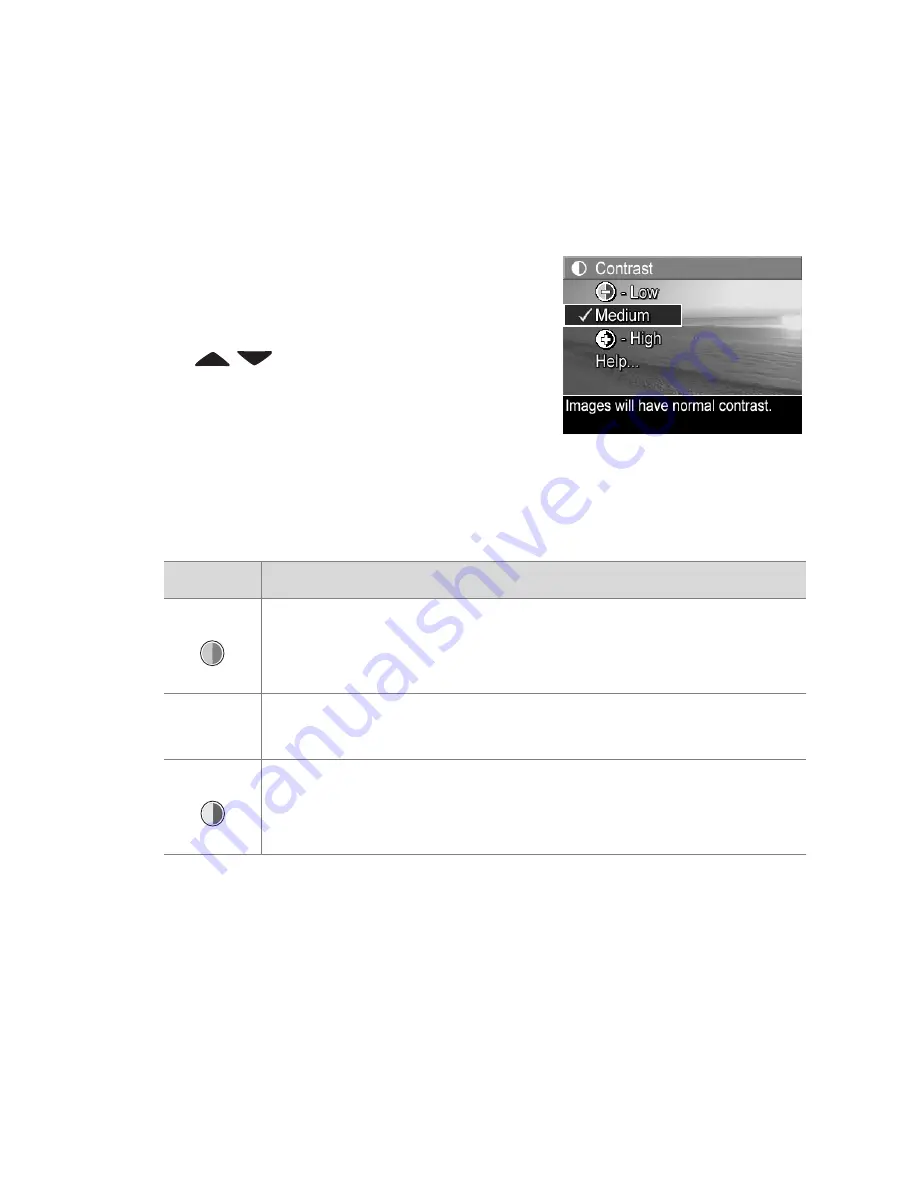
Chapter 2: Taking Pictures and Recording Video Clips
73
Contrast
This setting allows you to control how much contrast there will
be between the dark and light colors in your captured images,
including the amount of detail there will be in the highlights
and shadows within the images.
1
In the
Capture
Menu
(page 55),
select
Contrast
.
2
In the
Contrast
sub-menu, use the
buttons to highlight a
setting.
3
Press
Menu/OK
to save the
setting and return to the
Capture
Menu
.
The following table helps explain the settings in more detail:
If the new setting is anything other than the default
Medium
setting, the icon for the setting (in the previous table) will
appear in the
Live View
screen.
Except in
My Mode
(page 52), the new setting remains in
effect until it is changed again or until the camera is turned off.
The
Contrast
setting resets to the default
Medium
setting when
you turn the camera off.
Setting Description
Low
Your images will have less contrast. Dark and light
colors in the image will be less distinct, and there will
be more details in the highlights and shadows.
Medium
Your images will have normal contrast. This is the
default setting.
High
Your images will have more contrast. Dark and light
colors in the image will be more distinct, and there will
be less details in the highlights and shadows.
-
+
Summary of Contents for Photosmart R707
Page 1: ...HP Photosmart R707 Digital Camera with HP Instant Share User s Manual ...
Page 2: ......
Page 4: ......
Page 10: ...10 HP Photosmart R707 User s Manual ...
Page 78: ...78 HP Photosmart R707 User s Manual ...
Page 96: ...96 HP Photosmart R707 User s Manual ...
Page 162: ...162 HP Photosmart R707 User s Manual ...
Page 176: ...176 HP Photosmart R707 User s Manual ...






























