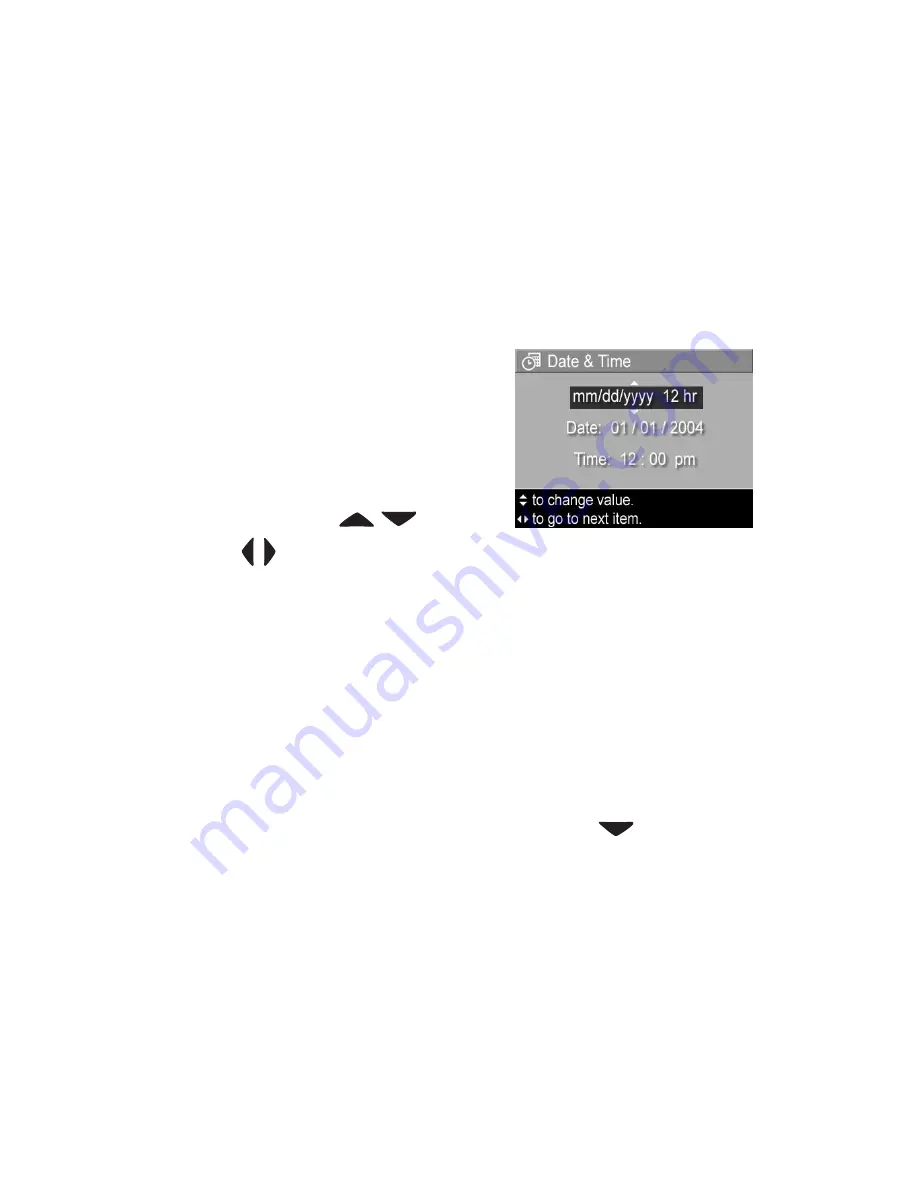
18
HP Photosmart R707 User’s Manual
Setting the Date and Time
The camera has a clock that records the date and time at which
you take each picture. This information is recorded in the
image properties, which you can see when viewing the image
in the
Image Info
screen (page 92), in the
Playback
menu
screen (page 86), or on your computer. You can also choose to
have the date and time imprinted on the visible image (see
Date & Time Imprint
on page 76).
The first time you turn the camera on, a
Data & Time
screen appears after you
choose the language, prompting you
to set the date and time.
1
Adjust the value of the highlighted
selection using the
buttons.
2
Press the
buttons to move to the other selections.
3
Repeat steps 1 and 2 until the correct date/time format,
date, and time are set.
4
Press the
Menu/OK
button when you have entered the
proper values for the date and time. A confirmation screen
appears, asking if the correct date and time have been set.
5
If the date and time are correct, press the
Menu/OK
button
to select
Yes
.
If the date and time are incorrect, press the
button to
highlight
No
, and then press the
Menu/OK
button. The
Date & Time
screen appears again. Repeat steps 1 through
5 to set the correct date and time.
NOTE
If you need to change the date and time settings later,
you can do this with the
Date & Time
setting in the
Setup
menu. See
Chapter 6: Using the Setup Menu
on
page 115.
Summary of Contents for Photosmart R707
Page 1: ...HP Photosmart R707 Digital Camera with HP Instant Share User s Manual ...
Page 2: ......
Page 4: ......
Page 10: ...10 HP Photosmart R707 User s Manual ...
Page 78: ...78 HP Photosmart R707 User s Manual ...
Page 96: ...96 HP Photosmart R707 User s Manual ...
Page 162: ...162 HP Photosmart R707 User s Manual ...
Page 176: ...176 HP Photosmart R707 User s Manual ...
















































