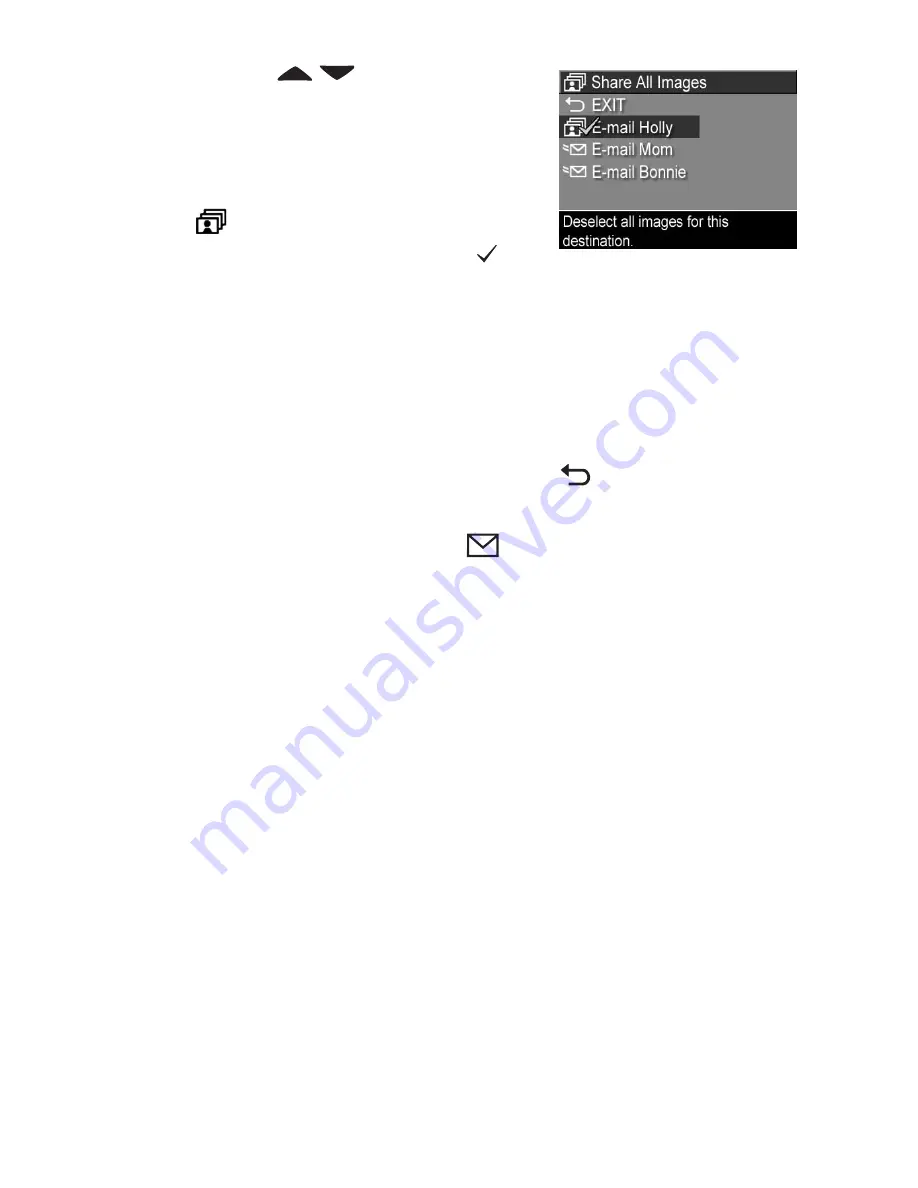
Chapter 4: Using HP Instant Share
105
4
Use the
buttons to scroll
to the destination that you want
to select in the
Share All Images
sub-menu, and press the
Menu/
OK
button. The
Share All Images
icon appears beside the
selected destination, and a
appears over the destination. To deselect the destination,
press the
Menu/OK
button again.
5
Repeat step 4 to select any additional
HP Instant Share
destinations for all of the images in internal memory or on
an optional memory card.
6
When you are finished selecting all of the
HP Instant Share
destinations for your images, select
EXIT
to return to the
HP Instant Share
Menu
.
7
Press the
HP Instant Share
button again to exit the
HP Instant Share
Menu
.
8
Connect the camera to your computer and transfer the
images as explained in
Transferring Images to a Computer
on page 109. Once the images are transferred to your
computer, they will be sent automatically to the
HP Instant
Share
destinations. Macintosh users will need to add
addressing information for their
HP Instant Share
destinations before the images and messages can be sent.
Summary of Contents for Photosmart R707
Page 1: ...HP Photosmart R707 Digital Camera with HP Instant Share User s Manual ...
Page 2: ......
Page 4: ......
Page 10: ...10 HP Photosmart R707 User s Manual ...
Page 78: ...78 HP Photosmart R707 User s Manual ...
Page 96: ...96 HP Photosmart R707 User s Manual ...
Page 162: ...162 HP Photosmart R707 User s Manual ...
Page 176: ...176 HP Photosmart R707 User s Manual ...






























