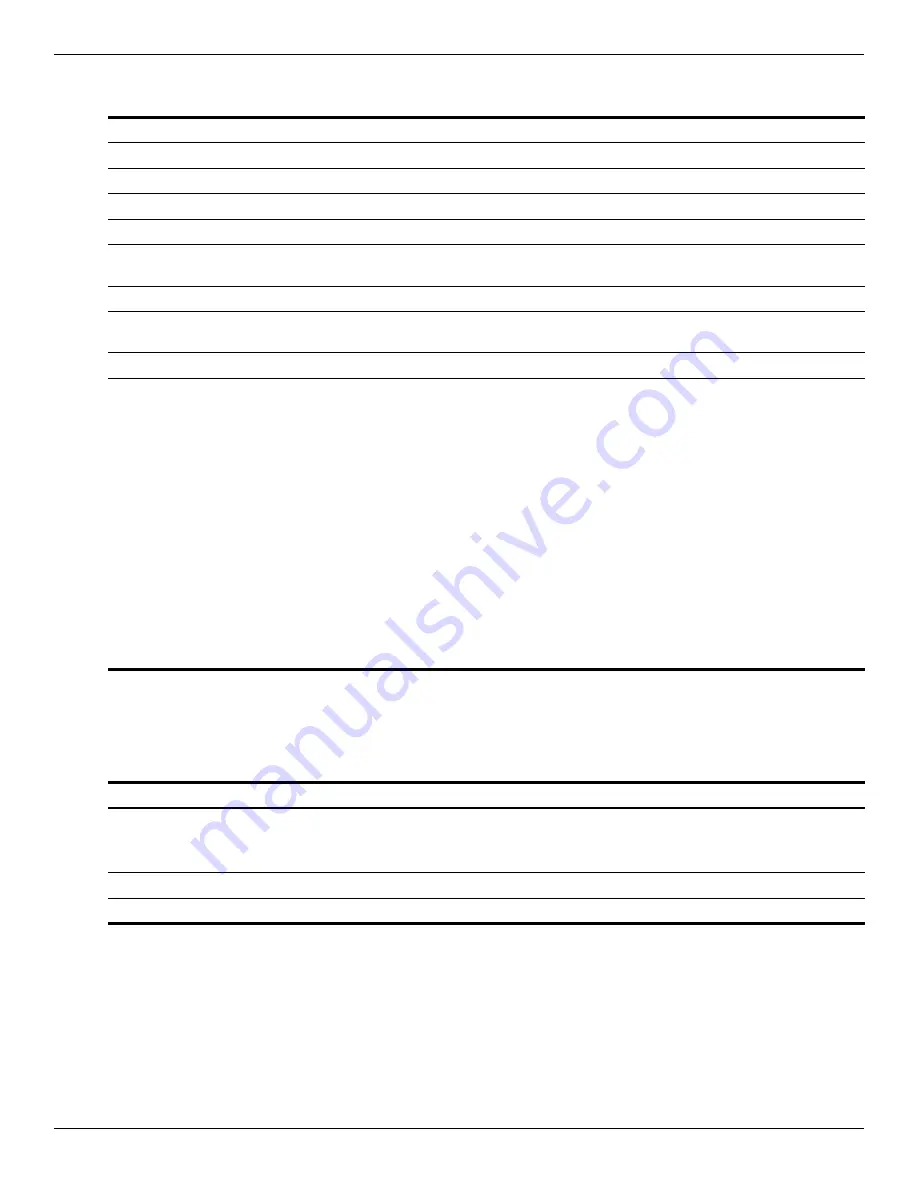
Setup Utility (BIOS)
Maintenance and Service Guide
5–5
System Configuration menu
Diagnostics menu
Select
To do this
Language Support
Change the Setup Utility language.
Button Sound (select models only)
Enable/disable the capacitive button tapping sound.k
Virtualization Technology (select models only)
Enable/disable the processor Virtualization Technology.
Processor C6 State (select models only)
Enable/disable the processor C6 sleep state.
LAN Power Saving (select models only)
Enable/disable LAN Power Saving. When enabled, saves
power when the computer is in DC mode.
Card Reader/1394 Power Saving (select models only)
Enable/disable Card Reader/1394 Power Saving.
Fan Always On
Enable/disable Fan Always On. When enabled the computer
fan will always be on.
Action Key Mode
Enable/disable the Action Key Mode.
Boot Options
Set the following boot options:
■
f10 and f12 Delay (seconds) - Set the delay for the f10 and
f12 functions of the Setup Utility in intervals of 5 seconds.
(0,5,10,15, or 20)
■
CD-Rom Boot - Enable/disable boot from CD-ROM.
■
Floppy Boot - Enable/disable boot from diskette.
■
Internal Network Adapter Boot - Enable/disable boot from
internal Network Adapter.
■
Boot Order - Set the boot order for:
❐
Hard Drive
❐
Internal CD/DVD ROM Drive
❐
USB Diskette on Key USB Hard Drive
❐
USB CD/DVD ROM Drive
❐
USB Floppy
❐
Network Adapter
(Continued)
Select
To do this
Primary Hard Disk Self Test
Run a comprehensive self-test on the hard drive.
✎
On models with two hard drives, this menu option is
called the Primary Hard Disk Self Test.
Secondary Hard Disk Self Test (on select models only)
Run a comprehensive self-test on the system memory.
Memory Test
Run a diagnostic test on the system memory.
Summary of Contents for PAVILION DM3
Page 2: ......
Page 8: ...vii Maintenance and Service Guide ...
Page 26: ...3 2 Maintenance and Service Guide Illustrated parts catalog Computer major components ...
Page 36: ...3 12 Maintenance and Service Guide Illustrated parts catalog ...
Page 78: ...5 6 Maintenance and Service Guide Setup Utility BIOS ...
















































