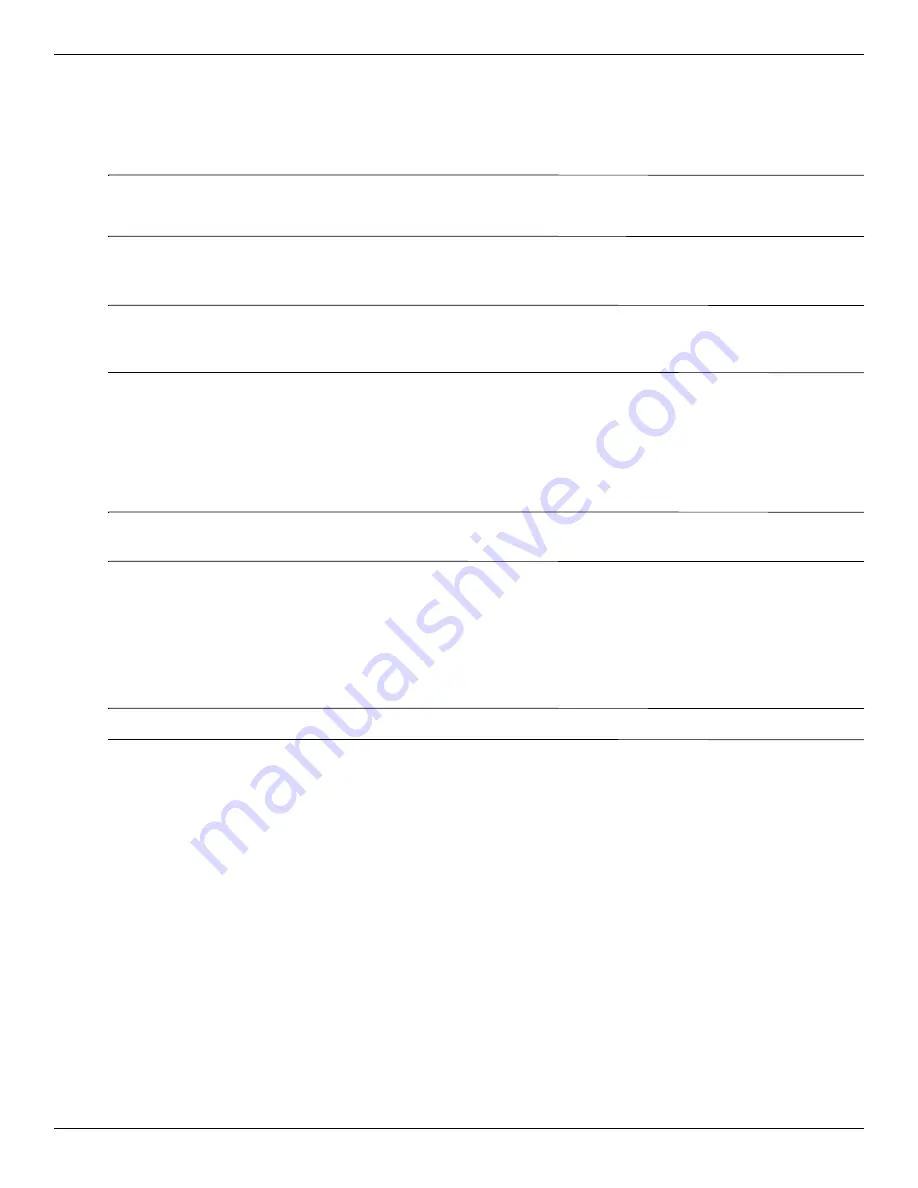
8–4
Maintenance and Service Guide
Backup and recovery
Using Windows Backup and Restore
To create a backup using Windows Backup and Restore Center, follow these steps:
✎
Be sure that the computer is connected to AC power before you start the backup process.
The backup process may take over an hour, depending on file size and the speed of the computer.
1. Select
Start > All Programs > Maintenance > Backup and Restore Center
.
2. Follow the on-screen instructions to set up and create a backup.
✎
Windows
®
includes the User Account Control feature to improve the security of your computer. You may be
prompted for your permission or password for tasks such as installing software, running utilities, or changing
Windows settings. Refer to Help and Support for more information.
Using system restore points
When you back up your system, you are creating a system restore point. A system restore point allows you to save
and name a snapshot of your hard drive at a specific point in time. You can recover back to that point if you want to
reverse subsequent changes made to your system.
✎
Recovering to an earlier restore point does not affect saved data files or e-mails created since the last restore
point.
You also can create additional restore points to provide increased protection for your system files and settings.
When to create restore points
■
Before you add or extensively modify software or hardware.
■
Periodically, whenever the system is performing optimally.
✎
If you revert to a restore point and then change your mind, you can reverse the restoration.
Summary of Contents for PAVILION DM3
Page 2: ......
Page 8: ...vii Maintenance and Service Guide ...
Page 26: ...3 2 Maintenance and Service Guide Illustrated parts catalog Computer major components ...
Page 36: ...3 12 Maintenance and Service Guide Illustrated parts catalog ...
Page 78: ...5 6 Maintenance and Service Guide Setup Utility BIOS ...






























