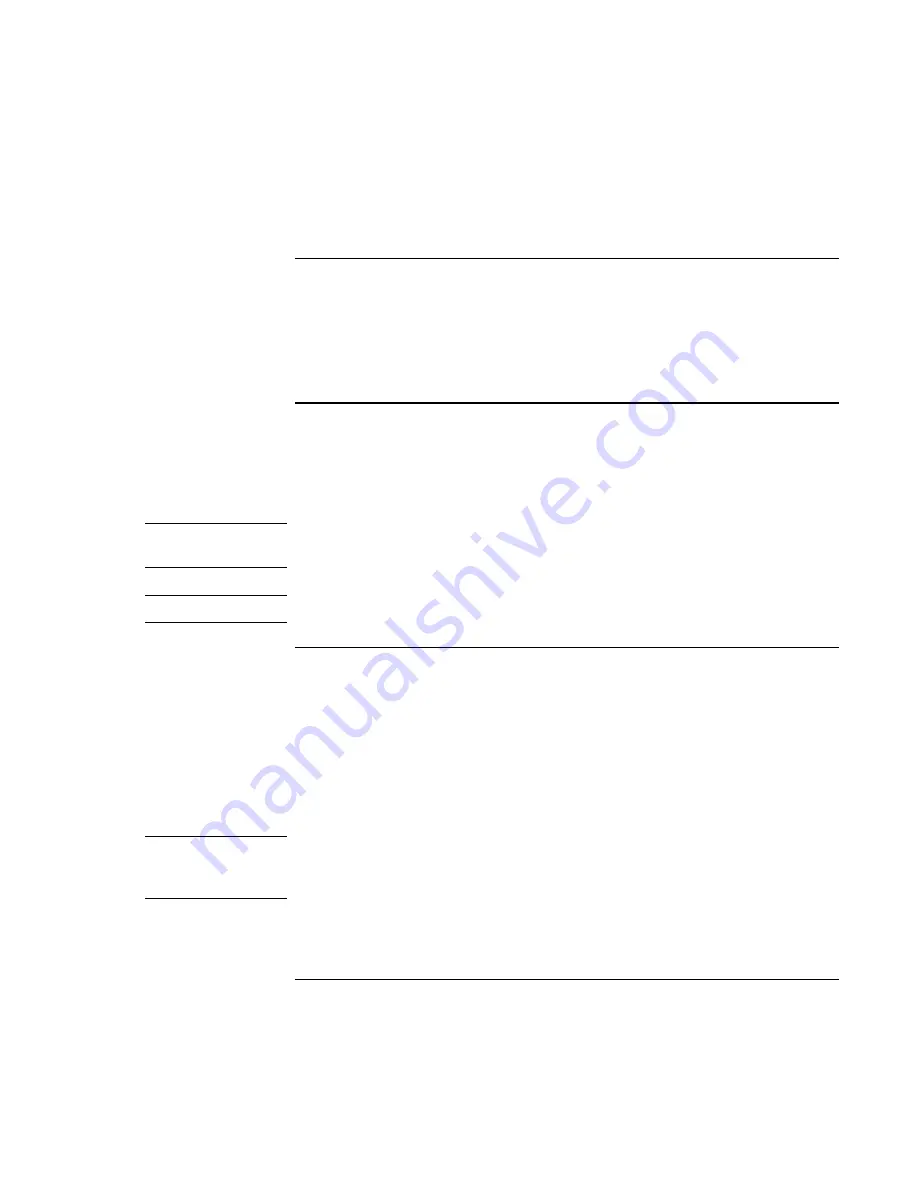
Add-On Devices
Connecting External Devices
82 Reference
Guide
To connect a printer or other parallel device
The notebook’s parallel port uses a standard 25-pin connector, most commonly used for
connecting dot-matrix, ink-jet, and laser printers.
•
Connect the device’s parallel cable to the notebook’s parallel port (colored burgundy).
To connect an external keyboard or mouse
•
Plug a USB mouse or keyboard into a USB port on the notebook.
In addition, if you dock the notebook in the optional port replicator, you can also connect
a PS/2 keyboard or PS/2 mouse.
Note
The notebook’s touch pad and scroll pad are automatically disabled when the notebook
is docked in a port replicator with a PS/2 mouse connected.
Note
USB keyboards do not support Fn hot keys.
To connect a USB device
The universal serial buses (USB) on the notebook provide a bi-directional serial interface
for adding peripheral devices such as a mouse, keyboard, floppy drive, printer, scanner,
or game controller on a single bus. USB-to-serial and USB-to-parallel port adapters are
also available.
•
Attach the device’s USB cable to a USB port. Windows automatically recognizes the
USB device. Some USB devices can be connected to the notebook in series (called a
daisy-chain connection).
Note
If you have problems making this connection, contact the device manufacturer and the
HP Business Support web site (www.hp.com/go/bizsupport) for the latest version of the
driver for the device.
Summary of Contents for omnibook OBXT1500
Page 1: ...HP Notebook PC Reference Guide ...
Page 6: ......
Page 11: ...Reference Guide 11 Getting Started with Your HP Notebook ...
Page 26: ......
Page 27: ...Reference Guide 27 Basic Operation ...
Page 45: ...Reference Guide 45 Batteries and Power Management ...
Page 53: ...Reference Guide 53 Modem and Network Connections ...
Page 67: ...Reference Guide 67 Add On Devices ...
Page 97: ...Reference Guide 97 Troubleshooting and Maintenance ...
Page 127: ...Reference Guide 127 HP Support and Service ...






























