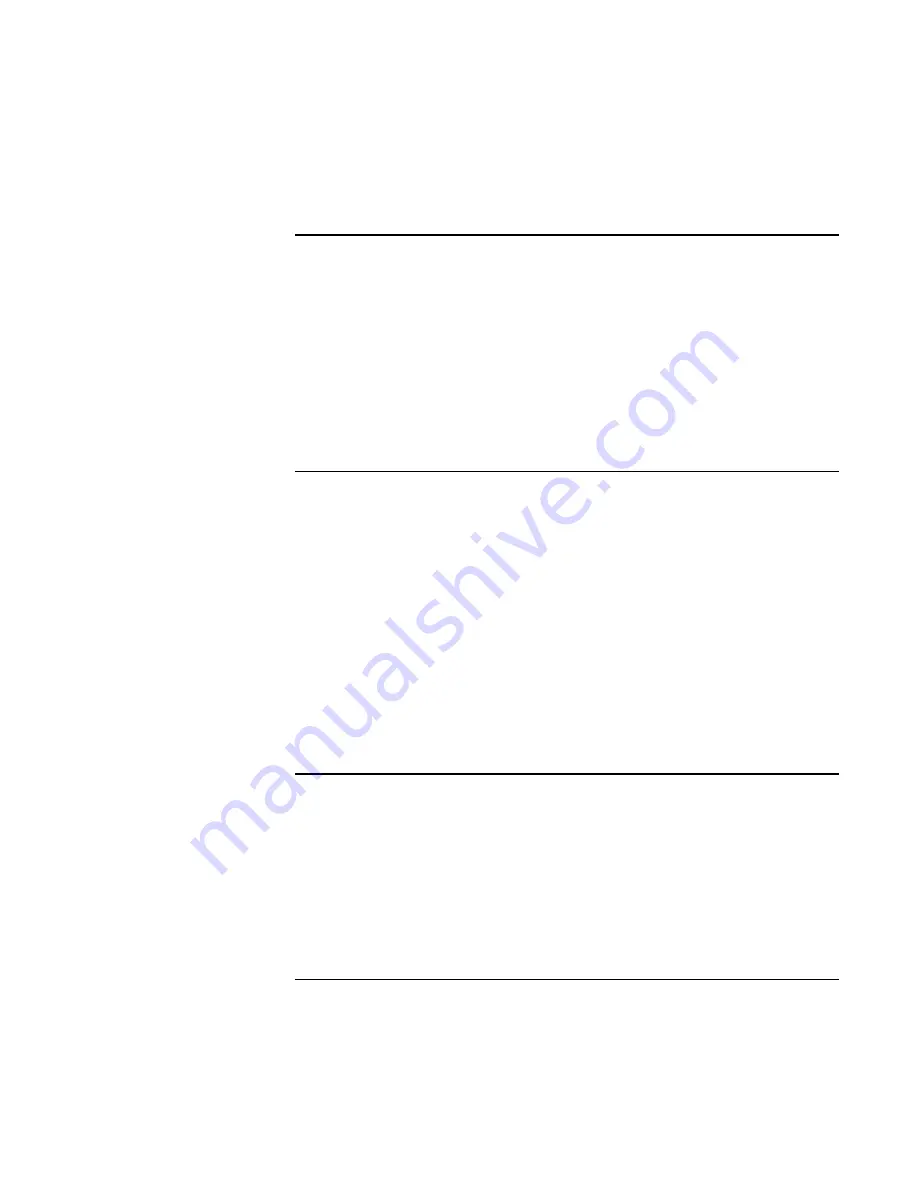
Basic Operation
Taking Care of Your Notebook
44 Reference
Guide
To safeguard your data
•
Do not use the touch pad or activate any other device that interrupts operation while
the system is starting or stopping.
•
Back up your work regularly. Copy files to floppy, tape, CD-RW, or network drives.
•
Use a virus-scanning program (such as the Norton AntiVirus program included with
your notebook) to check the integrity of your files and operating system. Since new
viruses appear frequently, you will also want to update the program’s virus definitions
from time to time; updates are on the Web at www.symantec.com.
•
Check your disk periodically using the Tools tab in the disk’s Properties window.
To extend the life of the display
•
Set the display brightness to the lowest comfortable level (Fn+F1).
•
When working at your desk, connect an external monitor and turn off the internal
display (Fn+F5).
•
If you are not using an external monitor, set the Turn off monitor timeouts (for both
AC and battery operation) to the shortest comfortable interval.
•
Avoid using a screen saver or other software that prevents the notebook from going
on standby after a timeout period. If you use a screen saver, enable the option to shut
off the display after a time delay.
•
Do not disable the standby timeout.
•
If you are using AC power and have no external monitor attached, put the notebook
on standby or into hibernation when not in use.
To clean your notebook
You can clean your notebook with a soft cloth dampened with clean water or with water
containing a mild detergent.
•
Do not use an excessively wet cloth or allow water inside the case.
•
Do not use any abrasive cleaners, especially on the display. Do not apply any cleaner
directly to the display. Instead, apply the cleaner to a soft cloth and then gently wipe
the display.
•
You can clean the keyboard with a vacuum cleaner to remove accumulated dust.
Summary of Contents for omnibook OBXT1500
Page 1: ...HP Notebook PC Reference Guide ...
Page 6: ......
Page 11: ...Reference Guide 11 Getting Started with Your HP Notebook ...
Page 26: ......
Page 27: ...Reference Guide 27 Basic Operation ...
Page 45: ...Reference Guide 45 Batteries and Power Management ...
Page 53: ...Reference Guide 53 Modem and Network Connections ...
Page 67: ...Reference Guide 67 Add On Devices ...
Page 97: ...Reference Guide 97 Troubleshooting and Maintenance ...
Page 127: ...Reference Guide 127 HP Support and Service ...






























