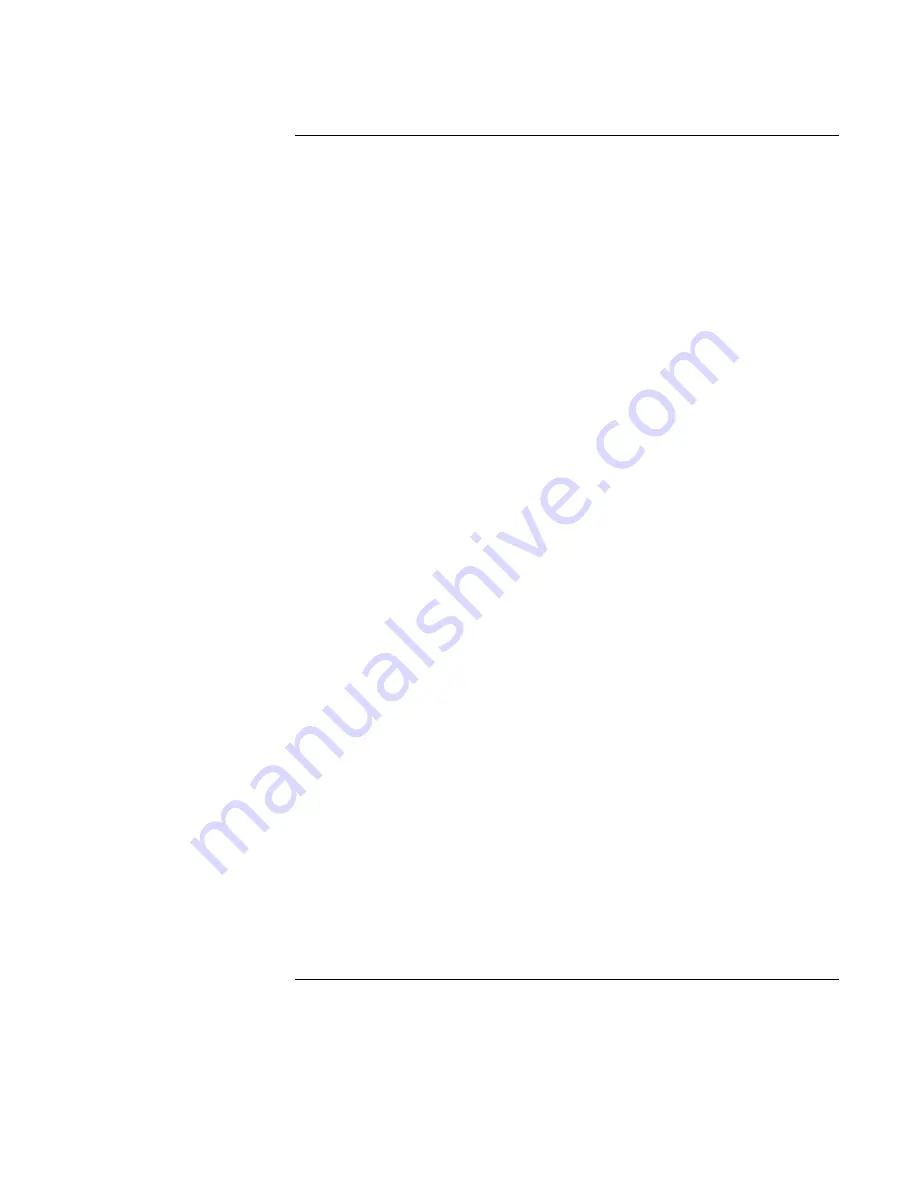
Reference
Guide
7
Contents
Getting Started with Your HP Notebook ..................................................................... 11
Taking Inventory......................................................................................................... 12
What’s in the box? ................................................................................................ 12
To buy accessories ................................................................................................ 13
To find more information...................................................................................... 13
Identifying Parts of the Notebook............................................................................... 14
Front view ............................................................................................................. 14
Back view.............................................................................................................. 15
Bottom view .......................................................................................................... 16
Status lights ........................................................................................................... 17
Multimedia buttons and status panel (selected models) ........................................ 19
Setting Up Your Notebook ......................................................................................... 20
Step 1: Install the battery....................................................................................... 20
Step 2: Connect AC power.................................................................................... 22
Step 3: Connect a phone line................................................................................. 23
Step 4: Turn on the notebook ................................................................................ 24
Step 5: Set up Windows ........................................................................................ 24
Step 6: Register your notebook ............................................................................. 25
To connect to the Internet...................................................................................... 25
Basic Operation .............................................................................................................. 27
Operating Your Notebook........................................................................................... 28
To turn the notebook on and off............................................................................ 28
To reset the notebook ............................................................................................ 29
To change the boot device..................................................................................... 30
To use the touch pad ............................................................................................. 30
To use the Fn hot keys .......................................................................................... 32
To use the One-Touch buttons .............................................................................. 33
To use the Windows and Applications keys.......................................................... 34
To use the embedded keypad ................................................................................ 34
To use the Alt GR key........................................................................................... 35
To adjust the display ............................................................................................. 35
To adjust the volume ............................................................................................. 36
To mute the notebook............................................................................................ 37
To optimize video performance ............................................................................ 37
Securing Your Notebook ............................................................................................ 38
To set up password protection............................................................................... 38
To lock your computer .......................................................................................... 39
To attach a security cable ...................................................................................... 39
To protect against viruses...................................................................................... 40
Working in Comfort with a Notebook PC .................................................................. 41
Taking Care of Your Notebook .................................................................................. 43
To protect your hard disk drive ............................................................................. 43
Summary of Contents for omnibook OBXT1500
Page 1: ...HP Notebook PC Reference Guide ...
Page 6: ......
Page 11: ...Reference Guide 11 Getting Started with Your HP Notebook ...
Page 26: ......
Page 27: ...Reference Guide 27 Basic Operation ...
Page 45: ...Reference Guide 45 Batteries and Power Management ...
Page 53: ...Reference Guide 53 Modem and Network Connections ...
Page 67: ...Reference Guide 67 Add On Devices ...
Page 97: ...Reference Guide 97 Troubleshooting and Maintenance ...
Page 127: ...Reference Guide 127 HP Support and Service ...






















