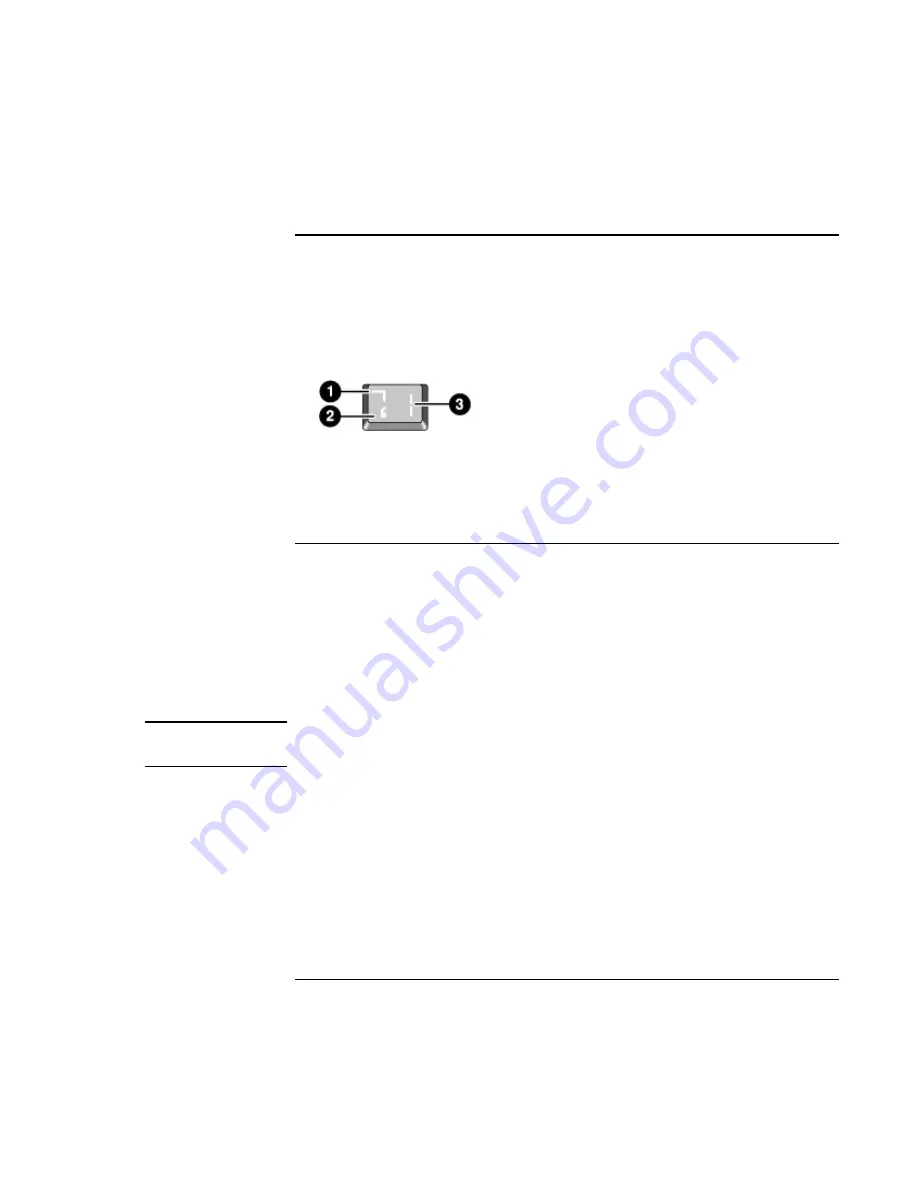
Basic
Operation
Operating Your Notebook
Reference
Guide
35
To use the Alt GR key
Non-U.S. keyboards have an Alt GR key to the right of the spacebar. This is a shift key
that provides access to certain special keyboard characters.
•
For a character in the lower-right corner of a key, press and hold Alt GR to type the
character.
1. Shifted.
2. Unshifted.
3. Alt GR.
To adjust the display
Changing the brightness
•
Press Fn+F1 or Fn+F2 to decrease or increase (respectively) the display’s brightness.
–or–
•
Click Start, All Programs, Hewlett-Packard, Notebook, HP Display Settings. You can
also add a display settings icon in the taskbar for quick access.
Hint
To maximize your battery operating time, set the brightness to the lowest level you can
view comfortably.
Changing display settings
You can customize a number of display settings for your notebook, such as color depth
and screen area.
1. Click Start, Control Panel, Appearance and Themes, Display.
2. Click the Settings tab, then make the settings you want.
3. Click the Appearance tab to customize fonts, icons, menus, and other display
elements used throughout Windows XP.
Summary of Contents for omnibook OBXT1500
Page 1: ...HP Notebook PC Reference Guide ...
Page 6: ......
Page 11: ...Reference Guide 11 Getting Started with Your HP Notebook ...
Page 26: ......
Page 27: ...Reference Guide 27 Basic Operation ...
Page 45: ...Reference Guide 45 Batteries and Power Management ...
Page 53: ...Reference Guide 53 Modem and Network Connections ...
Page 67: ...Reference Guide 67 Add On Devices ...
Page 97: ...Reference Guide 97 Troubleshooting and Maintenance ...
Page 127: ...Reference Guide 127 HP Support and Service ...






























