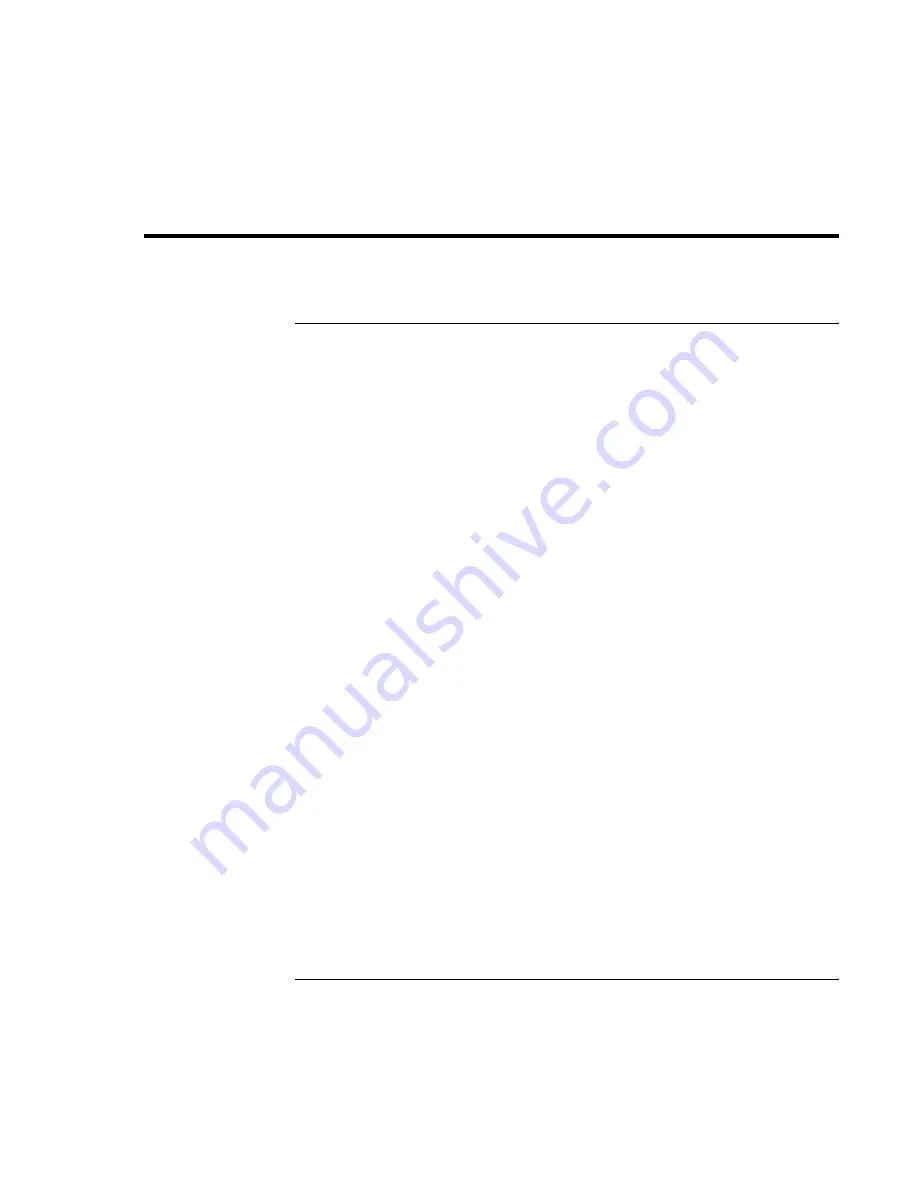
Troubleshooting and Maintenance
Configuring
the
Notebook
Reference
Guide
121
Configuring the Notebook
To run the BIOS configuration utility
The BIOS (Basic Input and Output System) configuration utility enables you to make
changes to the notebook’s system configuration, and to tailor the operation of your
notebook to your individual work needs.
The settings made in the BIOS configuration utility generally control the notebook’s
hardware, and so greatly affect how the notebook operates.
1. Restart the notebook: click Start, Turn Off Computer, Restart.
2. When the HP logo appears, press F2 to enter the BIOS configuration utility.
3. The pointing devices are not active in the BIOS configuration utility, so you will need
to use the keyboard to navigate:
•
Press the left and right arrow keys to move among menus.
•
Press the up and down arrow keys to move among parameters in a menu.
•
Press Enter to open the dialog for the current parameter, or to select the parameter.
•
Press Tab or the left and right arrow keys to move among selections in a dialog.
•
Press the up and down arrow keys to move through values for the setting.
•
Press Enter to close the dialog and accept the settings.
4. After you select the options you want, use the Exit menu to exit the BIOS
configuration utility.
The following tables describe the settings for BIOS version 1.00. If your BIOS version is
different, some settings may differ from those shown or may be absent.
Summary of Contents for omnibook OBXT1500
Page 1: ...HP Notebook PC Reference Guide ...
Page 6: ......
Page 11: ...Reference Guide 11 Getting Started with Your HP Notebook ...
Page 26: ......
Page 27: ...Reference Guide 27 Basic Operation ...
Page 45: ...Reference Guide 45 Batteries and Power Management ...
Page 53: ...Reference Guide 53 Modem and Network Connections ...
Page 67: ...Reference Guide 67 Add On Devices ...
Page 97: ...Reference Guide 97 Troubleshooting and Maintenance ...
Page 127: ...Reference Guide 127 HP Support and Service ...






























