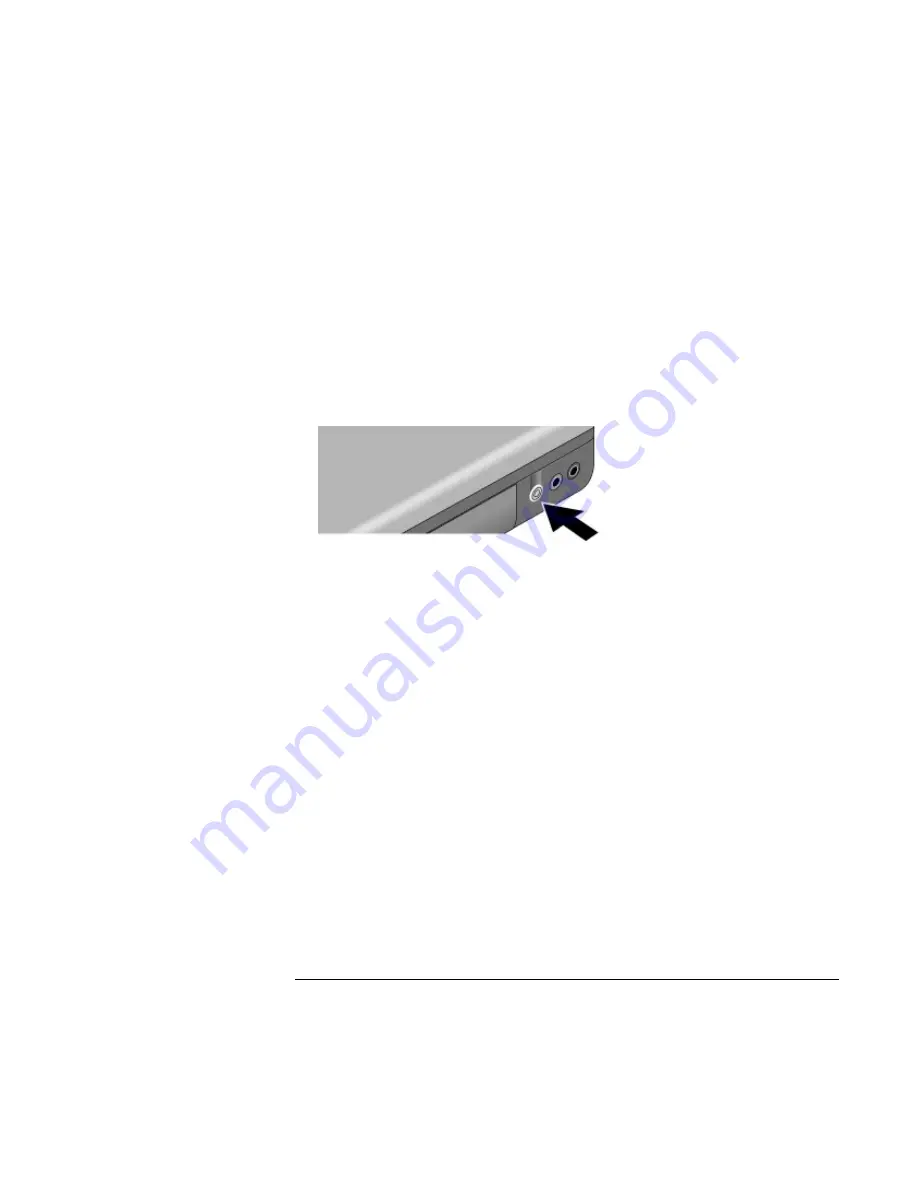
Modem and Network Connections
Making Wireless Network Connections (selected models)
Reference
Guide
63
2. The wireless indicator light is lit whenever the wireless function is on. If the indicator
isn’t lit, do one of the following:
Press the wireless on-off button on the left side of the notebook.
–or–
Click Start, Connect To, Wireless Network Connection.
–or–
Click Start, Control Panel, Network and Internet Connections, then double-click the
wireless network connection icon.
If you’re within range of your wireless network, your notebook automatically connects.
To check the status of your wireless connection, open Network Connections in Control
Panel and double-click the connection.
Turning off communication and ending a connection
1.
Important:
close any files that reside on other network computers.
2. To turn off the wireless function without turning off your notebook, do one of the
following:
Press the wireless on-off button.
–or–
Right-click the wireless network connection icon in the taskbar and select Disable.
Turning the notebook off or putting it on standby or into hibernation also turns off the
wireless function.
Summary of Contents for omnibook OBXT1500
Page 1: ...HP Notebook PC Reference Guide ...
Page 6: ......
Page 11: ...Reference Guide 11 Getting Started with Your HP Notebook ...
Page 26: ......
Page 27: ...Reference Guide 27 Basic Operation ...
Page 45: ...Reference Guide 45 Batteries and Power Management ...
Page 53: ...Reference Guide 53 Modem and Network Connections ...
Page 67: ...Reference Guide 67 Add On Devices ...
Page 97: ...Reference Guide 97 Troubleshooting and Maintenance ...
Page 127: ...Reference Guide 127 HP Support and Service ...






























