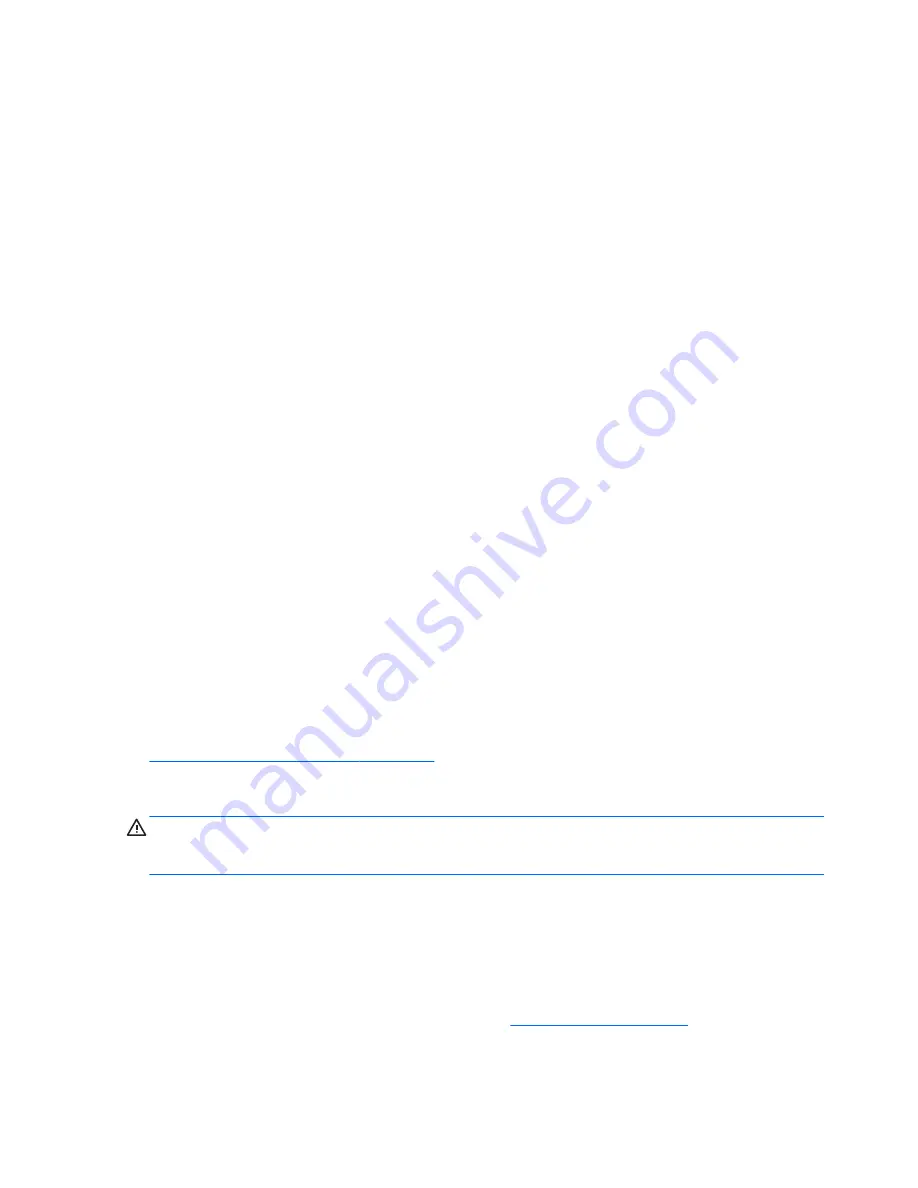
the security software trial offer or purchase the software of your choice in order to fully protect your
computer.
Using antivirus software
Computer viruses can disable programs, utilities, or the operating system, or cause them to function
abnormally. Antivirus software can detect most viruses, destroy them, and in most cases, repair any
damage they have caused.
To provide ongoing protection against newly discovered viruses, antivirus software must be kept up to
date.
An antivirus program may be preinstalled on your computer. It is strongly recommended that you use
the antivirus program of your choice in order to fully protect your computer.
For more information about computer viruses, from the Start screen, type
hp support assistant
,
and then select the HP Support Assistant app.
Using firewall software
Firewalls are designed to prevent unauthorized access to a system or network. A firewall can be
software you install on your computer and/or network, or it can be a combination of both hardware
and software.
There are two types of firewalls to consider:
●
Host-based firewalls—Software that protects only the computer it is installed on.
●
Network-based firewalls—Installed between your DSL or cable modem and your home network
to protect all the computers on the network.
When a firewall is installed on a system, all data sent to and from the system is monitored and
compared with a set of user-defined security criteria. Any data that does not meet those criteria is
blocked.
Installing software updates
HP, Microsoft Windows, and third-party software installed on your computer should be regularly
updated to correct security problems and improve software performance. For more information, see
Updating programs and drivers on page 39
.
Installing critical security updates
CAUTION:
Microsoft® sends out alerts regarding critical updates. To protect the computer from
security breaches and computer viruses, install all critical updates from Microsoft as soon as you
receive an alert.
You can choose whether updates are installed automatically. To change the settings, from the Start
screen, type
c
, and then select Control Panel. Select System and Security, select Windows Update,
select Change settings, and then follow the on-screen instructions.
Installing HP and third-party software updates
HP recommends that you regularly update the software and drivers that were originally installed on
your computer. To download the latest versions, go to
http://www.hp.com/support
. At this location,
you can also register to receive automatic update notifications when they become available.
44 Chapter 8 Securing your computer and information
Summary of Contents for Notebook computer
Page 1: ...User Guide ...
Page 4: ...iv Safety warning notice ...














































