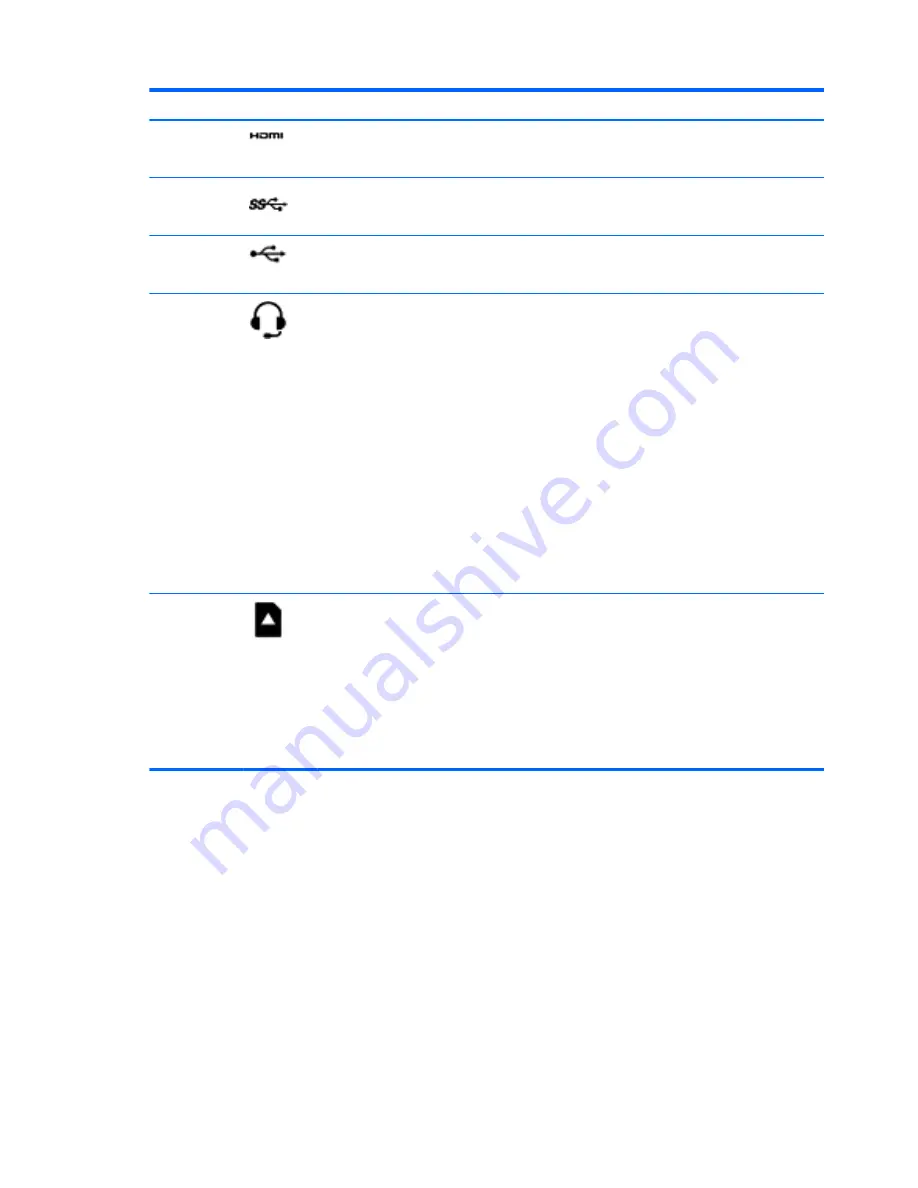
Component
Description
(4)
HDMI port
Connects an optional video or audio device, such as
a high-definition television, any compatible digital or
audio component, or a high-speed HDMI device.
(5)
USB 3. port
Each USB 3.0 port connects an optional USB
device, such as a keyboard, mouse, external drive,
printer, scanner or USB hub.
(6)
USB 2.0 port
Each USB 2.0 port connects an optional USB
device, such as a keyboard, mouse, external drive,
printer, scanner or USB hub.
(7)
Audio-out (headphone)/Audio-in
(microphone) jack
Connects optional powered stereo speakers,
headphones, earbuds, a headset, or a television
audio cable. Also connects an optional headset
microphone. This jack does not support optional
microphone-only devices.
WARNING!
To reduce the risk of personal injury,
adjust the volume before putting on headphones,
earbuds, or a headset. For additional safety
information, refer to the
Regulatory, Safety, and
Environmental Notices
. To access this guide, from
the Start screen, type
support
, and then select the
HP Support Assistant app.
NOTE:
When a device is connected to the jack,
the computer speakers are disabled.
NOTE:
Be sure that the device cable has a 4-
conductor connector that supports both audio-out
(headphone) and audio-in (microphone).
(8)
Memory card reader
Reads optional memory cards that store, manage,
share, or access information.
To insert a card:
Hold the card label-side up, with connectors facing
the slot, insert the card into the slot, and then push
in on the card until it is firmly seated.
To remove a card:
Press in on the card it until it pops out.
Using the webcam
The computer has an integrated webcam that records video and captures photographs. Some models
may allow you to video conference and chat online using streaming video.
▲
To start the webcam, from the Start screen, type
camera
, and then select Camera from the list
of applications.
For details about using the webcam, go to Help and Support. From the Start screen, type
help
, and
then select Help and Support.
20 Chapter 4 Enjoying entertainment features
Summary of Contents for Notebook computer
Page 1: ...User Guide ...
Page 4: ...iv Safety warning notice ...
















































