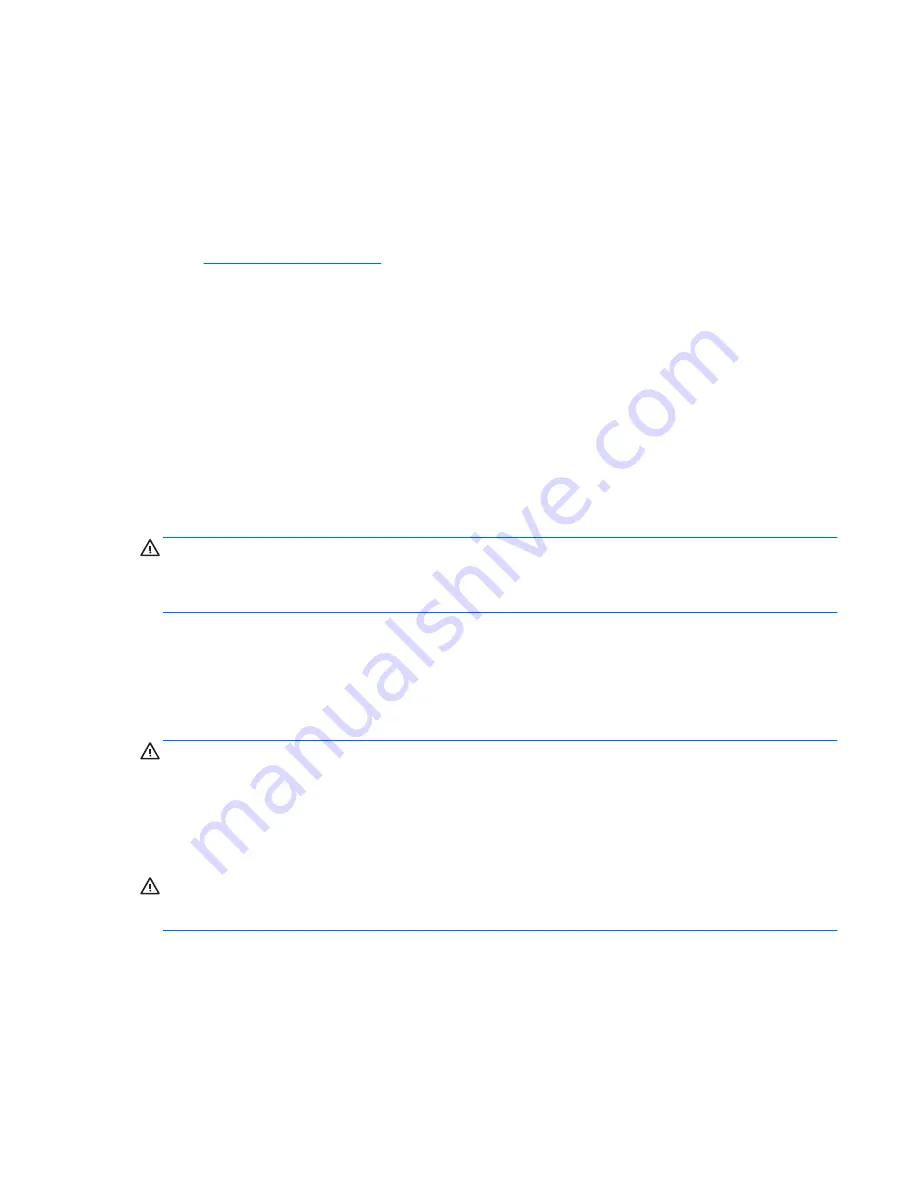
Updating programs and drivers
HP recommends that you update your programs and drivers on a regular basis to the latest versions.
Updates can resolve issues and bring new features and options to your computer. Technology is
always changing, and updating programs and drivers allows your computer to run the latest
technology available. For example, older graphics components might not work well with the most
recent gaming software. Without the latest driver, you would not be getting the most out of your
equipment.
Go to
http://www.hp.com/support
to download the latest versions of HP programs and drivers. In
addition, register to receive automatic update notifications when they become available.
Cleaning your computer
Use the following products to safely clean your computer:
●
Dimethyl benzyl ammonium chloride 0.3 percent maximum concentration (for example,
disposable wipes, which come in a variety of brands).
●
Alcohol-free glass-cleaning fluid
●
Water with mild soap solution
●
Dry microfiber cleaning cloth or a chamois (static-free cloth without oil)
●
Static-free cloth wipes
CAUTION:
Avoid strong cleaning solvents that can permanently damage your computer. If you are
not sure that a cleaning product is safe for your computer, check the product contents to make sure
that ingredients such as alcohol, acetone, ammonium chloride, methylene chloride, and hydrocarbons
are not included in the product.
Fibrous materials, such as paper towels, can scratch the computer. Over time, dirt particles and
cleaning agents can get trapped in the scratches.
Cleaning procedures
Follow the procedures in this section to safely clean your computer.
WARNING!
To prevent electric shock or damage to components, do not attempt to clean your
computer while it is turned on.
●
Turn off the computer.
●
Disconnect AC power.
●
Disconnect all powered external devices.
CAUTION:
To prevent damage to internal components, do not spray cleaning agents or liquids
directly on any computer surface. Liquids dripped on the surface can permanently damage internal
components.
Cleaning the display (All-in-Ones or Notebooks)
Gently wipe the display using a soft, lint-free cloth moistened with an alcohol-free glass cleaner. Be
sure that the display is dry before closing the display.
Updating programs and drivers 39
Summary of Contents for Notebook computer
Page 1: ...User Guide ...
Page 4: ...iv Safety warning notice ...
















































