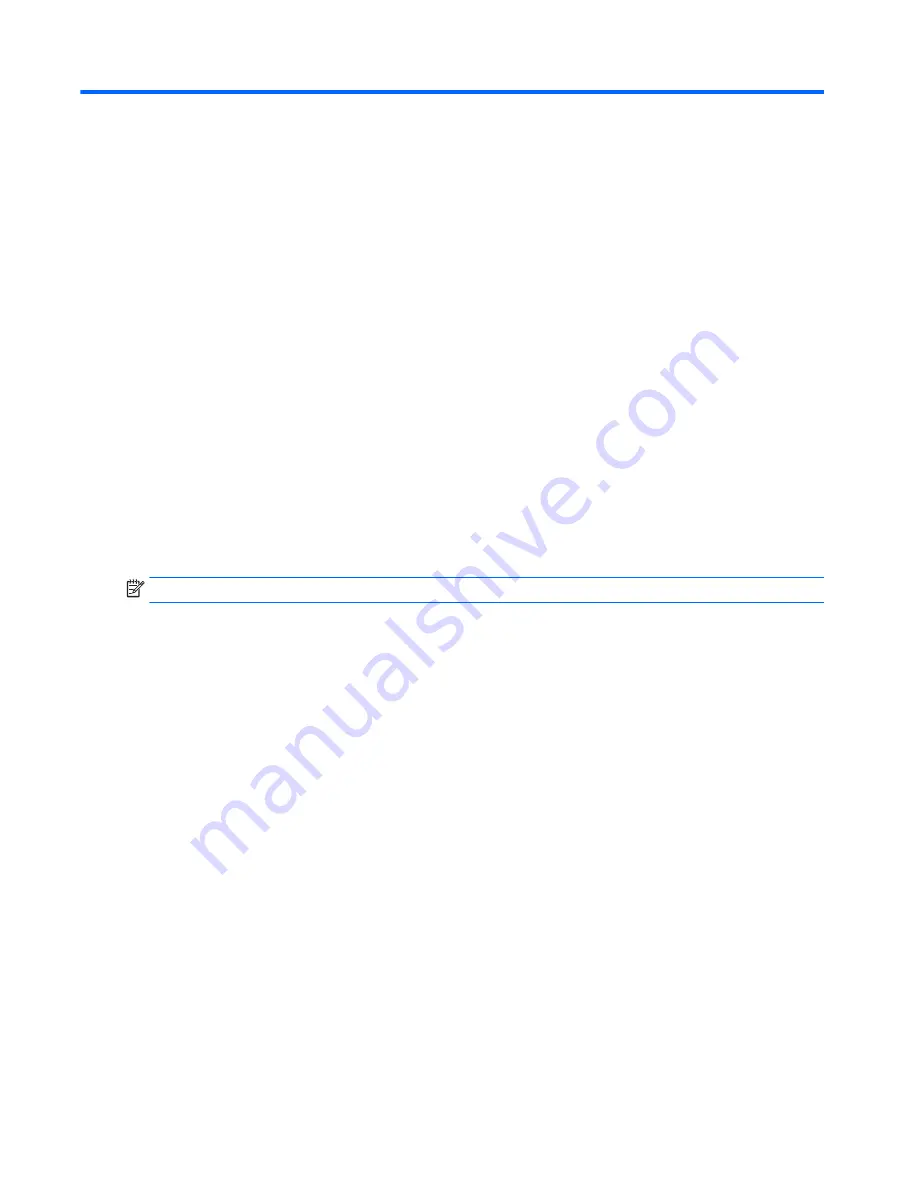
7
Maintaining your computer
It is important to perform regular maintenance to keep your computer in optimal condition. This
chapter provides information about improving the performance of your computer by running tools
such as Disk Defragmenter and Disk Cleanup. It also provides information about updating your
programs and drivers, instructions for cleaning your computer, and tips for traveling with your
computer.
Improving performance
Everyone wants a fast computer and you can drastically improve the performance of your computer
by performing regular maintenance tasks with tools such as Disk Defragmenter and Disk Cleanup.
Also, as your computer gets older, you might consider installing larger drives and adding more
memory.
Using Disk Defragmenter
As you use your computer over time, the files on the hard drive become fragmented. A fragmented
drive means data on your drive is not contiguous (sequential) and, because of this, the hard drive
works harder to locate files, thus slowing down the computer. Disk Defragmenter consolidates (or
physically reorganizes) the fragmented files and folders on the hard drive so that the system can run
more efficiently.
NOTE:
It is not necessary to run Disk Defragmenter on solid-state drives.
After you start Disk Defragmenter, it works without supervision. However, depending on the size of
your hard drive and the number of fragmented files, Disk Defragmenter may take more than an hour
to complete.
HP recommends defragmenting your hard drive at least once a month. You may set Disk
Defragmenter to run on a monthly schedule, but you can defragment your computer manually at any
time.
To run Disk Defragmenter:
1.
Connect the computer to AC power.
2.
From the Start screen, type
disk
.
3.
Follow the on-screen instructions.
For additional information, access the Disk Defragmenter software Help.
Using Disk Cleanup
Disk Cleanup searches the hard drive for unnecessary files that you can safely delete to free up disk
space and help the computer run more efficiently.
To run Disk Cleanup:
1.
From the Start screen, type
disk
, and then select Uninstall apps to free up disk space.
2.
Follow the on-screen instructions.
38 Chapter 7 Maintaining your computer
Summary of Contents for Notebook computer
Page 1: ...User Guide ...
Page 4: ...iv Safety warning notice ...
















































