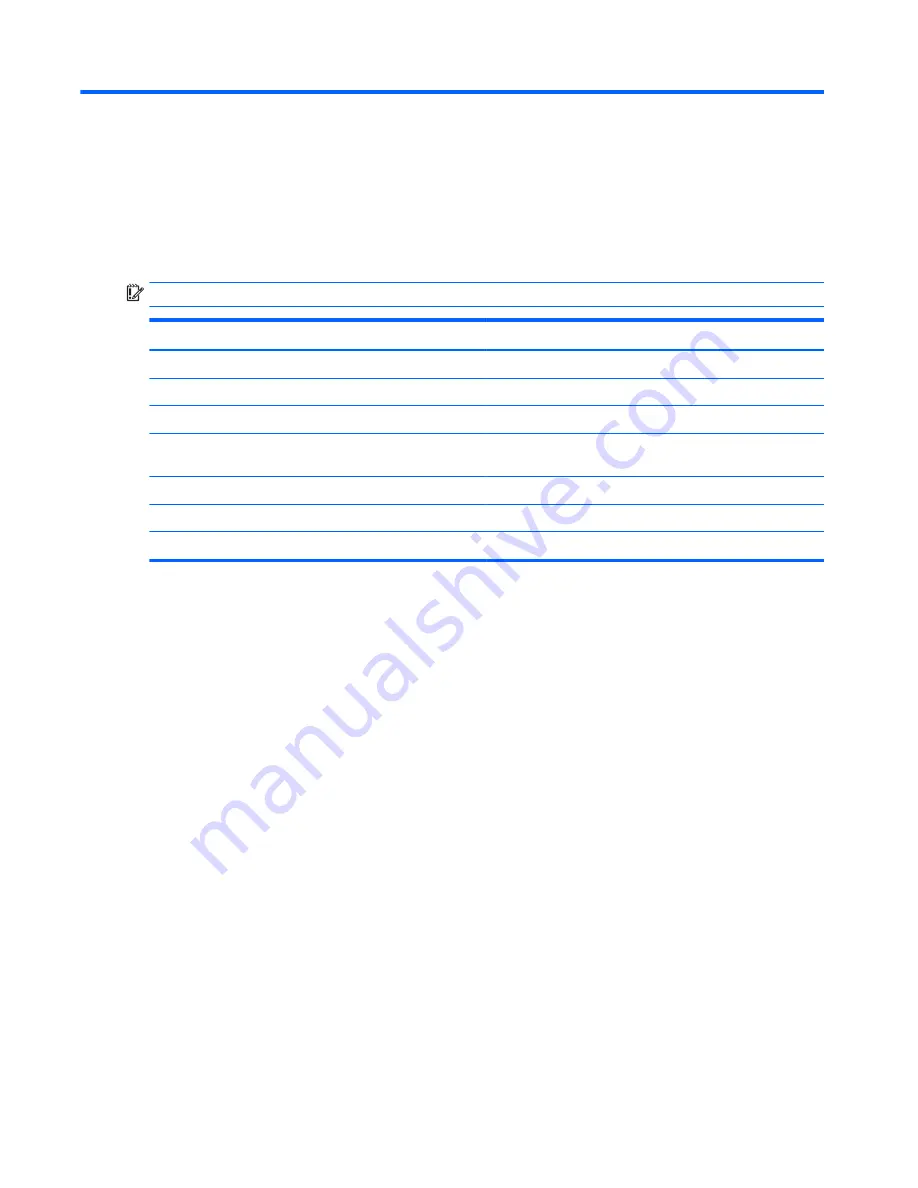
8
Securing your computer and information
Computer security is essential for protecting the confidentiality, integrity, and availability of your
information. Standard security solutions provided by the Windows operating system, HP applications,
the non-Windows Setup Utility (BIOS), and other third-party software can help protect your computer
from a variety of risks, such as viruses, worms, and other types of malicious code.
IMPORTANT:
Some security features listed in this chapter may not be available on your computer.
Computer risk
Security feature
Unauthorized use of the computer
Power-on password
Computer viruses
Antivirus software
Unauthorized access to data
Firewall software
Unauthorized access to Setup Utility (BIOS) settings and
other system identification information
Administrator password
Ongoing or future threats to the computer
Software updates
Unauthorized access to a Windows user account
User password
Unauthorized removal of the computer
Security cable lock
Using passwords
A password is a group of characters that you choose to secure your computer information and to
protect online transactions. Several types of passwords can be set. For example, when you set up
your computer for the first time, you were asked to create a user password to secure your computer.
Additional passwords can be set in Windows or in the HP Setup Utility (BIOS) that is preinstalled on
your computer.
You may find it helpful to use the same password for a Setup Utility (BIOS) feature and for a Windows
security feature.
Use the following tips for creating and saving passwords:
●
To reduce the risk of being locked out of the computer, record each password and store it in a
secure place away from the computer. Do not store passwords in a file on the computer.
●
When creating passwords, follow requirements set by the program.
●
Change your passwords at least every three months.
●
An ideal password is long and has letters, punctuation, symbols, and numbers.
●
Before you send your computer for service, back up your files, delete confidential files, and then
remove all password settings.
For additional information about Windows passwords, such as screen-saver passwords, from the
Start screen, type
hp support assistant
, and then select the HP Support Assistant app.
42 Chapter 8 Securing your computer and information
Summary of Contents for Notebook computer
Page 1: ...User Guide ...
Page 4: ...iv Safety warning notice ...
















































