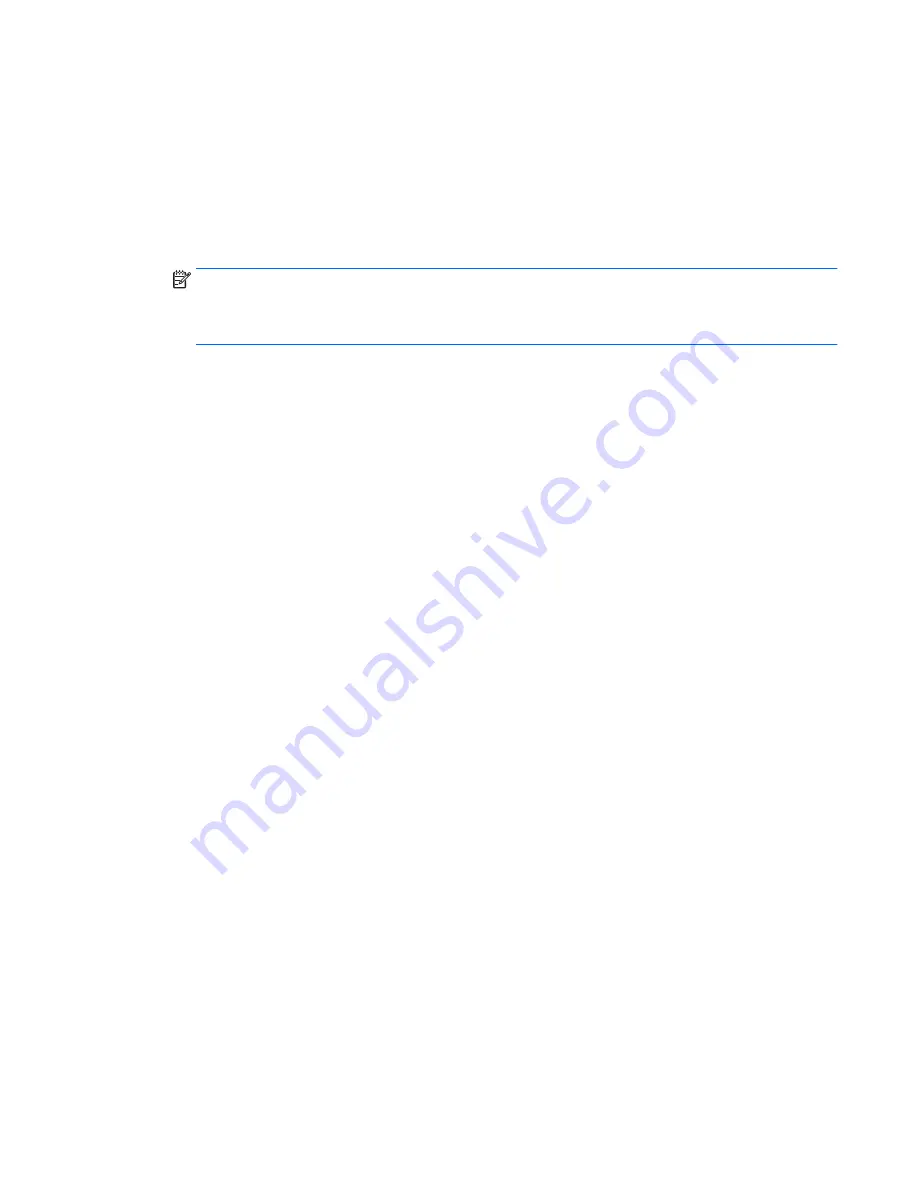
●
PC screen only: View the screen image on the computer only.
●
Duplicate: View the screen image simultaneously on
both the computer and the external
device.
●
Extend: View the screen image extended across
both the computer and the external
device.
●
Second screen only: View the screen image on the external device only.
Each time you press
f4
, the display state changes.
NOTE:
For best results, especially if you choose the “Extend” option, adjust the screen
resolution of the external device, as follows. From the Start screen, type
control panel
, and
then select Control Panel. Select Appearance and Personalization. Under Display, select Adjust
screen resolution.
Setting up HDMI audio
HDMI is the only video interface that supports high-definition video
and audio. After you connect an
HDMI TV to the computer, you can then turn on HDMI audio by following these steps:
1.
From the Windows desktop, right-click the Speakers icon in the notification area, at the far right
of the taskbar, and then select Playback devices.
2.
On the Playback tab, select the name of the digital output device.
3.
Click Set Default, and then click OK.
To return the audio stream to the computer speakers:
1.
From the Windows desktop, right-click the Speakers icon in the notification area, at the far right
of the taskbar, and then click Playback devices.
2.
On the Playback tab, click Speakers.
3.
Click Set Default, and then click OK.
Using video 23
Summary of Contents for Notebook computer
Page 1: ...User Guide ...
Page 4: ...iv Safety warning notice ...
















































