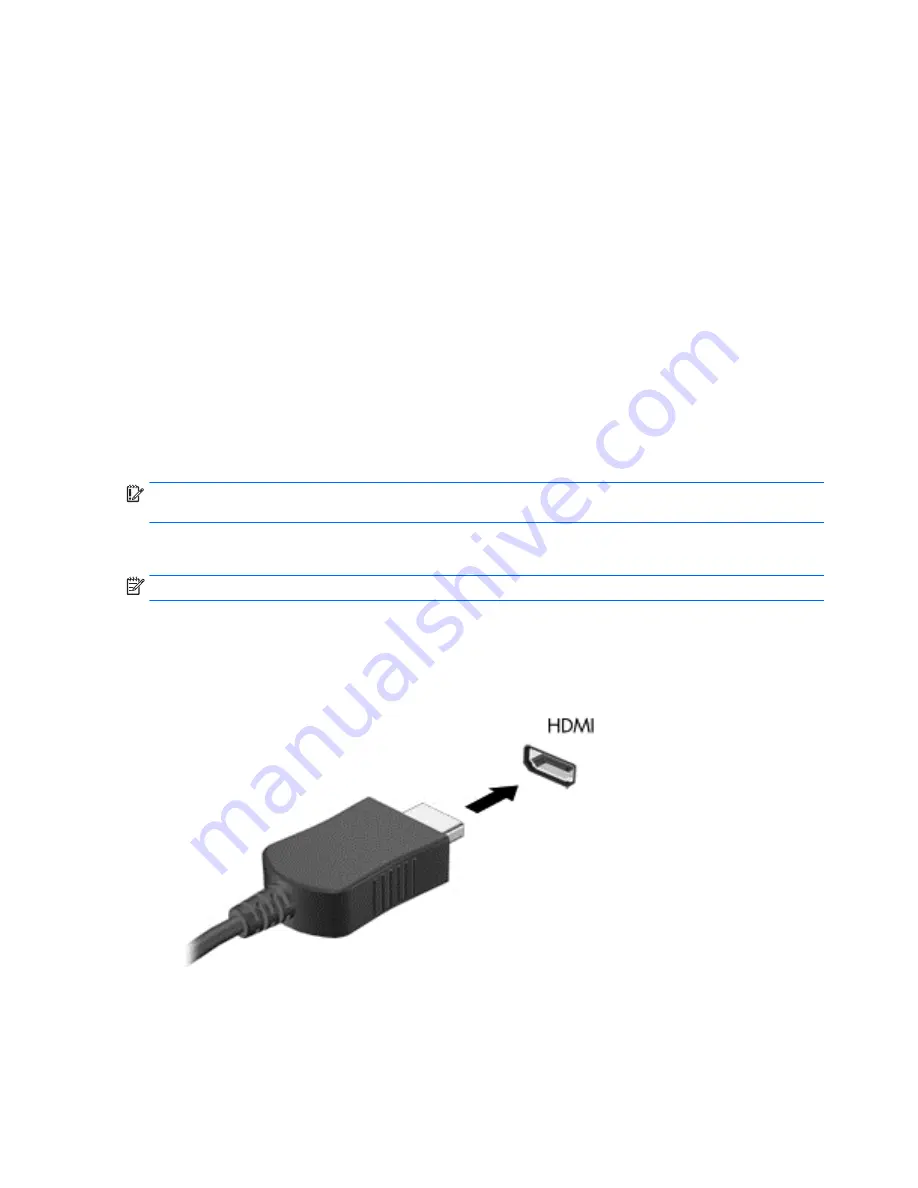
To check the recording functions on your computer, follow these steps:
1.
From the Start screen, type
sound
, and then select Sound Recorder.
2.
Click Start Recording and speak into the microphone.
3.
Save the file to your desktop.
4.
Open a multimedia program and play the recording.
To confirm or change the audio settings on your computer, follow these steps:
1.
From the Start screen, type
control panel
, and then select Control Panel.
2.
Select Hardware and Sound, and then select Sound.
Using video
Your computer is a powerful video device that enables you to watch streaming video from your
favorite websites and download video and movies to watch on your computer when you are not
connected to a network.
Some computers also have a high-definition multimedia interface (HDMI) port, which allows you to
connect a high-definition monitor or TV.
IMPORTANT:
Be sure that the external device is connected to the correct port on the computer,
using the correct cable. Check the device manufacturer's instructions.
Connecting video devices by using an HDMI cable
NOTE:
To connect an HDMI device to your computer, you need an HDMI cable, sold separately.
To see the computer screen image on a high-definition TV or monitor, connect the high-definition
device according to the following instructions.
1.
Connect one end of the HDMI cable to the HDMI port on the computer.
2.
Connect the other end of the cable to the high-definition TV or monitor.
3.
Press
f4
to alternate the computer screen image between 4 display states:
22 Chapter 4 Enjoying entertainment features
Summary of Contents for Notebook computer
Page 1: ...User Guide ...
Page 4: ...iv Safety warning notice ...






























