Reviews:
No comments
Related manuals for TravelMate C100 series

Toughbook CF-Y5LWEZZBM
Brand: Panasonic Pages: 36

A10-S127 - Satellite - Celeron 2 GHz
Brand: Toshiba Pages: 3

A100-ST1041
Brand: Toshiba Pages: 7

A100-S2211TD
Brand: Toshiba Pages: 7

A100-S8111TD
Brand: Toshiba Pages: 8

5100 9
Brand: Toshiba Pages: 2

A10-S169 - Satellite - Pentium 4-M 2.2 GHz
Brand: Toshiba Pages: 9

4600
Brand: Toshiba Pages: 2

520 series
Brand: Toshiba Pages: 4

5205-S5151
Brand: Toshiba Pages: 8

A10-S100
Brand: Toshiba Pages: 9

8100 series
Brand: Toshiba Pages: 9

5205-S503
Brand: Toshiba Pages: 8

4080XCDT - Satellite - PII 366 MHz
Brand: Toshiba Pages: 4

8200 - Tecra - PIII 750 MHz
Brand: Toshiba Pages: 11
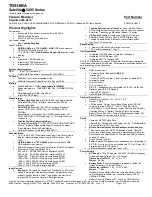
5205-S119
Brand: Toshiba Pages: 9

5205 S705 - Satellite - Pentium 4-M 2.4 GHz
Brand: Toshiba Pages: 9

470CDT - Satellite Pro - Pentium MMX 200 MHz
Brand: Toshiba Pages: 8

















