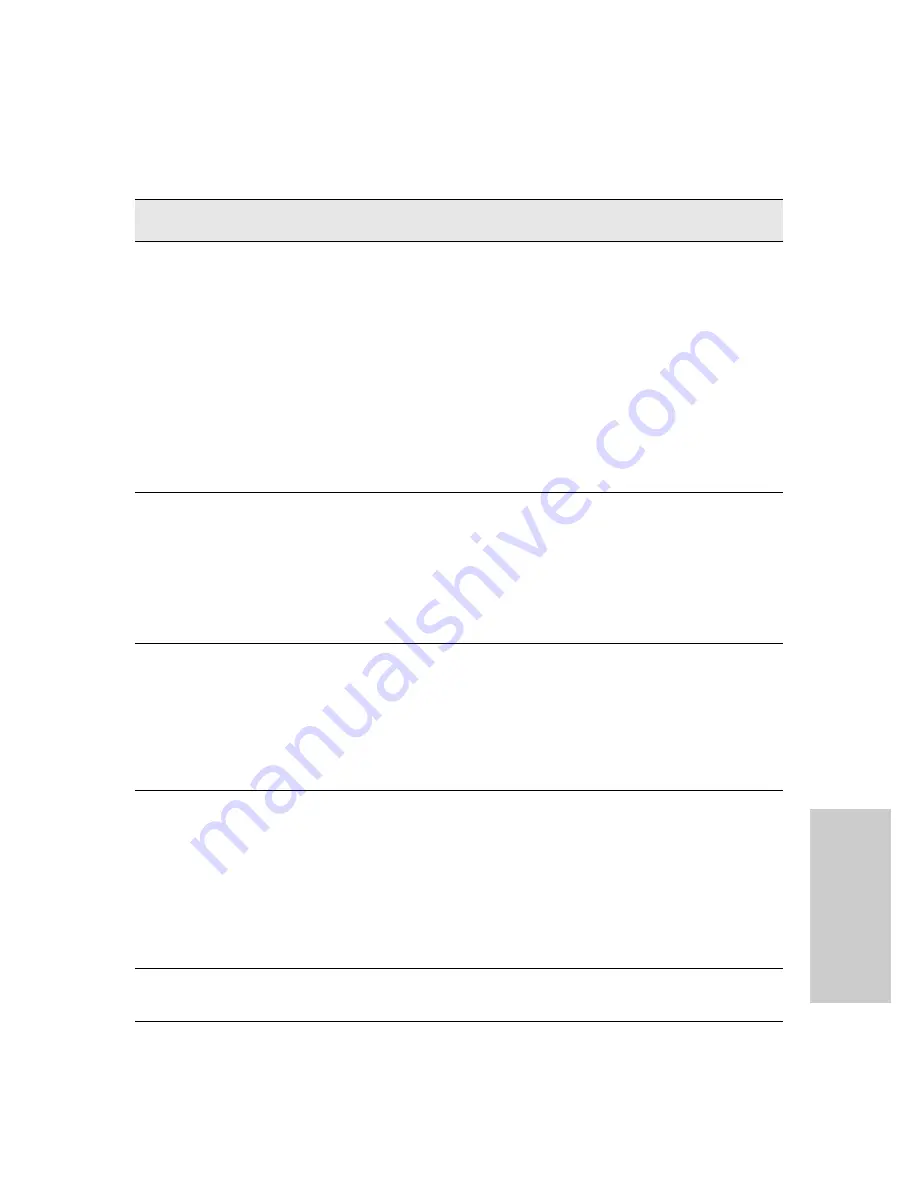
4-7
Troubleshooting
Diagnosing with the LEDs
Tr
oub
le
sho
o
tin
g
➐
The network port
for which the Link
LED is flashing has
experienced a self
test or initialization
failure.
During the module self test, described in tip number 4 earlier in this table, each
network port is also tested. If the port self test fails, the individual port is not usable,
but the rest of the ports on the module, which have passed their self test, will
continue to operate normally.
If the port is a mini-GBIC, verify it is one of the mini-GBICs supported by the
mini-GBIC xl Module. Unsupported mini-GBICs will be identified with this fault
condition. The supported mini-GBICs are listed in the module
Installation Guide
. The
mini-GBICs are also tested when they are “hot-swapped”--installed or changed
after the mini-GBIC xl Module is installed and receiving power from the switch.
To verify the port has failed, try removing and reinstalling the module, as described
in tip number 4. For the mini-GBICs, you can just remove and reinstall the
mini-GBIC without having to remove the module. If the port fault indication reoccurs,
and you need to be able to use the port, you will have to replace the mini-GBIC or
the module. In the mean time, all the other module ports will operate normally.
➑
A fault condition
has been detected
on the power
supply installed in
the slot
corresponding to
the flashing
number.
Try removing and reinstalling the power supply.
Caution:
Ensure the AC power cord is disconnected from the supply before removing
and reinstalling the supply.
Reconnect the power supply to the AC power source. If the error indication reoccurs
after the supply is reinstalled, the power supply may be faulty. Call your HP-
authorized LAN dealer, or use the electronic support services from HP to get
assistance. See the Customer Support/Warranty card for more information.
➒
One or more of the
switch cooling fans
may have failed.
Try disconnecting power from the switch and wait a few moments. Then reconnect
the power to the switch and check the LEDs again. If the error indication reoccurs,
one or more of the fans has failed. The switch has multiple fans and may continue
to operate OK under this condition if the ambient temperature does not exceed
normal room temperature, but for best operation, the switch should be replaced.
Contact your HP-authorized LAN dealer, or use the electronic support services from
HP to get assistance. See the Customer Support/Warranty card for more
information.
➓
The network port
for which the Link
LED is flashing has
been disabled
because port
security has been
configured on the
switch and a
security violation
has been detected
on the port.
For the Port Security feature, you can configure the switch so that whenever a
security violation is detected on a port, the switch will disable the port. When a port
is disabled by this feature, the port Link LED will be continuously flashed at the fast
rate of 0.8 seconds per cycle. The flashing continues until you clear the security
violation through the switch console. In the console, you can view the identity of the
connected device that committed the security violation.
Once the security violation is cleared, you must re-enable the port through the
console.
For more information on the Port Security feature, see the
Management and
Configuration Guide
that is on the ProCurve Web site,
Tip
Number
Problem
Solution
Summary of Contents for J4819A
Page 2: ...stingray book Page 12 Sunday November 2 2003 9 38 AM ...
Page 3: ...ProCurve Switch 5300xl Series Installation and Getting Started Guide ...
Page 20: ......
Page 46: ......
Page 74: ......
Page 105: ......
Page 106: ......
Page 107: ...stingray book Page 12 Sunday November 2 2003 9 38 AM ...
















































