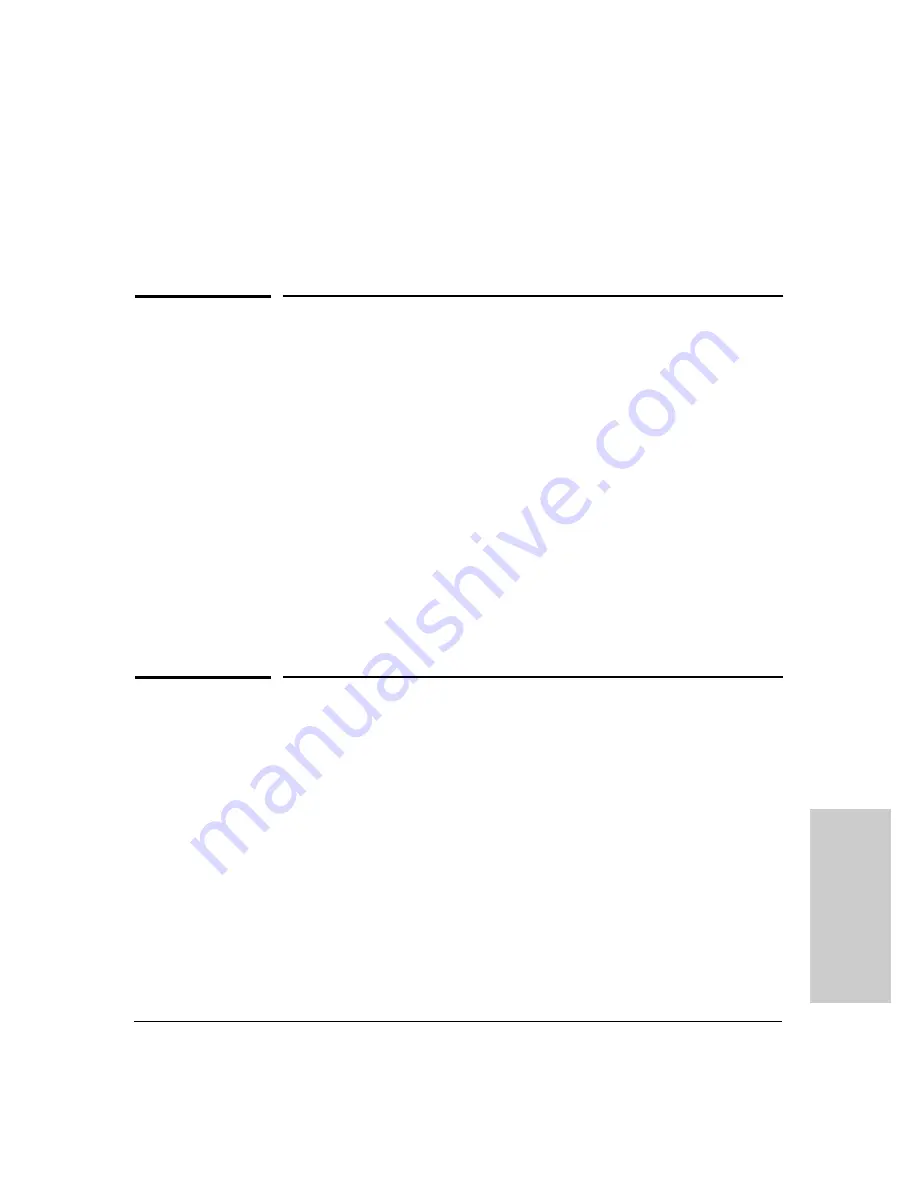
4-1
T
rou
bl
esh
oot
in
g
4
Troubleshooting
This chapter describes how to troubleshoot your Switch 5300xl Series. Note
that this document describes troubleshooting mostly from a hardware
perspective. You can perform more in-depth troubleshooting using the soft-
ware tools available with the switch, including the full-featured console
interface, the built-in web browser interface, and ProCurve Manager, the
SNMP-based network management tool. For more information, see the
chapter on “Troubleshooting” in the
Management and Configuration Guide
that is on the ProCurve Web site,
.
This chapter describes the following:
■
basic troubleshooting tips (
)
■
diagnosing with the LEDs (
)
■
Proactive Networking tools (
)
■
hardware diagnostic tests (
)
■
restoring the factory default configuration (
)
■
downloading new code (
)
■
HP Customer Support Services (
Basic Troubleshooting Tips
Most problems are caused by the following situations. Check for these items
first when starting your troubleshooting:
■
Faulty or loose cables.
Look for loose or obviously faulty connections.
If they appear to be OK, make sure the connections are snug. If that does
not correct the problem, try a different cable.
■
Non-standard cables.
Non-standard and miswired cables may cause
network collisions and other network problems, and can seriously impair
network performance. Use a new correctly-wired cable or compare your
cable to the cable in appendix B, “Switch Ports and Network Cables” for
pinouts and correct cable wiring. A category 5 cable tester is a recom-
mended tool for every 100Base-TX and 1000Base-T network installation.
Summary of Contents for J4819A
Page 2: ...stingray book Page 12 Sunday November 2 2003 9 38 AM ...
Page 3: ...ProCurve Switch 5300xl Series Installation and Getting Started Guide ...
Page 20: ......
Page 46: ......
Page 74: ......
Page 105: ......
Page 106: ......
Page 107: ...stingray book Page 12 Sunday November 2 2003 9 38 AM ...
















































