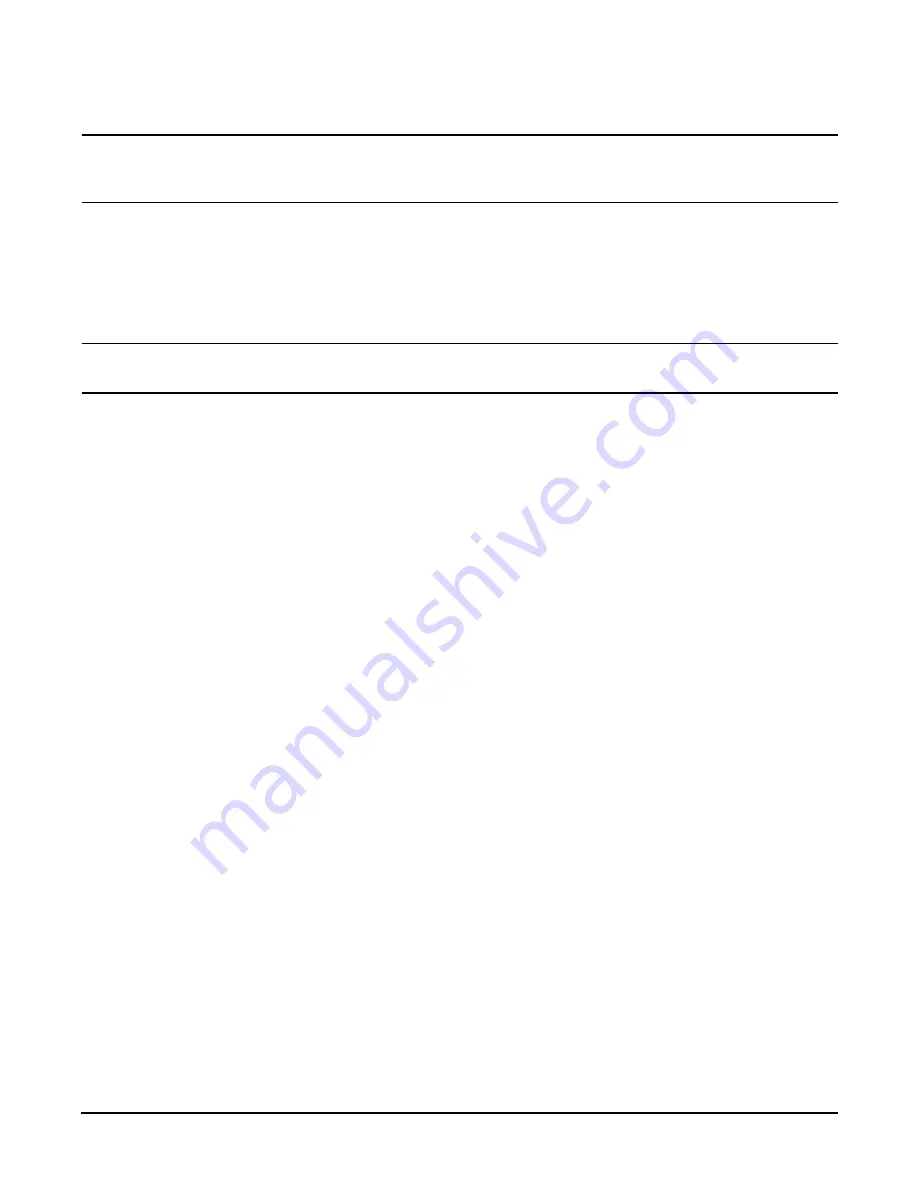
Chapter 4
Installing Additional Components and Configuring
Installing Processors and Memory
45
CAUTION
When rotating the locking cam, hold the palm of your hand on top of the assembly and exert light
pressure. This ensures that the assembly stays flush and level to the socket while it is being
tightened.
Step 10.
Plug in the processor cable to its socket on the extender board.
Step 11.
Place the sequencer frame over the processor.
Step 12.
Using the supplied torx T15 driver, tighten the 6, T15 shoulder screws until they just bottom out. Follow the
tightening sequence shown in Figure 4-11, “Installing Processor on Extender Board Example.”
CAUTION
Do not overtighten the 6 shoulder screws—they may shear off if overtightened. Stop tightening
the shoulder screws when you feel them just bottom out.
Step 13.
Replace the extender board into the chassis.
Step 14.
Replace the front cover.
Step 15.
Replace the front bezel.
Summary of Contents for Integrity rx4640
Page 8: ...Contents 8 ...
Page 14: ...Chapter 1 About This Document Where to Get Help 14 ...
Page 28: ...Chapter 2 Controls Ports and Indicators Rear Panel 28 ...
Page 86: ...Chapter 4 Installing Additional Components and Configuring Booting the Server 86 ...
Page 120: ...Chapter 5 Utilities Management Processor Command Interface 120 ...
Page 121: ...Chapter 5 Utilities Management Processor Command Interface 121 ...
Page 122: ...Chapter 5 Utilities Management Processor Command Interface 122 ...
Page 138: ...Chapter 6 Troubleshooting Troubleshooting Using Offline Support Tools 138 ...
Page 139: ...Chapter 6 Troubleshooting Troubleshooting Using Offline Support Tools 139 ...
Page 140: ...Chapter 6 Troubleshooting Troubleshooting Using Offline Support Tools 140 ...
Page 210: ...Chapter 7 Removing and Replacing Components DVD Drive 210 Step 3 Replace the front bezel ...
Page 221: ...Chapter 7 Removing and Replacing Components QuickFind Diagnostic Board 221 ...
Page 222: ...Chapter 7 Removing and Replacing Components QuickFind Diagnostic Board 222 ...
Page 226: ...Chapter 8 Parts Information Field Replaceable Parts FRU List 226 ...
Page 229: ...Chapter 9 Specifications Dimensions and Weights 229 ...
Page 230: ...Chapter 9 Specifications Dimensions and Weights 230 ...















































