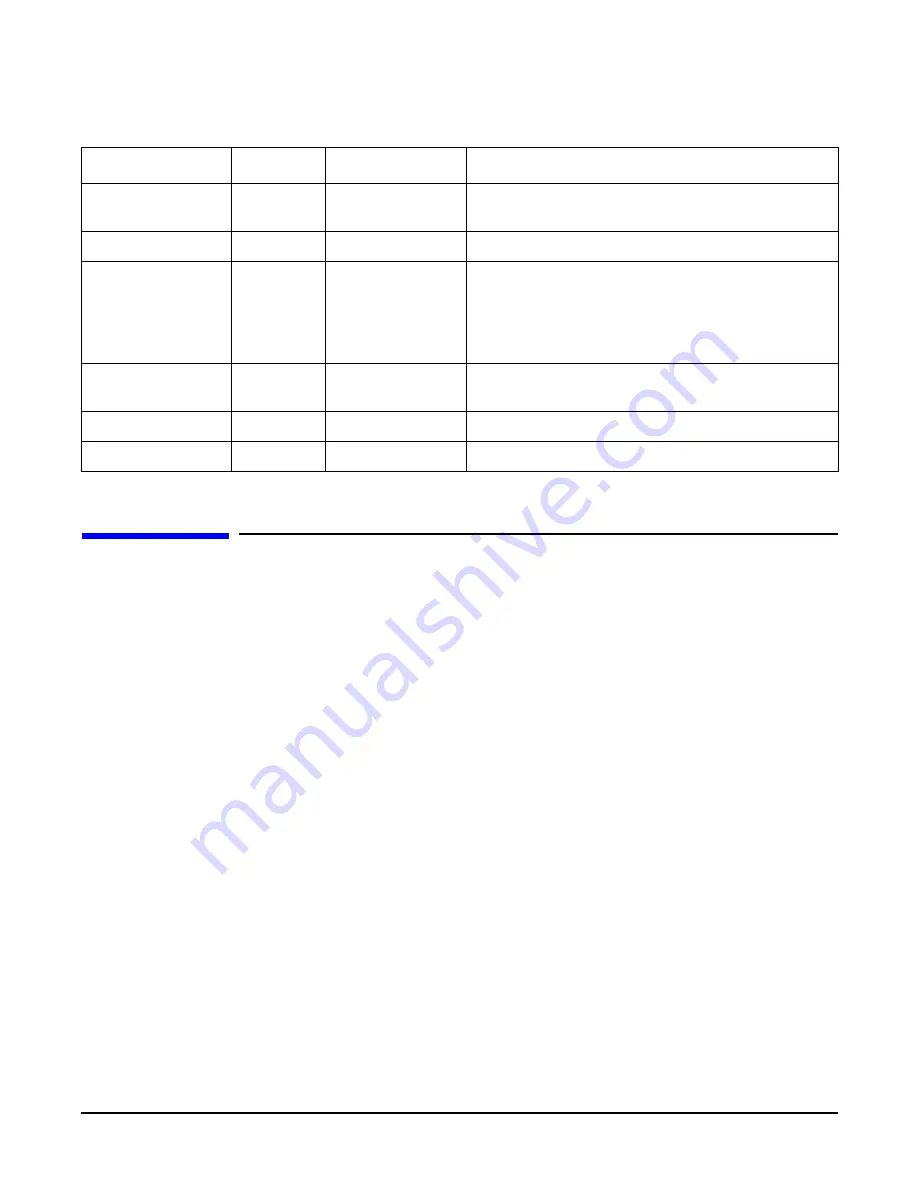
Chapter 6
Troubleshooting
Troubleshooting Using Online Support Tools
132
Troubleshooting Using Online Support Tools
The following online support tools are available from the HP-UX environment.
Support Tools Manager
Support Tools Manager (STM) is available in three user interfaces:
•
Graphical interface for X-based terminals (XSTM)
•
Menu interface for ASCII terminals (MSTM)
•
Command line interface for all ASCII terminals (CSTM)
You can use the graphical and menu interfaces intuitively and you can use the command line interface to drive STM using
scripts.
You can use diagnostics to thoroughly test a device and isolate failures down to the suspected Field Replaceable Unit (FRU).
To access the Support Tools Manager from a terminal console, perform the following steps:
Step 1.
In a terminal window type the following at the command prompt:
fs0:\> cstm
The following message appears:
Support Tools Manager Version A.01.00
Type ‘help’ for a list of available commands
CSTM>
Step 2.
To verify the system operation, type the following at the
CSTM>
prompt:
3.3V VRM Power
LED
Green
On
3.3V VRM is functioning.
MP Heartbeat
Green
Blinking
The management processor is functioning correctly.
MP Self Test LED
Amber
On
Off
The management processor is executing the internal self
test.
The management processor has passed the internal self
test.
BMC Heartbeat
Green
Blinking
The baseboard management controller is functioning
correctly.
3.3VSB Power LED
Green
On
Standby power is available.
MP Soft Reset Button
N/A
Press
Resets the management processors values.
Table 6-3
I/O Baseboard LEDs, Buttons and Sensors (Continued)
LED/Button
Color
Status
Condition
Summary of Contents for Integrity rx4640
Page 8: ...Contents 8 ...
Page 14: ...Chapter 1 About This Document Where to Get Help 14 ...
Page 28: ...Chapter 2 Controls Ports and Indicators Rear Panel 28 ...
Page 86: ...Chapter 4 Installing Additional Components and Configuring Booting the Server 86 ...
Page 120: ...Chapter 5 Utilities Management Processor Command Interface 120 ...
Page 121: ...Chapter 5 Utilities Management Processor Command Interface 121 ...
Page 122: ...Chapter 5 Utilities Management Processor Command Interface 122 ...
Page 138: ...Chapter 6 Troubleshooting Troubleshooting Using Offline Support Tools 138 ...
Page 139: ...Chapter 6 Troubleshooting Troubleshooting Using Offline Support Tools 139 ...
Page 140: ...Chapter 6 Troubleshooting Troubleshooting Using Offline Support Tools 140 ...
Page 210: ...Chapter 7 Removing and Replacing Components DVD Drive 210 Step 3 Replace the front bezel ...
Page 221: ...Chapter 7 Removing and Replacing Components QuickFind Diagnostic Board 221 ...
Page 222: ...Chapter 7 Removing and Replacing Components QuickFind Diagnostic Board 222 ...
Page 226: ...Chapter 8 Parts Information Field Replaceable Parts FRU List 226 ...
Page 229: ...Chapter 9 Specifications Dimensions and Weights 229 ...
Page 230: ...Chapter 9 Specifications Dimensions and Weights 230 ...






























