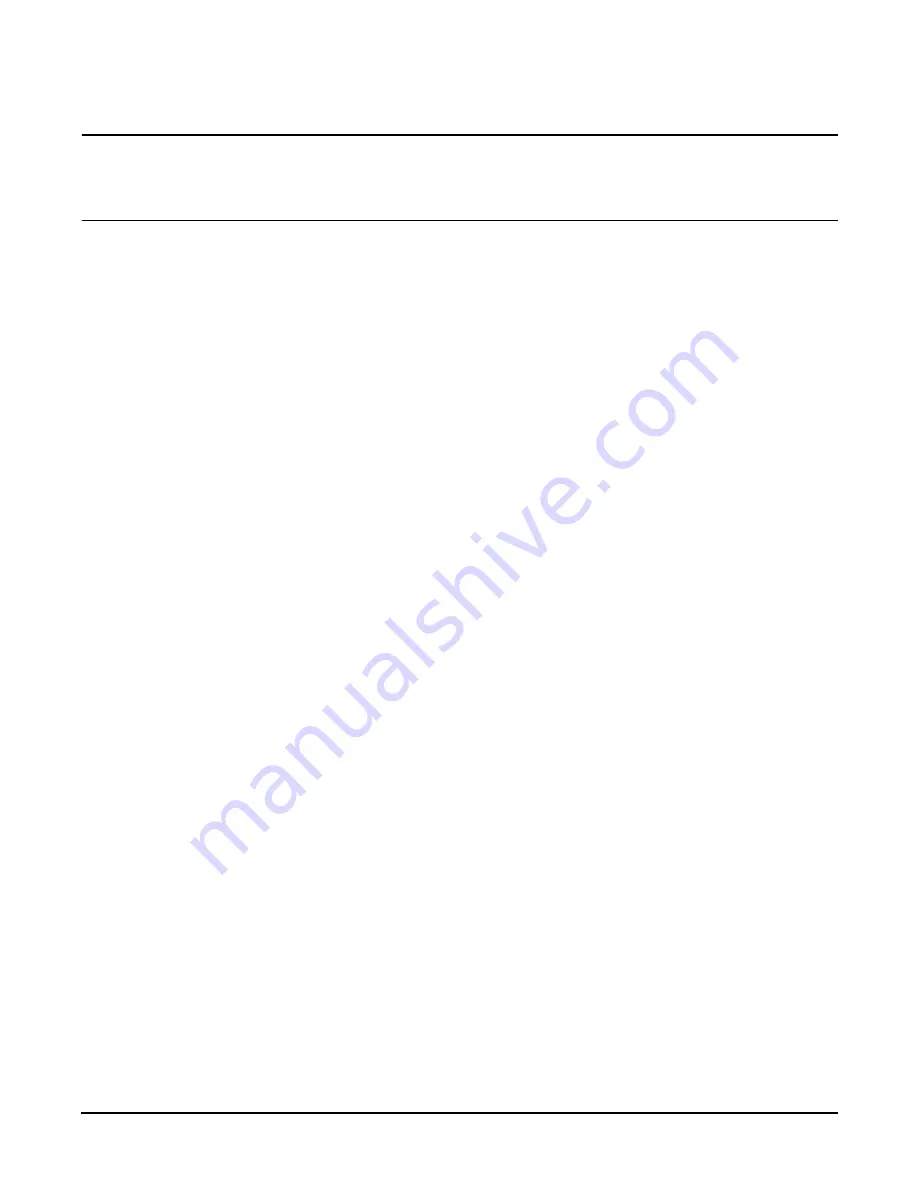
Chapter 7
Removing and Replacing Components
I/O Baseboard Assembly
175
CAUTION
When replugging the SCSI cables, note the labeling on the SCSI A and SCSI B channel cables.
You must match each cable with its appropriate socket on the SCSI HBA. If the cables are
mismatched your system may not reboot. Both cables and sockets are clearly marked with the
correct channel.
Step 6.
Plug in the internal SCSI cable(s) to the HBA board in PCI slot 1.
Step 7.
Replace the top cover.
Step 8.
Replace the front bezel.
Step 9.
If rack mounted, slide the HP Server into the rack until it stops.
Step 10.
Power up and boot to EFI.
Step 11.
Respond YES to prompts regarding copying information onto the
new board.
Step 12.
Enter SERVICE mode.
Shell> sysmode service
Current System Mode: ADMIN
You are now in SERVICE mode.
Step 13.
Use the 'sysset' command to enter the product data:
Shell> sysset prodname "server rx4640"
Step 14.
Use the 'sysset' command to verify all values are set:
Shell> sysset
System Information:
Manufacturer: hp
Product Name: server rx4640
Product Number: A6961A
Secondary Product Number is Identical
Serial number: SGH43442VB
Secondary Serial Number is Identical
UUID: 3C33C58E-2E5A-11D8-A33B-4188C0AEFAE2 (Valid)
Secondary UUID is Identical
Product ID: 0x301
Step 15.
Use the EFI 'date' and 'time' commands to set the correct local date and time.
Step 16.
Boot the server and resume normal operation.
Summary of Contents for Integrity rx4640
Page 8: ...Contents 8 ...
Page 14: ...Chapter 1 About This Document Where to Get Help 14 ...
Page 28: ...Chapter 2 Controls Ports and Indicators Rear Panel 28 ...
Page 86: ...Chapter 4 Installing Additional Components and Configuring Booting the Server 86 ...
Page 120: ...Chapter 5 Utilities Management Processor Command Interface 120 ...
Page 121: ...Chapter 5 Utilities Management Processor Command Interface 121 ...
Page 122: ...Chapter 5 Utilities Management Processor Command Interface 122 ...
Page 138: ...Chapter 6 Troubleshooting Troubleshooting Using Offline Support Tools 138 ...
Page 139: ...Chapter 6 Troubleshooting Troubleshooting Using Offline Support Tools 139 ...
Page 140: ...Chapter 6 Troubleshooting Troubleshooting Using Offline Support Tools 140 ...
Page 210: ...Chapter 7 Removing and Replacing Components DVD Drive 210 Step 3 Replace the front bezel ...
Page 221: ...Chapter 7 Removing and Replacing Components QuickFind Diagnostic Board 221 ...
Page 222: ...Chapter 7 Removing and Replacing Components QuickFind Diagnostic Board 222 ...
Page 226: ...Chapter 8 Parts Information Field Replaceable Parts FRU List 226 ...
Page 229: ...Chapter 9 Specifications Dimensions and Weights 229 ...
Page 230: ...Chapter 9 Specifications Dimensions and Weights 230 ...






























