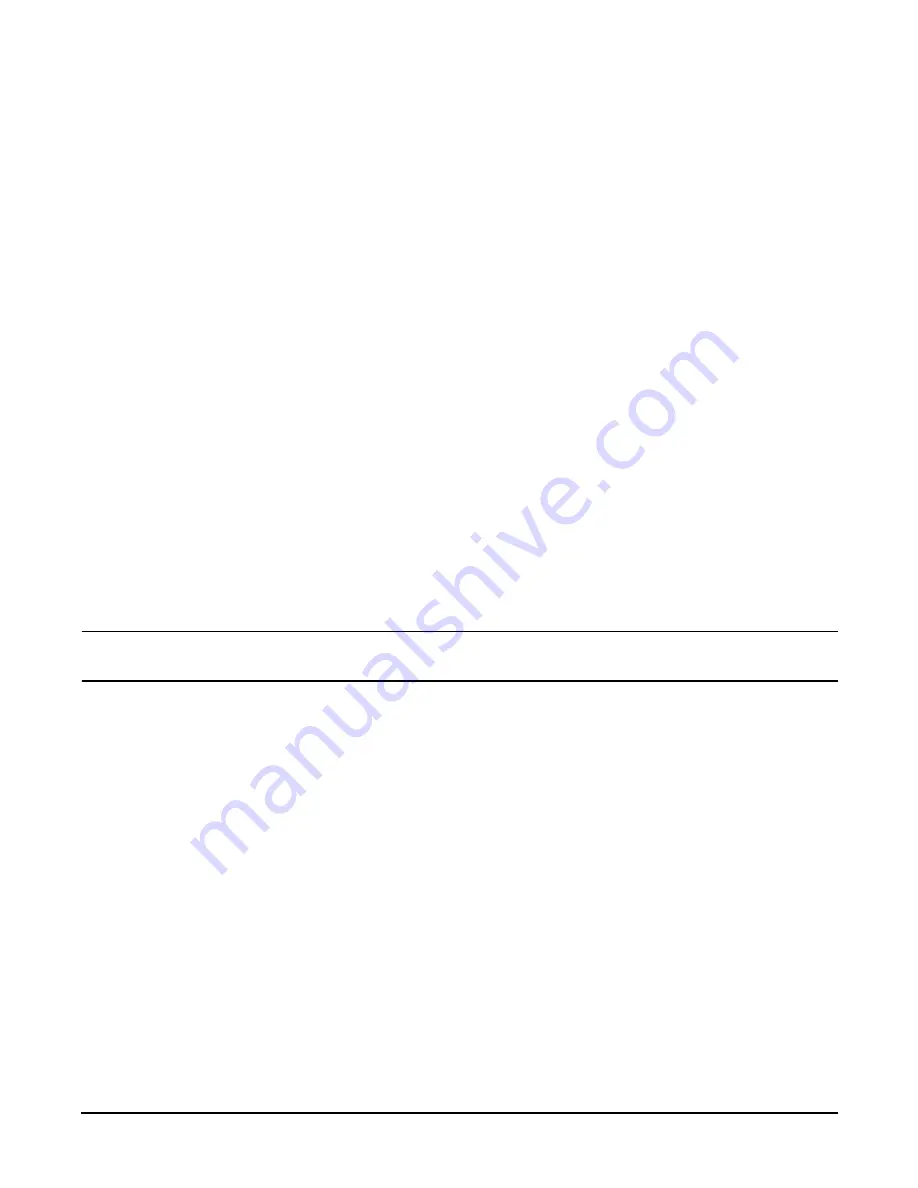
Chapter 4
Installing Additional Components and Configuring
Core I/O Connections
74
Step 3.
Log out using the
X
command (enter
X
at the
MP>
prompt) after returning to the MP Main Menu.
Figure 4-22The MP Main Menu
MP MAIN MENU:
CO: Console
VFP: Virtual Front Panel
CM: Command Menu
CL: Console Logs
SL: Show Event Logs
CSP: Connect to Service Processor
SE: Create OS Session
HE: Main Menu Help
X: Exit Connection
Configuring Management Processor LAN Information
LAN information includes the management processor network name, the management processor IP address, the management
processor subnet mask, the management processor gateway address, and the web console port number.
To set the management processor LAN IP address:
Step 1.
At the MP Main Menu prompt (
MP>
), enter
CM
to select command mode.
Step 2.
At the command mode prompt (
MP:CM>
), enter
LC
(for LAN configuration).
The screen displays the default values and asks if you want to modify them. It is good practice to write down the
information, as it may be required for future troubleshooting. See “The LC Command Screen”.
NOTE
The value in the “IP address” field is set at the factory. The customer must provide the actual
management processor LAN IP address.
Step 3.
The current
lc
data is displayed. When prompted to enter a parameter name,
A to modify All
, or
Q to Quit
,
enter
A
to select all parameters.
Step 4.
The current IP address is displayed. When prompted to enter a new value or
Q
, enter the new IP address.
Step 5.
The current host name is displayed. When prompted to enter a new value or
Q
, enter the new management
processor network name.
This is the host name for the management processor LAN, The name can be up to 64 characters in length, and can
include dashes, underlines, periods, and spaces.
Step 6.
The current subnet mask name is displayed. When prompted to enter a new value or
Q
, enter the new subnet mask
name.
Step 7.
The current gateway address is displayed. When prompted to enter a new value or
Q
, enter the new gateway
address.
Step 8.
The current web console port number is displayed. When prompted to enter a new value or
Q,
just hit
enter
. The
message
-> Current Web Console Port Number has been retained
will be displayed.
Step 9.
The current link state information is displayed. When prompted to enter a new value or
Q
, just press
enter
. The
message
-> Current Link State has been retained
will be displayed.
Summary of Contents for Integrity rx4640
Page 8: ...Contents 8 ...
Page 14: ...Chapter 1 About This Document Where to Get Help 14 ...
Page 28: ...Chapter 2 Controls Ports and Indicators Rear Panel 28 ...
Page 86: ...Chapter 4 Installing Additional Components and Configuring Booting the Server 86 ...
Page 120: ...Chapter 5 Utilities Management Processor Command Interface 120 ...
Page 121: ...Chapter 5 Utilities Management Processor Command Interface 121 ...
Page 122: ...Chapter 5 Utilities Management Processor Command Interface 122 ...
Page 138: ...Chapter 6 Troubleshooting Troubleshooting Using Offline Support Tools 138 ...
Page 139: ...Chapter 6 Troubleshooting Troubleshooting Using Offline Support Tools 139 ...
Page 140: ...Chapter 6 Troubleshooting Troubleshooting Using Offline Support Tools 140 ...
Page 210: ...Chapter 7 Removing and Replacing Components DVD Drive 210 Step 3 Replace the front bezel ...
Page 221: ...Chapter 7 Removing and Replacing Components QuickFind Diagnostic Board 221 ...
Page 222: ...Chapter 7 Removing and Replacing Components QuickFind Diagnostic Board 222 ...
Page 226: ...Chapter 8 Parts Information Field Replaceable Parts FRU List 226 ...
Page 229: ...Chapter 9 Specifications Dimensions and Weights 229 ...
Page 230: ...Chapter 9 Specifications Dimensions and Weights 230 ...






























