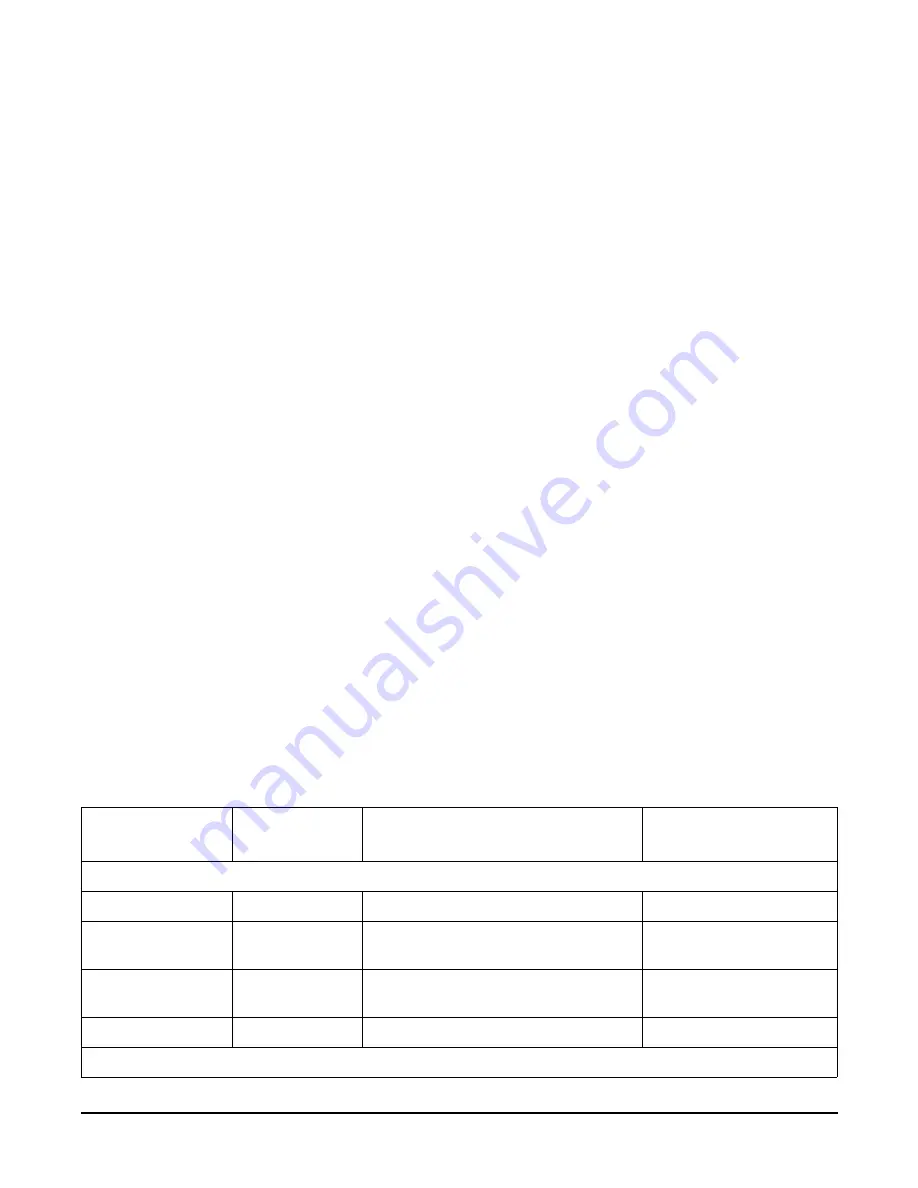
Chapter 5
Utilities
Extensible Firmware Interface (EFI) Boot Manager
88
The EFI boot manager loads EFI applications (including OS first stage loader) and EFI drivers from an EFI-defined file
system or image loading service. NVRAM variables point to the file to be loaded. These variables contain application-specific
data that is passed directly to the EFI application. EFI variables provides system firmware a boot menu that points to all the
operating systems, even multiple versions of the same operating systems.
The EFI boot manager allows you to control the server’s booting environment. Depending on how you have configured the
boot options, after the server is powered up the boot manager presents you with different ways to bring up the system. For
example, you can boot to the EFI shell, to an operating system located on the network or residing on media in the server, or the
Boot Maintenance menu.
•
Boot from a File
—Automatically adds EFI applications as boot options or allows you to boot from a specific file. When
you choose this option, the system searches for an EFI directory. If the EFI directory is found, then it looks in each of the
subdirectories below EFI. In each of those subdirectories, it looks for the first file that is an executable EFI application.
Each of the EFI applications that meet this criterion can be automatically added as a boot option. In addition, legacy boot
options for A: and C: are also added if those devices are present. You can also launch a specific application without adding
it as a boot option. In this case the EFI boot manager searches the root directories and the \EFI\TOOLS directories of all of
the EFI system partitions present in the system for the specified EFI application.
•
Add a Boot Option
—Adds a boot option to the EFI boot manager. You specify the option by providing the name of the
EFI application. Along with the name you can also provide either ASCII or UNICODE arguments the file might use.
Given the EFI application name and any options, the EFI boot manager searches for the executable file in the same
directories as described in “Boot from a File” option. When the file is found, it is executed.
•
Delete Boot Options
—Deletes a specific boot option or all boot options
•
Change Boot Order
—Controls the relative order in which the EFI boot manager attempts boot options. For help on the
control key sequences you need for this option, refer to the help menu.
•
Manage BootNext Setting
—Selects a boot option to use one time (the next boot operation)
•
Set Automatic Boot Timeout
—Defines the value in seconds that pass before the system automatically boots without user
intervention. Setting this value to zero disables the timeout feature.
•
Exit
—Returns control to the EFI boot manager main menu. This displays the active boot devices, including a possible
integrated shell (if the implementation is so constructed).
EFI Commands
Table 5-1 lists EFI commands for the hp Integrity rx4640 Server. The equivalent BCH commands found in PA-RISC based
systems are also listed.
Table 5-1
EFI Commands
EFI Shell Command
BCH Command
Equivalent
BCH Command Parameters
Definition
These commands are found in all other menus
info boot
Boot
[PRI|HAA|ALT|<path>]
Boot from specified path
help <command>
HElp
[<menu>|<command>]
Display help for specified
command or menu
reset
RESET
Reset the system (to allow
reconfiguration of complex
exit (at EFI shell)
MAin
Return to the main menu
MAin
Summary of Contents for Integrity rx4640
Page 8: ...Contents 8 ...
Page 14: ...Chapter 1 About This Document Where to Get Help 14 ...
Page 28: ...Chapter 2 Controls Ports and Indicators Rear Panel 28 ...
Page 86: ...Chapter 4 Installing Additional Components and Configuring Booting the Server 86 ...
Page 120: ...Chapter 5 Utilities Management Processor Command Interface 120 ...
Page 121: ...Chapter 5 Utilities Management Processor Command Interface 121 ...
Page 122: ...Chapter 5 Utilities Management Processor Command Interface 122 ...
Page 138: ...Chapter 6 Troubleshooting Troubleshooting Using Offline Support Tools 138 ...
Page 139: ...Chapter 6 Troubleshooting Troubleshooting Using Offline Support Tools 139 ...
Page 140: ...Chapter 6 Troubleshooting Troubleshooting Using Offline Support Tools 140 ...
Page 210: ...Chapter 7 Removing and Replacing Components DVD Drive 210 Step 3 Replace the front bezel ...
Page 221: ...Chapter 7 Removing and Replacing Components QuickFind Diagnostic Board 221 ...
Page 222: ...Chapter 7 Removing and Replacing Components QuickFind Diagnostic Board 222 ...
Page 226: ...Chapter 8 Parts Information Field Replaceable Parts FRU List 226 ...
Page 229: ...Chapter 9 Specifications Dimensions and Weights 229 ...
Page 230: ...Chapter 9 Specifications Dimensions and Weights 230 ...
















































