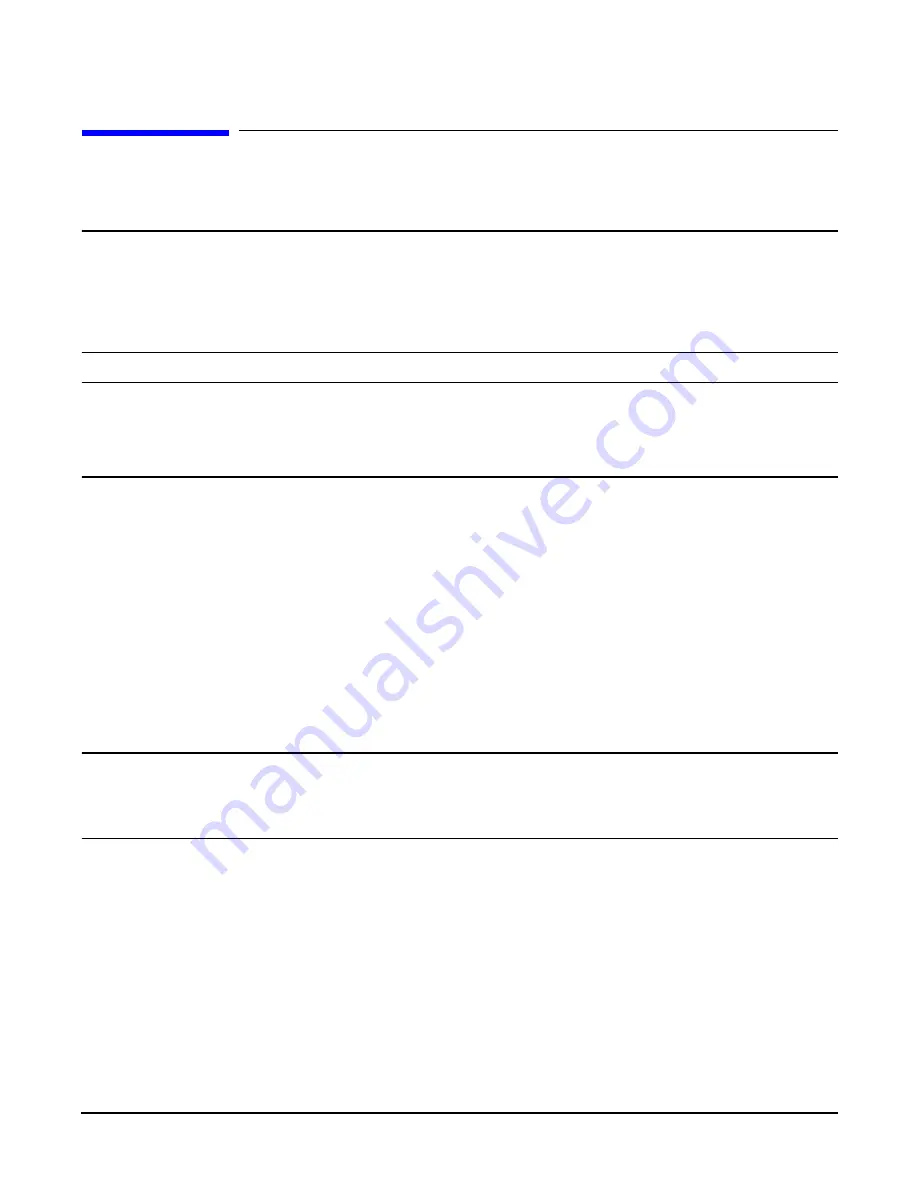
Chapter 7
Removing and Replacing Components
I/O Baseboard Assembly
171
I/O Baseboard Assembly
The I/O baseboard assembly is located in the rear service bay.
WARNING
Ensure that the system is powered down and all power sources have been disconnected from the server
prior to removing or replacing the I/O baseboard assembly.
Voltages are present at various locations within the server whenever an AC power source is connected.
This voltage is present even when the main power switch is in the off position.
Failure to observe this warning could result in personal injury or damage to equipment.
CAUTION
Failure to properly complete the steps in this procedure will result in erratic system behavior or system failure.
For assistance with this procedure contact your local HP Authorized Service Provider.
Observe all ESD safety precautions before attempting this procedure. Failure to follow ESD safety
precautions could result in damage to the server.
Removing the I/O Baseboard Assembly
To remove the I/O baseboard assembly, perform the following steps:
Step 1.
If rack mounted, slide the HP Server out from the rack until it stops. See “Accessing a Rack Mounted Server” on
page 141.
Step 2.
Remove the top cover. See “Front and Top Covers” on page 145.
Step 3.
Remove the three chassis fan units. See “Hot-Swap Chassis Fan Unit” on page 168.
Step 4.
Unplug all external cabling attached to ports at the rear of the I/O baseboard.
Step 5.
Unplug the SCSI cables attached to the HBA board in PCI slot 1.
CAUTION
When unplugging the SCSI cables, note the labeling on the SCSI A and SCSI B channel cables.
When replugging in these cables, you must match each cable with its appropriate socket on the
SCSI HBA. If the cables are mismatched your system may not reboot. Both cables and sockets are
clearly marked with the correct channel.
Step 6.
Twist open the thumbscrew on the rear left side of system I/O board. See Figure 7-19, “I/O Baseboard.”
Step 7.
Lift up on the locking lever attached to the side of the Power Supply cage to unplug the I/O baseboard from the
socket on the midplane riser board. See Figure 7-18, “I/O Board Locking Lever.”
Step 8.
Slide the I/O baseboard assembly all the way to the rear until removed from chassis.
Summary of Contents for Integrity rx4640
Page 8: ...Contents 8 ...
Page 14: ...Chapter 1 About This Document Where to Get Help 14 ...
Page 28: ...Chapter 2 Controls Ports and Indicators Rear Panel 28 ...
Page 86: ...Chapter 4 Installing Additional Components and Configuring Booting the Server 86 ...
Page 120: ...Chapter 5 Utilities Management Processor Command Interface 120 ...
Page 121: ...Chapter 5 Utilities Management Processor Command Interface 121 ...
Page 122: ...Chapter 5 Utilities Management Processor Command Interface 122 ...
Page 138: ...Chapter 6 Troubleshooting Troubleshooting Using Offline Support Tools 138 ...
Page 139: ...Chapter 6 Troubleshooting Troubleshooting Using Offline Support Tools 139 ...
Page 140: ...Chapter 6 Troubleshooting Troubleshooting Using Offline Support Tools 140 ...
Page 210: ...Chapter 7 Removing and Replacing Components DVD Drive 210 Step 3 Replace the front bezel ...
Page 221: ...Chapter 7 Removing and Replacing Components QuickFind Diagnostic Board 221 ...
Page 222: ...Chapter 7 Removing and Replacing Components QuickFind Diagnostic Board 222 ...
Page 226: ...Chapter 8 Parts Information Field Replaceable Parts FRU List 226 ...
Page 229: ...Chapter 9 Specifications Dimensions and Weights 229 ...
Page 230: ...Chapter 9 Specifications Dimensions and Weights 230 ...






























