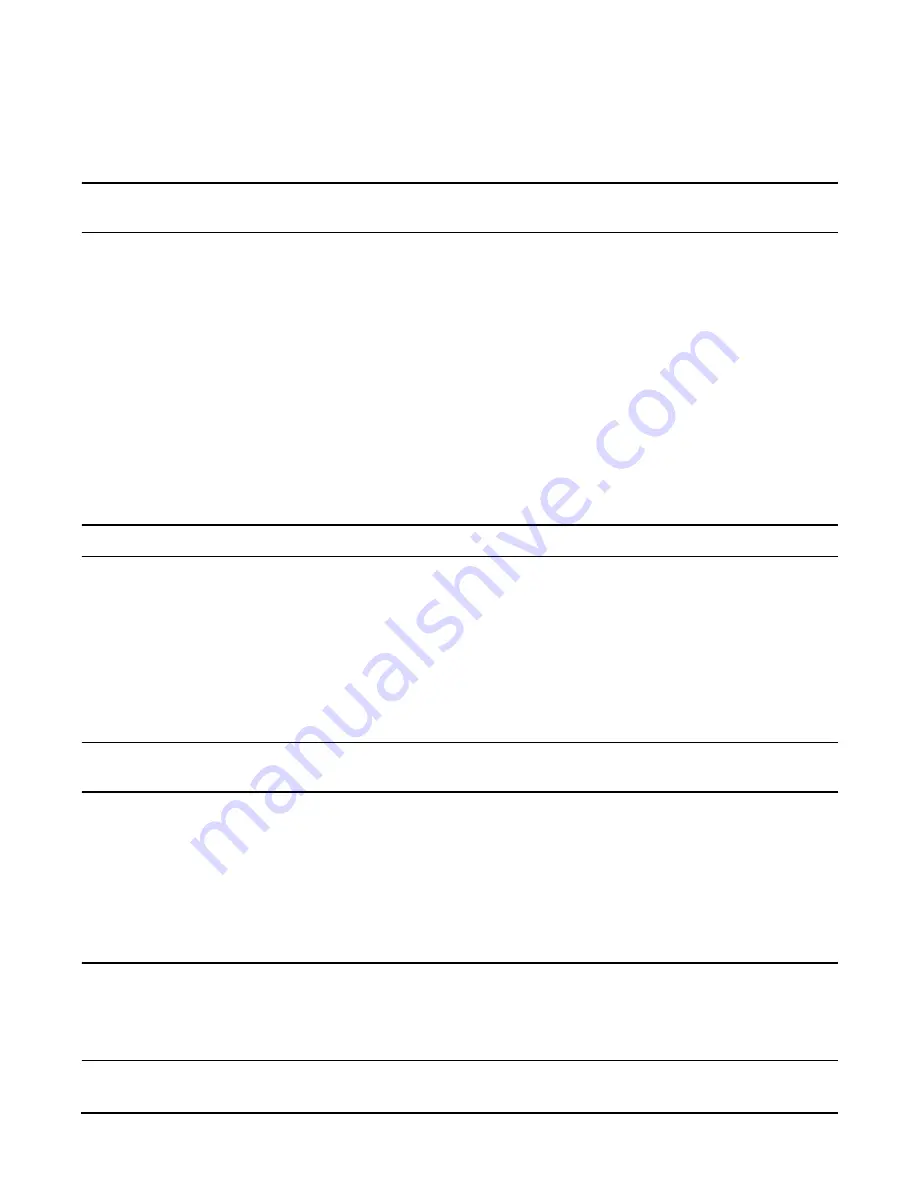
Chapter 4
Installing Additional Components and Configuring
Hot-Plug PCI-X
62
Step 3.
Press the attention button located on the OLX divider that controls the affected slot—the power LED starts to
blink. Wait until the power LED goes from blinking to steady-off.
NOTE
After pushing the attention button, you have 5 seconds to cancel the operation by pushing the
attention button again.
Step 4.
Turn the PCI-X card lock on the chassis until the manual retention latch (MRL) is free to pull up.
Step 5.
At this point, the power to the slot is off; pull up on the manual retention latch located on the OLX divider. See
Figure 4-16 on page 60.
Step 6.
Remove the existing PCI-X card from the slot.
Step 7.
Push the manual retention latch down until it seats against the chassis wall.
Step 8.
Replace the top cover.
Step 9.
Push the HP Server all the way back into the rack until it stops.
Online Replacement-(OL-R)
As discussed in the opening section, OL-R is a combination of an OL-D procedure followed by an OL-A procedure.
CAUTION
For HP-UX 11i v2 only. You can only replace an existing card with a like card.
To remove and replace a PCI-X card into a populated slot, perform the following steps:
Step 1.
If rack mounted, slide the HP Server out from the rack until it stops. See “Accessing a Rack Mounted Server” on
page 141.
Step 2.
Remove the top cover from the chassis. See “Installing Processors and Memory” on page 40.
Step 3.
Press the attention button located on the OLX divider controls the affected slot—the power LED starts to blink.
Wait until the power LED goes from blinking to steady-off.
NOTE
After pushing the attention button, you have 5 seconds to cancel the operation by pushing the
attention button again.
Step 4.
Turn the PCI-X card lock on the chassis until the manual retention latch (MRL) is free to pull up.
Step 5.
At this point, the power to the slot is off; pull up on the manual retention latch located on the OLX divider. See
Figure 4-16, “PCI-X OLX Divider Layout.”
Step 6.
Remove the existing PCI-X card from the slot.
Step 7.
Insert the new PCI-X card into the powered down slot. See Figure 4-17, “Inserting PCI-X Card.”
CAUTION
When inserting the PCI-X card, be careful you do not accidentally touch an attention button on the
other OLX dividers—this will initiate an undesired shutdown of another PCI-X card/slot.
Also, ensure that you fully seat the card into the slot or undesired results may occur after power is
re-applied to the slot.
Summary of Contents for Integrity rx4640
Page 8: ...Contents 8 ...
Page 14: ...Chapter 1 About This Document Where to Get Help 14 ...
Page 28: ...Chapter 2 Controls Ports and Indicators Rear Panel 28 ...
Page 86: ...Chapter 4 Installing Additional Components and Configuring Booting the Server 86 ...
Page 120: ...Chapter 5 Utilities Management Processor Command Interface 120 ...
Page 121: ...Chapter 5 Utilities Management Processor Command Interface 121 ...
Page 122: ...Chapter 5 Utilities Management Processor Command Interface 122 ...
Page 138: ...Chapter 6 Troubleshooting Troubleshooting Using Offline Support Tools 138 ...
Page 139: ...Chapter 6 Troubleshooting Troubleshooting Using Offline Support Tools 139 ...
Page 140: ...Chapter 6 Troubleshooting Troubleshooting Using Offline Support Tools 140 ...
Page 210: ...Chapter 7 Removing and Replacing Components DVD Drive 210 Step 3 Replace the front bezel ...
Page 221: ...Chapter 7 Removing and Replacing Components QuickFind Diagnostic Board 221 ...
Page 222: ...Chapter 7 Removing and Replacing Components QuickFind Diagnostic Board 222 ...
Page 226: ...Chapter 8 Parts Information Field Replaceable Parts FRU List 226 ...
Page 229: ...Chapter 9 Specifications Dimensions and Weights 229 ...
Page 230: ...Chapter 9 Specifications Dimensions and Weights 230 ...






























