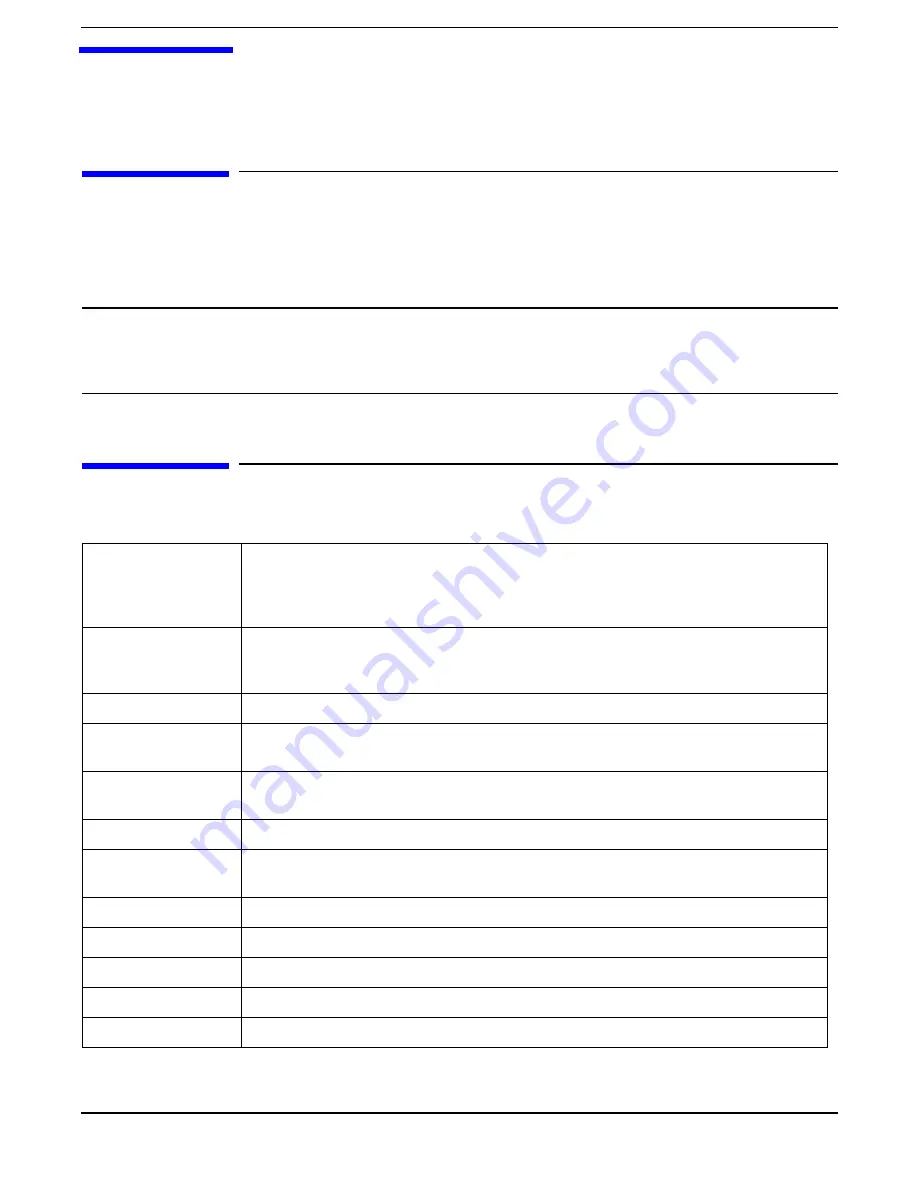
Chapter 9
227
9
Specifications
Introduction
This chapter provides the power requirements, operating conditions (environmental requirements), physical requirements,
hardware specifications, and video resolutions of the hp Integrity rx4640. The following tables provide the specifications
required for normal operation of the hp Integrity rx4640.
NOTE
The specifications and requirements for the power supply and environment can vary if you install a mass
storage device in the server that has more stringent environmental limits than required for the HP Server.
Ensure that the operating environment for any mass storage devices you intend to install are compatible with
the server environmental requirements.
Hardware Specifications
Table 9-1
Hardware Specifications
Micro-processors Intel
Itanium (up to 4 processors):
1.1 GHz dual processor module 32MB Level 4 cache. Up to 4 modules or 8 processors
1.3 GHz/3MB
1.5 GHz/6MB
Memory
Supports up to eight Double Data Rate (DDR) registered ECC Memory, in PC1600 DIMMs.
Supported DDR DIMM sizes: 128MB, 256MB, 513MB, 1GB, and 2GB. Requires DIMMs to
be added in quads of equal capacity.
Video
Embedded
SCSI
Integrated Ultra-3 SCSI dual channel controller; 80 MB/s transfer rate with two 68-pin
connectors.
integrated hp raid
controller
Optional.
LAN
PCI Gigabit, Fast Ethernet Controller; with Wake-on-LAN enabled/disabled via BIOS setup.
PCI Slots
Four 64-bit PCI slots, 66MHz slots
Two 64-bit PCI-X slots, 133 MHz slots.
Core I/O
Three serial ports, 2 USB ports, Integrated RJ-45 LAN .
DVD-ROM
DVD-R/CD-ROM drive; IDE interface; 48x speed.
Mass Storage
Maximum Internal Storage: Two 73MB, 15K drive.
External Storage
2 external SCSI ports
Power Supply
N+1 configuration, redundant 200-240 VAC power supply (optional).
Summary of Contents for Integrity rx4640
Page 8: ...Contents 8 ...
Page 14: ...Chapter 1 About This Document Where to Get Help 14 ...
Page 28: ...Chapter 2 Controls Ports and Indicators Rear Panel 28 ...
Page 86: ...Chapter 4 Installing Additional Components and Configuring Booting the Server 86 ...
Page 120: ...Chapter 5 Utilities Management Processor Command Interface 120 ...
Page 121: ...Chapter 5 Utilities Management Processor Command Interface 121 ...
Page 122: ...Chapter 5 Utilities Management Processor Command Interface 122 ...
Page 138: ...Chapter 6 Troubleshooting Troubleshooting Using Offline Support Tools 138 ...
Page 139: ...Chapter 6 Troubleshooting Troubleshooting Using Offline Support Tools 139 ...
Page 140: ...Chapter 6 Troubleshooting Troubleshooting Using Offline Support Tools 140 ...
Page 210: ...Chapter 7 Removing and Replacing Components DVD Drive 210 Step 3 Replace the front bezel ...
Page 221: ...Chapter 7 Removing and Replacing Components QuickFind Diagnostic Board 221 ...
Page 222: ...Chapter 7 Removing and Replacing Components QuickFind Diagnostic Board 222 ...
Page 226: ...Chapter 8 Parts Information Field Replaceable Parts FRU List 226 ...
Page 229: ...Chapter 9 Specifications Dimensions and Weights 229 ...
Page 230: ...Chapter 9 Specifications Dimensions and Weights 230 ...






































