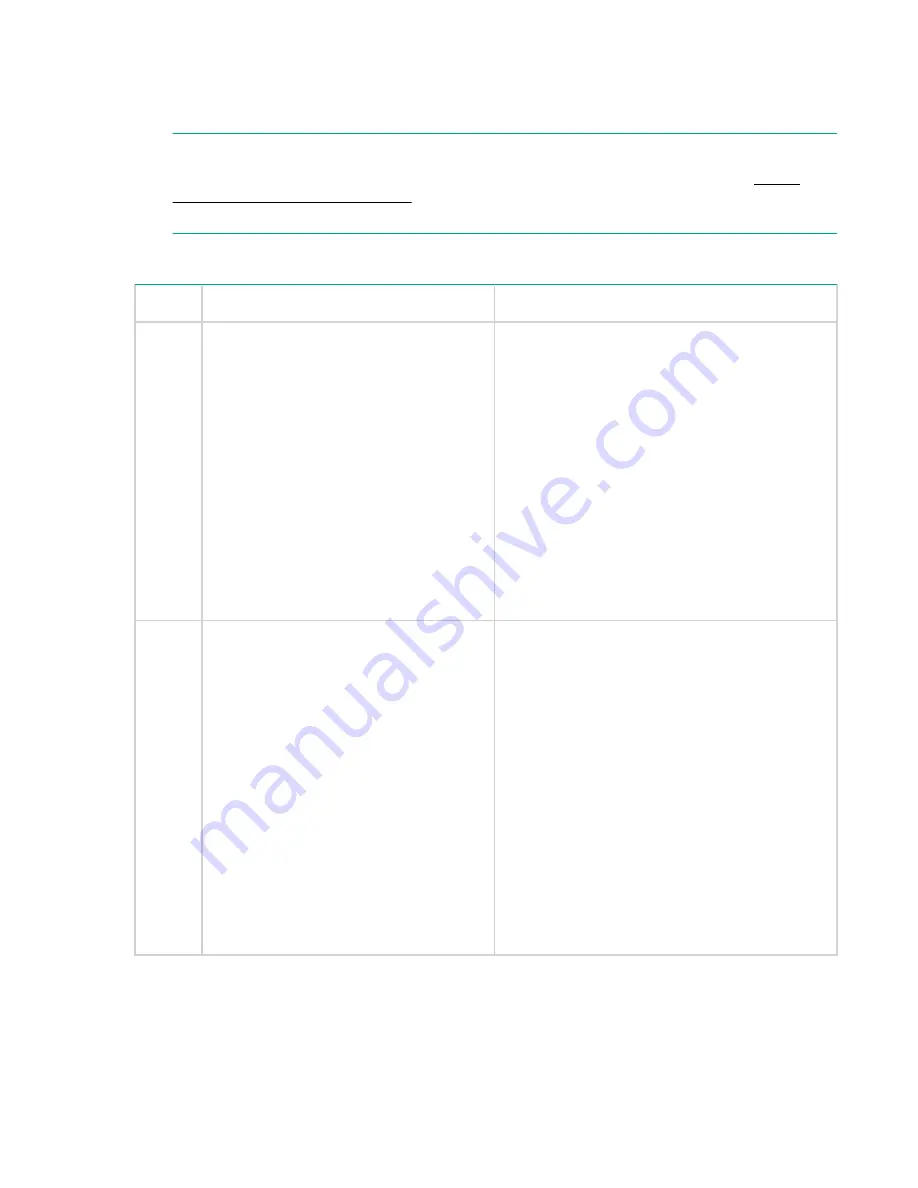
Basic and advanced troubleshooting tables
Use the following troubleshooting tables to determine the symptoms or condition of a suspect server
blade. The state of the front panel LEDs can be viewed locally.
NOTE:
Virtual front panel LEDs in the iLO 3 TUI are not the same as the front panel LEDs, see
Front Panel LEDs in the iLO 3 TUI
on page 98 for more information about Virtual front panel
LED troubleshooting.
Table 10: Basic Low End Troubleshooting
Step
Condition
Action
1
Server blade appears “dead” -- no front
panel LEDs are on, and iLO 3 heartbeat
isn ot blinking green.
Nothing is logged for this condition.
1. For new server installations, review the
installation procedures.
2. Be sure that the enclosure power cords are
connected to both the power supplies and to the
AC receptacles.
3. Be sure that AC power, at the proper AC
voltage levels, is available to the receptacles.
4. If the power button’s integrated LED on front
panel remains off, then reseat the server blade.
5. As a last resort, replace the server blade. This
issue is fixed when the front panel LED states are
as follows: blade health is steady green.
2
Server blade does not power on after front
panel power button is momentarily
pressed (less than four seconds).
A fatal fault has been detected and logged,
attempting to power on the server.
1. Examine enclosure power supply LEDs. If they
are not steady green, then replace power supply.
2. If the enclosure power supply LED is green,
then you might need an additional power supply
to supply sufficient power to run the blades in the
enclosure.
3. Examine the iLO 3 MP subsystem logs for
events related to DC power rails.
4. An improper SBL or e-keying error can also
cause power on to fail.
This issue is fixed when the front panel LEDs are
as follows: Health is steady green and power is
steady green.
Table Continued
Basic and advanced troubleshooting tables
87
Summary of Contents for Integrity BL860c i4
Page 7: ...W 163 Contents 7 ...
















































