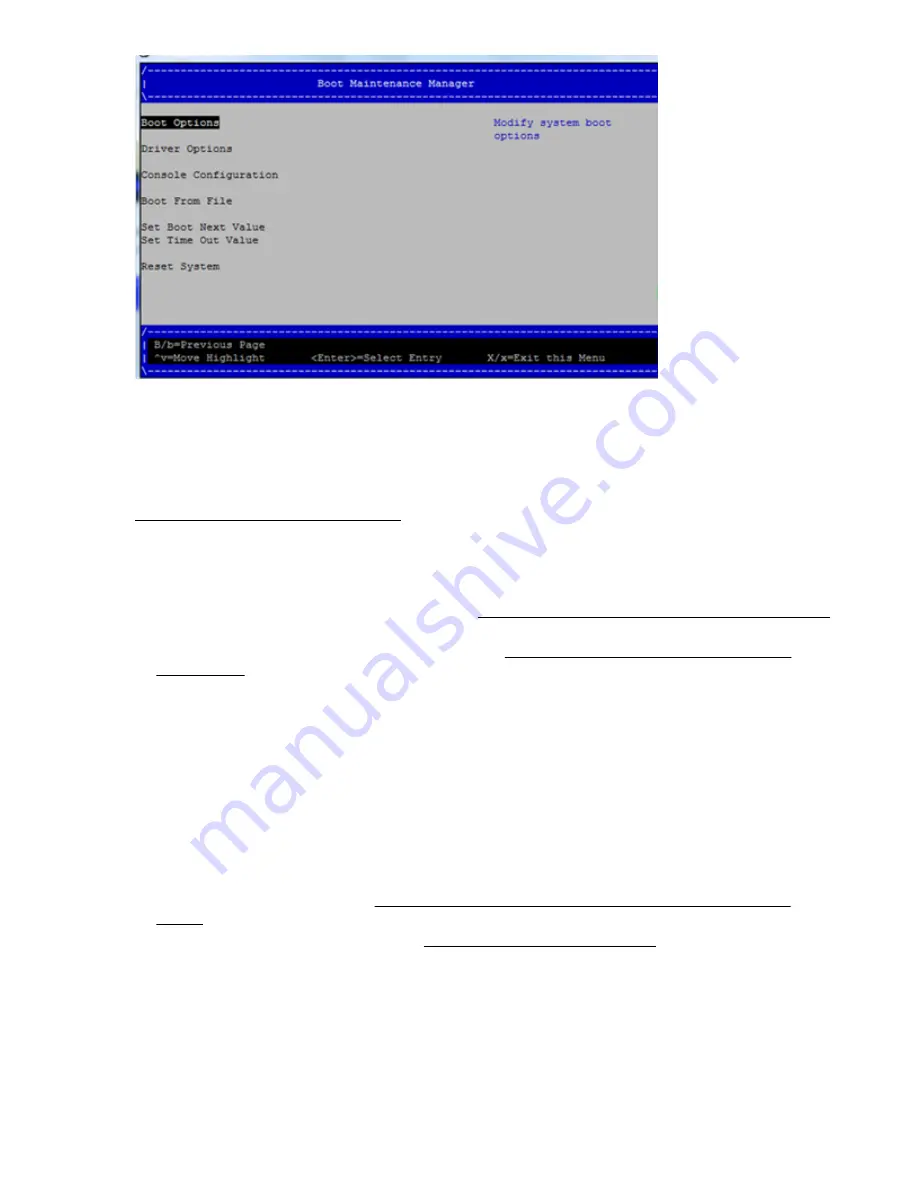
To perform more advanced operations, press
S
or
s
to launch the UEFI Shell.
To view the iLO 3 LAN configuration, press
I
or
i
to launch the iLO 3 Setup Tool.
Saving UEFI configuration settings
There are other UEFI settings you can configure at this time. For more UEFI configuration options, see
RAID configuration and other utilities
on page 133.
Booting and installing the operating system
From the
UEFI Front Page
prompt, you can boot and install in either of two manners:
• If your OS is loaded onto your server blade, see
Operating system is loaded onto the server blade
on page 33.
• If the OS is not installed onto your server blade, see
Operating system is not loaded onto the
Operating system is loaded onto the server blade
If the OS is loaded on your server blade, normally UEFI will automatically boot to the OS. If the UEFI
Front Page is loaded, press
ENTER
to start auto boot, or
B
or
b
to select a specific boot option for your
OS.
Use your standard OS logon procedures, or see your OS documentation to log on to your OS.
Operating system is not loaded onto the server blade
There are two options on how to load the OS if it is not loaded onto your server blade.
• To load the OS from a DVD, see
Installing the OS from an external USB DVD device or tape
on page 35.
• To load the OS using HP Ignite-UX, see
Installing the OS using Ignite-UX
on page 36.
OS login prompt
If your server blade is at the OS login prompt after you establish a connection to the server blade, use
your standard OS log in procedures, or see your OS documentation for the next steps.
Saving UEFI configuration settings
33
Summary of Contents for Integrity BL860c i4
Page 7: ...W 163 Contents 7 ...






























