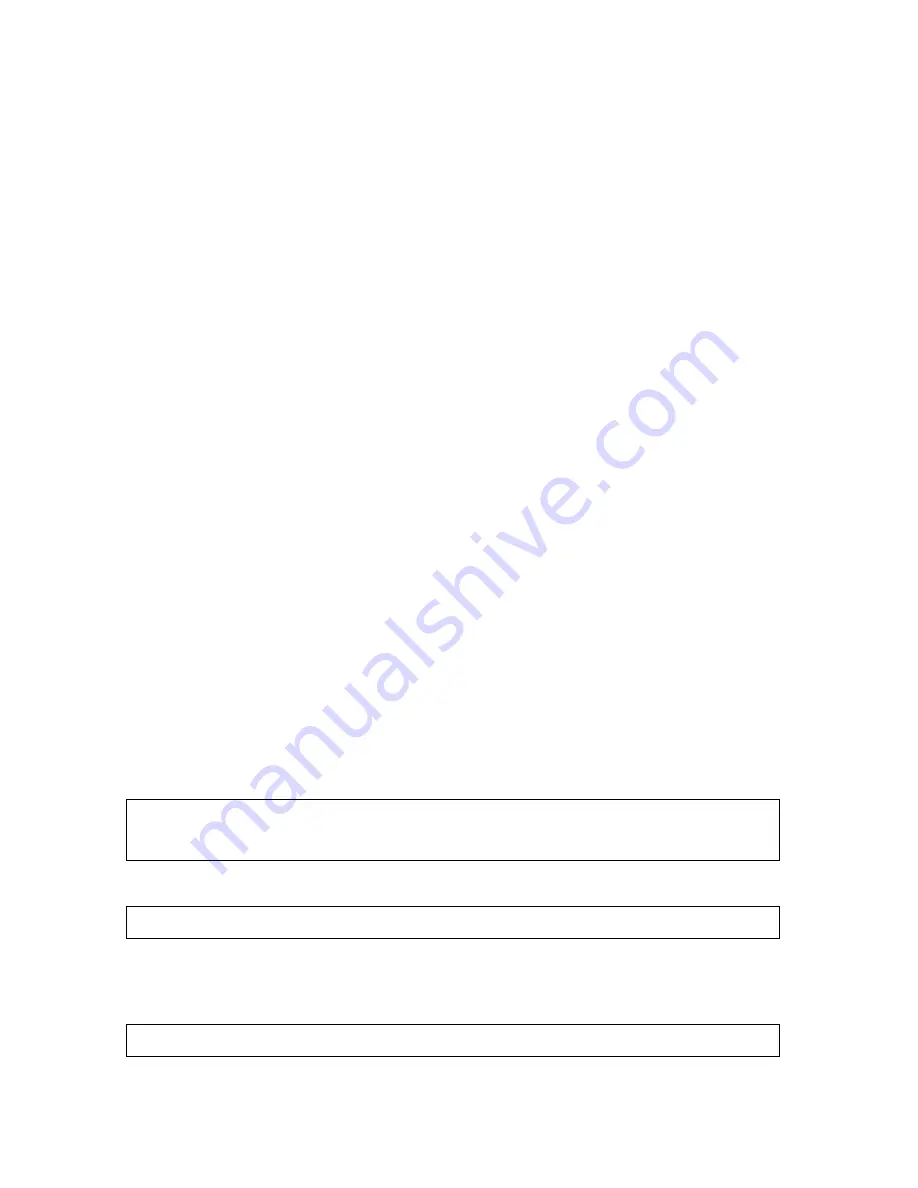
Managing Your Spooler Jobs Using Peruse
Guardian User’s Guide — 425266-001
13- 3
Entering Peruse Commands
COPIES
Number of copies of the job to be printed.
PRI
Priority of the job. The range is 0-7, with 0 being the lowest; the default is 4.
HOLD
Hold status of the job:
A
The hold-after-printing flag is on. The job remains on the queue
after it is printed.
B
The hold-before-printing flag is on, but the job cannot be placed in
HOLD (the job is OPEN).
X
An error occurred for the job (for example, a process abended while
spooling the job).
blank
There is no hold on the job.
LOCATION Spooler location of the job. If the location is associated with a printer and
the job is ready, the job is queued for printing. Otherwise, the job remains
on the queue, and you can use Peruse to examine, print, or delete it.
If a spooler job file is the current job, Peruse displays the file name under
LOCATION and REPORT.
REPORT
Report name that is printed in the job header message.
You can generate the Peruse display described above at any time during a Peruse session
by entering the JOB command at the Peruse prompt.
Entering Peruse Commands
After displaying your jobs, Peruse displays its prompt, an underscore (_). You can enter
one Peruse command per command line, or you can enter two or more commands on the
same line, if you separate each command with a semicolon (;). The maximum length of
a Peruse command line is 132 characters, and each line must end with a Return.
You can usually abbreviate a Peruse command, such as J for JOB and E for EXIT.
These examples show abbreviated Peruse commands:
The above commands are the same as:
If you know the job number, you can also enter these commands at the TACL prompt. A
semicolon (;) must precede each Peruse command, as shown above. The spaces before
and after the semicolons are optional.
_J 123
_DEL
_E
_J 123; DEL; E
10> PERUSE ; J 123 ; DEL
Summary of Contents for Guardian
Page 24: ...About This Guide Guardian User s Guide 425266 001 xxii Your Comments Invited ...
Page 100: ...Part II Managing Files Using the File Utility Program FUP Guardian User s Guide 425266 001 ...
Page 146: ...Part III Managing Disk and Tape Processes Guardian User s Guide 425266 001 ...
Page 234: ...Part IV Using the Spooler and Its Utilities Guardian User s Guide 425266 001 ...
Page 322: ...Part V Security Features and Other Guardian Utilities Guardian User s Guide 425266 001 ...
Page 368: ...Monitoring Event Messages Guardian User s Guide 425266 001 17 14 Using the Event Viewer ...
Page 460: ...Index Guardian User s Guide 425266 001 Index 24 Special Characters ...






























