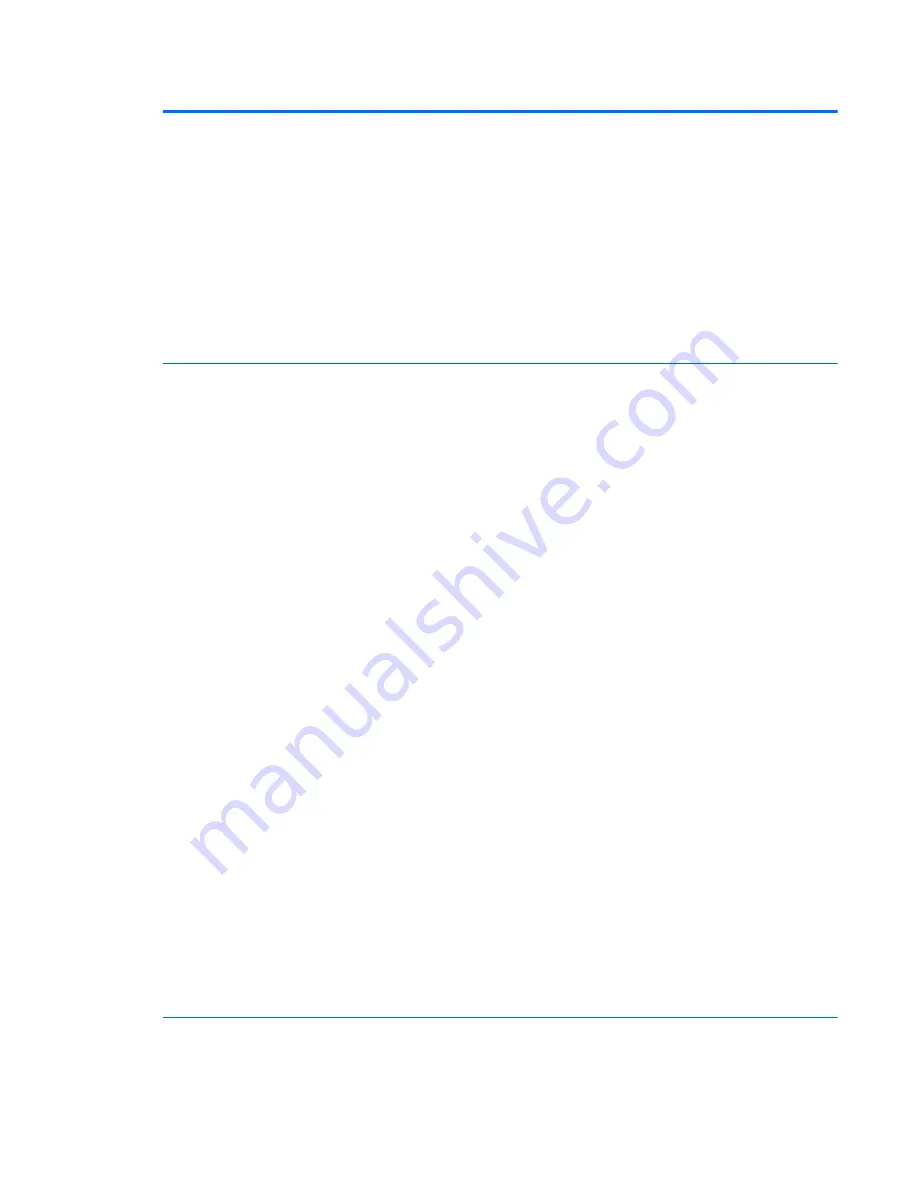
Table 5-3
Computer Setup—Advanced (for advanced users) (continued)
Virtualization Technology for Directed I/O (VTd) (Intel only)
Controls virtualization DMA remapping features of the chipset. Changing this setting requires turning the
computer off and then back on. Default is disabled.
PCI Express Slot x (enable/disable)
Lets you disable individual expansion slots.
Allow PCIe/PCI SERR# Interrupt (enable/disable)
Allows PCI devices to report PCI/PCIe System Error signals, such as address parity errors, data parity
errors, and critical errors other than parity. Default is enabled.
Power Button Override (disable/4 sec/15 sec)
Lets you disable or enable and select the number of seconds you have to hold down the power button for
it to force the system to power off. Default is ‘4 sec’.
Built-In Device Options
Embedded LAN Controller
Select to show the device in the operating system. Default is enabled.
Wake On LAN
Lets you either disable the Wake On LAN feature, or configure where the computer boots, including the
network or hard drive. Default is Boot to Network.
Dust Filter
Select to enable the Dust Filter replacement reminder, which can be set for 15, 30, 60, 90, 120, or 180
days. The reminder will show during POST after the reminder timer has expired.
Video Memory Size
Use this option to manage graphics memory allocation. The value you choose is allocated permanently to
graphics and is unavailable to the operating system.
Audio Device
Select to show the device in the operating system. Default is enabled.
Internal Speakers (does not affect external speakers)
Clear to disable the chassis speaker or speakers. This function is applicable to normal audio playback in
the operating system and does not affect the error or warning beeps during POST. Default is enabled.
Integrated Microphone
Clear to disable the integrated microphone. This does not affect devices plugged into audio jacks. Default
is enabled.
Integrated Camera
Clear to disable the integrated webcam. Default is enabled.
Increase Idle Fan Speed(%)
Sets idle fan speed percentage. This setting only changes the minimum fan speed. The fan is still
automatically controlled.
Fingerprint Device
Select to show the device in the operating system. Default is enabled.
Touch Panel
Clear to disable the display panel touch feature. Default is enabled.
Port Options
Allows you to hide the following ports from the operating system:
●
Serial port A
Computer Setup (F10) Utilities
73
Summary of Contents for EliteDesk 800 G2 Desktop Mini
Page 1: ...Maintenance and Service Guide HP EliteDesk 800 G2 SFF Business PC ...
Page 4: ...iv Safety warning notice ...
Page 10: ...x ...
Page 61: ...Hood lock 51 ...
















































