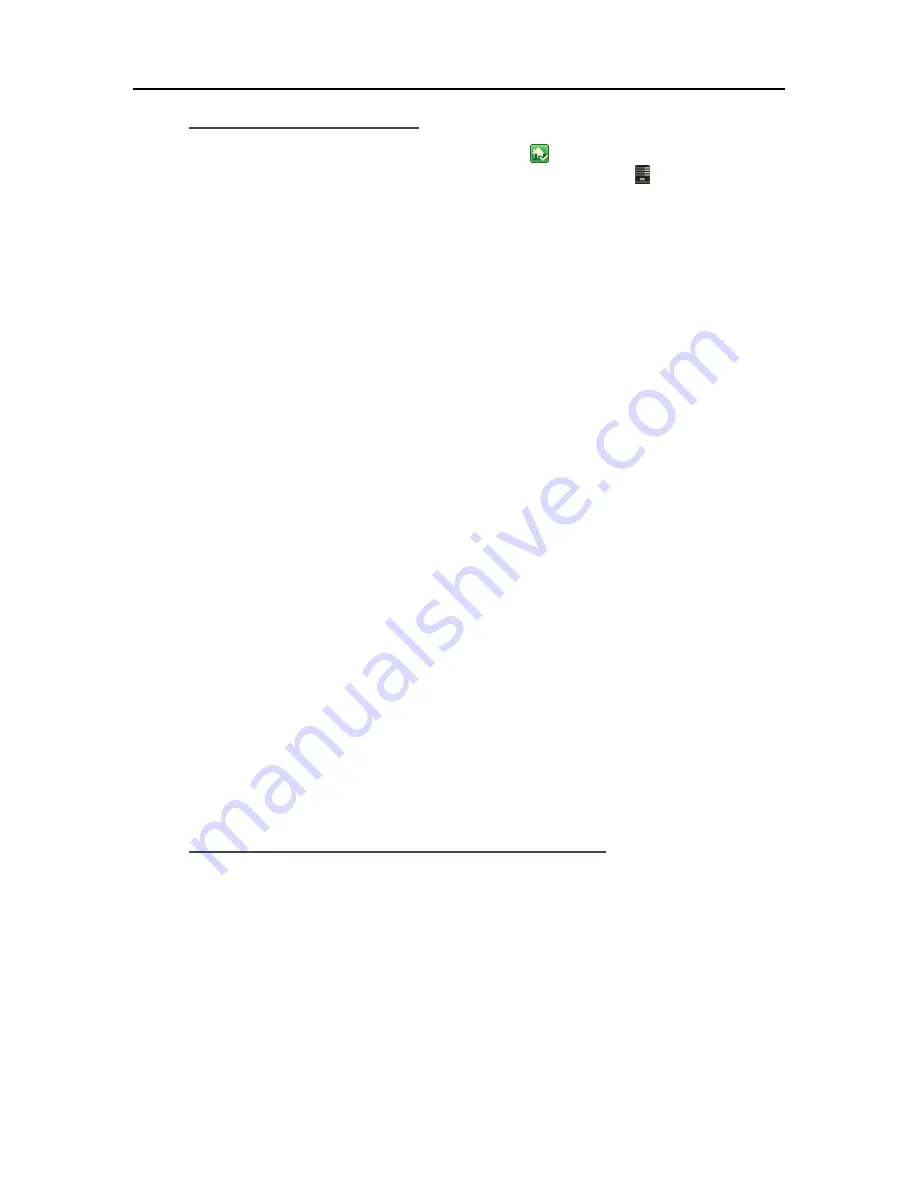
HP Data Vault User's Guide
Configure Remote Access
1.
At the PC, double-click the Windows Home Server icon
in the system tray and log on.
At the Mac, select
Launch Home Server Console
from the
Server
menu .
2.
Click
Settings
in the upper right of the Console.
3.
Click
Remote Access
in the left menu.
Click to
Turn on
remote access.
The Remote Access wizard starts and attempts to configure your
router
. If you encounter
problems, see
Configuring your broadband router
in the Windows Home Server Console help.
4.
The wizard then prompts you to select a
Domain Name Provider
and create a domain name.
A domain name is a web address. It allows you to access your HP Data Vault from the Internet.
For instance, if you registered MyFamily.hpshare.net for your HP Data Vault, you would use this
address to connect to your server using remote access. Additionally, this address is part of the
URL for accessing an album on the HP Photo Viewer.
The HP Data Vault provides three alternatives for setting up a domain name:
HP Personal Domain Name by TZO.COM
TZO.COM Custom Domain Name
Windows Live Custom Domains
When choosing which service to use, consider the following:
TZO domains names allow easy remote access, even if your broadband ISP blocks
port 80
.
Blocking port 80 prevents a
Web browser
from reaching the server.
With the TZO.COM Custom Domain Name option, you can create a domain name with
any name that is not already registered.
See additional information on domain names below.
6.
Once the wizard is complete, customize
Web site settings
as desired.
7.
Click
OK
.
About HP Personal Domain Name by TZO.COM
HP Personal domain name is free for the first year. After the first year, there is a charge.
An HP personal domain name has two parts:
Personalized name—enter a name of your choice. TZO.COM will check your choice against
existing names. If the name you picked already exists, TZO provides a list of alternatives.
Second part of the name—choose from an assortment of domain names such as
hphomeserver.com
or
hpshare.net
.
Each part is combined so the Domain Name looks like
MyFamily.hphomeserver.com
.
70
Summary of Contents for Data Vault
Page 1: ...HP Data Vault User s Guide ...
Page 2: ......
Page 24: ...HP Data Vault User s Guide 2 On the Personal Firewall page click Add 18 ...
Page 60: ......
Page 94: ......
Page 108: ......
Page 143: ...Media Streaming Media Player From the down the Player shows these features 137 ...
Page 156: ...HP Data Vault User s Guide 150 ...
Page 180: ...HP Data Vault User s Guide 174 ...
Page 185: ...HP Photo Publisher and HP Photo Viewer 6 Choose the album to add photos to 179 ...
Page 186: ...HP Data Vault User s Guide 7 Select photos and click Finish 180 ...
Page 187: ...HP Photo Publisher and HP Photo Viewer 8 Select the photo album to view 181 ...
Page 189: ...HP Photo Publisher and HP Photo Viewer 3 Choose the album to add photos to 183 ...
Page 190: ...HP Data Vault User s Guide 4 Select photos and click Finish 184 ...
Page 204: ...HP Data Vault User s Guide 198 ...
Page 207: ...HP Photo Publisher and HP Photo Viewer 201 ...
Page 208: ......
Page 224: ......
Page 240: ......
Page 259: ...Network and Firewall 2 On the Personal Firewall page click Add 253 ...
Page 262: ......
Page 272: ......
Page 288: ......
Page 318: ......






























