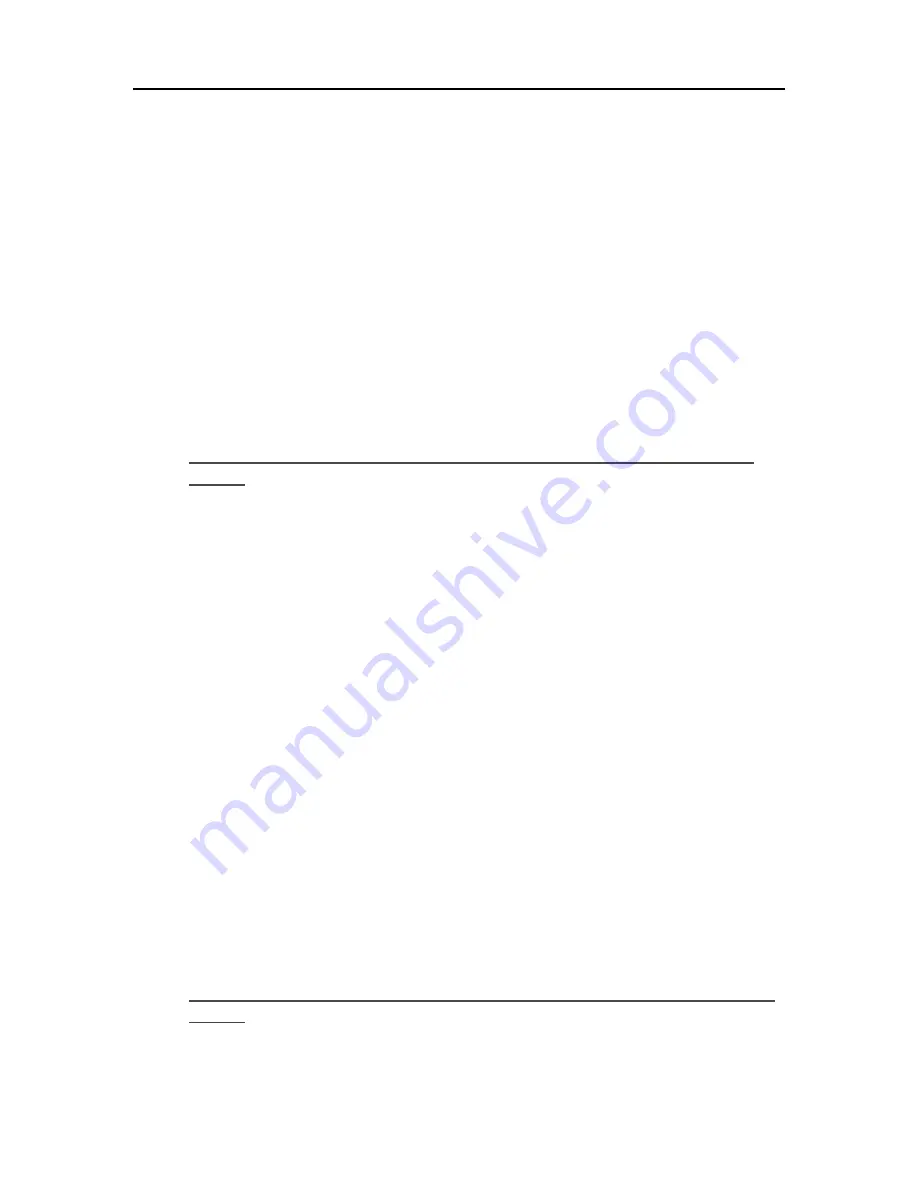
HP Data Vault User's Guide
3.
In the left pane, click
Manage Network Connections
.
4.
If the computer is connected via Ethernet cable to the network, right-click
Local Area
Connection (LAN)
.
5.
If the computer is using a wireless connection, right-click
Wireless Network Connection
.
6.
Click
Properties
. In the dialog box that opens, check to ensure that Internet Protocol Version 4
TCP/IPv4 is listed and selected.
•
If TCP/IP is not listed, click
Install
,
Protocol
, and then
Add
. In the dialog box that
appears, select
Internet Protocol (TCP/IPv4)
.
•
If TCP/IP is listed and checked, highlight it and click
Properties
, then select
Obtain IP
address automatically
and
Obtain DNS server address automatically
.
7.
All computers should be set identically.
Windows XP: To ensure your network has the correct NetBIOS
set up
1.
Click
Start
, and then select
Control Panel
.
2.
Double-click
Network and Internet connections
.
3.
Double-click
Network Connections
.
4.
Double-click your default network connection.
•
Local Area Connection
for wired networks.
•
Wireless
for wireless connections.
5.
Click
Properties
.
6.
Highlight
Internet Protocol (TCP/IP)
.
7.
Click
Properties
.
8.
Click
Advanced
.
9.
Click the
WINS
tab.
WINS refers to Windows Internet Naming Service, which converts NetBIOS network names to IP
addresses.
10.
NetBIOS settings are found at the bottom of the dialog box. Make sure that the NetBIOS setting is
not
set to
Disable NetBIOS over TCP/IP
.
Windows Vista: To ensure your network has the correct NetBIOS
set up
1.
Click
Start
, and then select
Control Panel
.
238
Summary of Contents for Data Vault
Page 1: ...HP Data Vault User s Guide ...
Page 2: ......
Page 24: ...HP Data Vault User s Guide 2 On the Personal Firewall page click Add 18 ...
Page 60: ......
Page 94: ......
Page 108: ......
Page 143: ...Media Streaming Media Player From the down the Player shows these features 137 ...
Page 156: ...HP Data Vault User s Guide 150 ...
Page 180: ...HP Data Vault User s Guide 174 ...
Page 185: ...HP Photo Publisher and HP Photo Viewer 6 Choose the album to add photos to 179 ...
Page 186: ...HP Data Vault User s Guide 7 Select photos and click Finish 180 ...
Page 187: ...HP Photo Publisher and HP Photo Viewer 8 Select the photo album to view 181 ...
Page 189: ...HP Photo Publisher and HP Photo Viewer 3 Choose the album to add photos to 183 ...
Page 190: ...HP Data Vault User s Guide 4 Select photos and click Finish 184 ...
Page 204: ...HP Data Vault User s Guide 198 ...
Page 207: ...HP Photo Publisher and HP Photo Viewer 201 ...
Page 208: ......
Page 224: ......
Page 240: ......
Page 259: ...Network and Firewall 2 On the Personal Firewall page click Add 253 ...
Page 262: ......
Page 272: ......
Page 288: ......
Page 318: ......






























