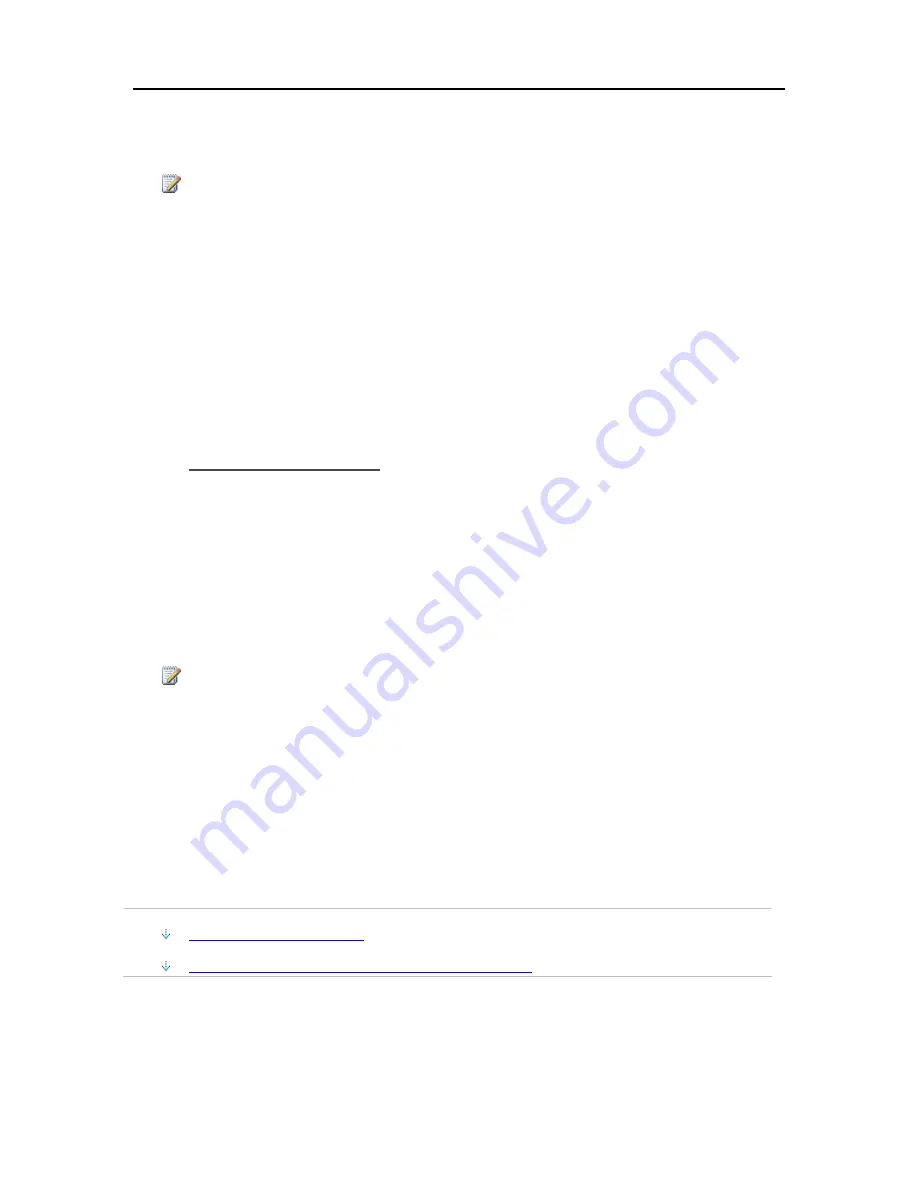
Backup, Restore, and Recover
3.
In the
Backup Disk Status
, click
S
.
The
Backup Disk Status
changes to
Sped
and the virtual disk icon on the desk goes away after
the backup disk ss.
Note
You may have to wait several minutes for the backup disk to s. Please be patient. If the backup
disk does not s and it appears to hang, it could be because an application or other process is
accessing the backup disk in the background. If this is the case, attempt to eject the disk using
Finder.
4.
Enter a new value in the
Backup Disk Size
and select
Resize
from the action menu.
You cannot select
Resize
until the disk is sped and the disk size is changed.
5.
Click
Apply
.
6.
A pop up warning appears informing you the file already exists and that continuing will erase the
existing backup data and start over. To continue with the new size click
Delete and Continue
.
Delete a Backup Disk
You may want to delete a backup disk if you need to free up space on your server for other things
or if you are no longer using your Mac.
1.
From the HP Data Vault menu, select
Open Preferences
.
2.
Click the
Backup
tab.
3.
In the
Backup Disk Status
, click
S
.
The
Backup Disk Status
changes to
Sped
and the virtual disk icon on the desk goes away after
the backup disk is sped.
Note
You may have to wait several minutes for the backup disk to s. Please be patient. If the backup
disk does not s and it appears to hang, it could be because an application or other process is
accessing the backup disk in the background. If this is the case, attempt to eject the disk using
Finder.
4.
Select
Delete
from the action menu next to the
Backup Disk Size
.
Recover an Entire Mac Hard Drive
In this article...
Prepare the USB Flash Drive
Recover the Mac Hard Drive Using the USB Flash Drive
209
Summary of Contents for Data Vault
Page 1: ...HP Data Vault User s Guide ...
Page 2: ......
Page 24: ...HP Data Vault User s Guide 2 On the Personal Firewall page click Add 18 ...
Page 60: ......
Page 94: ......
Page 108: ......
Page 143: ...Media Streaming Media Player From the down the Player shows these features 137 ...
Page 156: ...HP Data Vault User s Guide 150 ...
Page 180: ...HP Data Vault User s Guide 174 ...
Page 185: ...HP Photo Publisher and HP Photo Viewer 6 Choose the album to add photos to 179 ...
Page 186: ...HP Data Vault User s Guide 7 Select photos and click Finish 180 ...
Page 187: ...HP Photo Publisher and HP Photo Viewer 8 Select the photo album to view 181 ...
Page 189: ...HP Photo Publisher and HP Photo Viewer 3 Choose the album to add photos to 183 ...
Page 190: ...HP Data Vault User s Guide 4 Select photos and click Finish 184 ...
Page 204: ...HP Data Vault User s Guide 198 ...
Page 207: ...HP Photo Publisher and HP Photo Viewer 201 ...
Page 208: ......
Page 224: ......
Page 240: ......
Page 259: ...Network and Firewall 2 On the Personal Firewall page click Add 253 ...
Page 262: ......
Page 272: ......
Page 288: ......
Page 318: ......
















































