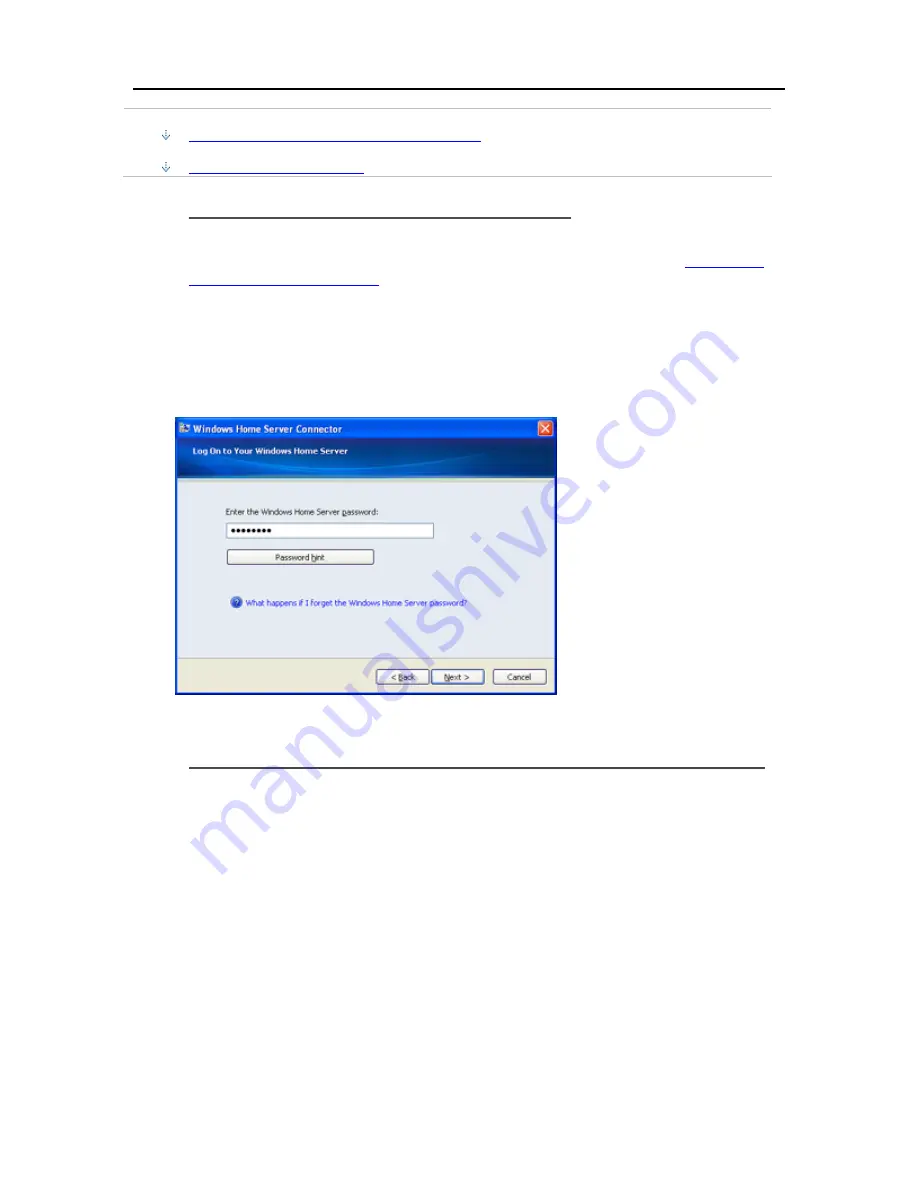
Set up and Installation
Install from the Server using a Browser Window
Set up Additional Computers
Install from the Software Installation Disc
1.
Insert the Software Installation Disc into a computer connected to the network.
You must have administrative privileges to install. For additional information, see
Installing the
Software on the First Computer
.
2.
Follow the instructions on the installation wizard.
The installation process is identical to installing on the first computer except for the following:
•
The Windows Home Server Setup does not run.
•
Your server password is required to install, as shown in the following figure:
Install the from the Server using Windows XP or Windows Vista
1.
At the computer, click
Start
, and then
Run
.
Type the following (
UNC
) network address:
\\hpstorage\Software\Home Server Connector Software\setup.exe
The network address will be different if you renamed your server. In this case type,
\\<server name>\Software\Home Server Connector Software\setup.exe
2.
Click
OK
.
Install from the Server using a
Browser Window
1.
Open a web browser and type the following address
http://hpstorage:55000
.
The address will be different if you renamed your server. In this case, type http://<server
name>:55000. The Windows Home Server Connector Setup window opens.
29
Summary of Contents for Data Vault
Page 1: ...HP Data Vault User s Guide ...
Page 2: ......
Page 24: ...HP Data Vault User s Guide 2 On the Personal Firewall page click Add 18 ...
Page 60: ......
Page 94: ......
Page 108: ......
Page 143: ...Media Streaming Media Player From the down the Player shows these features 137 ...
Page 156: ...HP Data Vault User s Guide 150 ...
Page 180: ...HP Data Vault User s Guide 174 ...
Page 185: ...HP Photo Publisher and HP Photo Viewer 6 Choose the album to add photos to 179 ...
Page 186: ...HP Data Vault User s Guide 7 Select photos and click Finish 180 ...
Page 187: ...HP Photo Publisher and HP Photo Viewer 8 Select the photo album to view 181 ...
Page 189: ...HP Photo Publisher and HP Photo Viewer 3 Choose the album to add photos to 183 ...
Page 190: ...HP Data Vault User s Guide 4 Select photos and click Finish 184 ...
Page 204: ...HP Data Vault User s Guide 198 ...
Page 207: ...HP Photo Publisher and HP Photo Viewer 201 ...
Page 208: ......
Page 224: ......
Page 240: ......
Page 259: ...Network and Firewall 2 On the Personal Firewall page click Add 253 ...
Page 262: ......
Page 272: ......
Page 288: ......
Page 318: ......






























