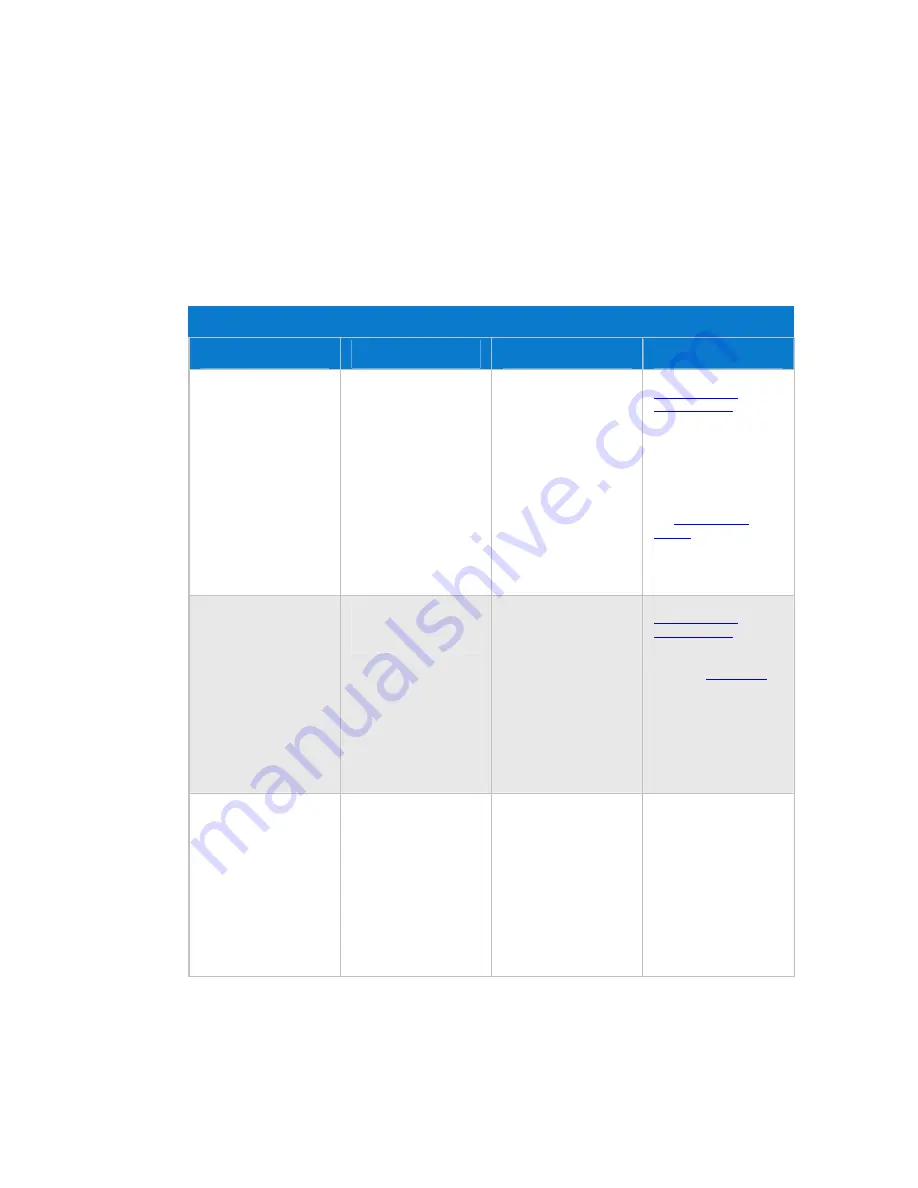
Chapter 8. Backup, Restore, and Recover
C
HOOSE A
B
ACKUP
S
TRATEGY
The following table describes the different backup options that are available with the HP Data
Vault and when to use them.
Backup Options
Backup Option
Description
When to use
Setting it up
Windows Home Server
Backup for PCs
Backs up your entire PC.
If a PC drive dies, replace
the drive, run the PC
restore disk and the PC is
restored to the last
backup.
You can configure
Windows Home Server
Backup to exclude
specific volumes or
folders.
Choose this option if you
want to be able to recover
your entire PC, including
the operating system,
software and all files, in
the case of a hard drive
failure.
Also, choose this option if
your original working
copies of files are on your
PC and you want the
security of knowing that
there are copies on the
server.
Run the Software
Installation Disc
on your
PC.
No additional
configuration is required.
Your entire PC will be
backed up automatically.
See
PC Backup and
Restore
to learn how to
exclude volumes or
folders from the backup.
Time Machine Backup for
Macs
Creates a Time Machine
backup of your Mac and
stores it on the server.
Choose this option if you
want to be able to recover
your entire Mac, including
the operating system,
software and all files, in
the case of a hard drive
failure.
Also, choose this option if
you store original working
copies of files on your
Mac and you want them
backed up to the server.
Run the Software
Installation Disc
on your
Mac.
Configure
Mac Backup
.
Server Shared
Folder
Duplication
Creates two copies of any
shared folder on the server
that has duplication
enabled. If a server drive
fails, other than the
system drive
, simply
remove it and replace.
This is similar to a RAID
1 array for
shared folders
.
Choose this option if you
keep your original
working copies of files in
the shared folders on your
server and you want a
copy of them. Storing
original files on your
server reduces the number
of copies on your network
and makes it possible for
everyone to share the
same files.
Windows Home Server
requires that two or more
drives are added to server
storage.
See
Shared Folders
in the
Windows Home Server
help.
203
Summary of Contents for Data Vault
Page 1: ...HP Data Vault User s Guide ...
Page 2: ......
Page 24: ...HP Data Vault User s Guide 2 On the Personal Firewall page click Add 18 ...
Page 60: ......
Page 94: ......
Page 108: ......
Page 143: ...Media Streaming Media Player From the down the Player shows these features 137 ...
Page 156: ...HP Data Vault User s Guide 150 ...
Page 180: ...HP Data Vault User s Guide 174 ...
Page 185: ...HP Photo Publisher and HP Photo Viewer 6 Choose the album to add photos to 179 ...
Page 186: ...HP Data Vault User s Guide 7 Select photos and click Finish 180 ...
Page 187: ...HP Photo Publisher and HP Photo Viewer 8 Select the photo album to view 181 ...
Page 189: ...HP Photo Publisher and HP Photo Viewer 3 Choose the album to add photos to 183 ...
Page 190: ...HP Data Vault User s Guide 4 Select photos and click Finish 184 ...
Page 204: ...HP Data Vault User s Guide 198 ...
Page 207: ...HP Photo Publisher and HP Photo Viewer 201 ...
Page 208: ......
Page 224: ......
Page 240: ......
Page 259: ...Network and Firewall 2 On the Personal Firewall page click Add 253 ...
Page 262: ......
Page 272: ......
Page 288: ......
Page 318: ......
















































