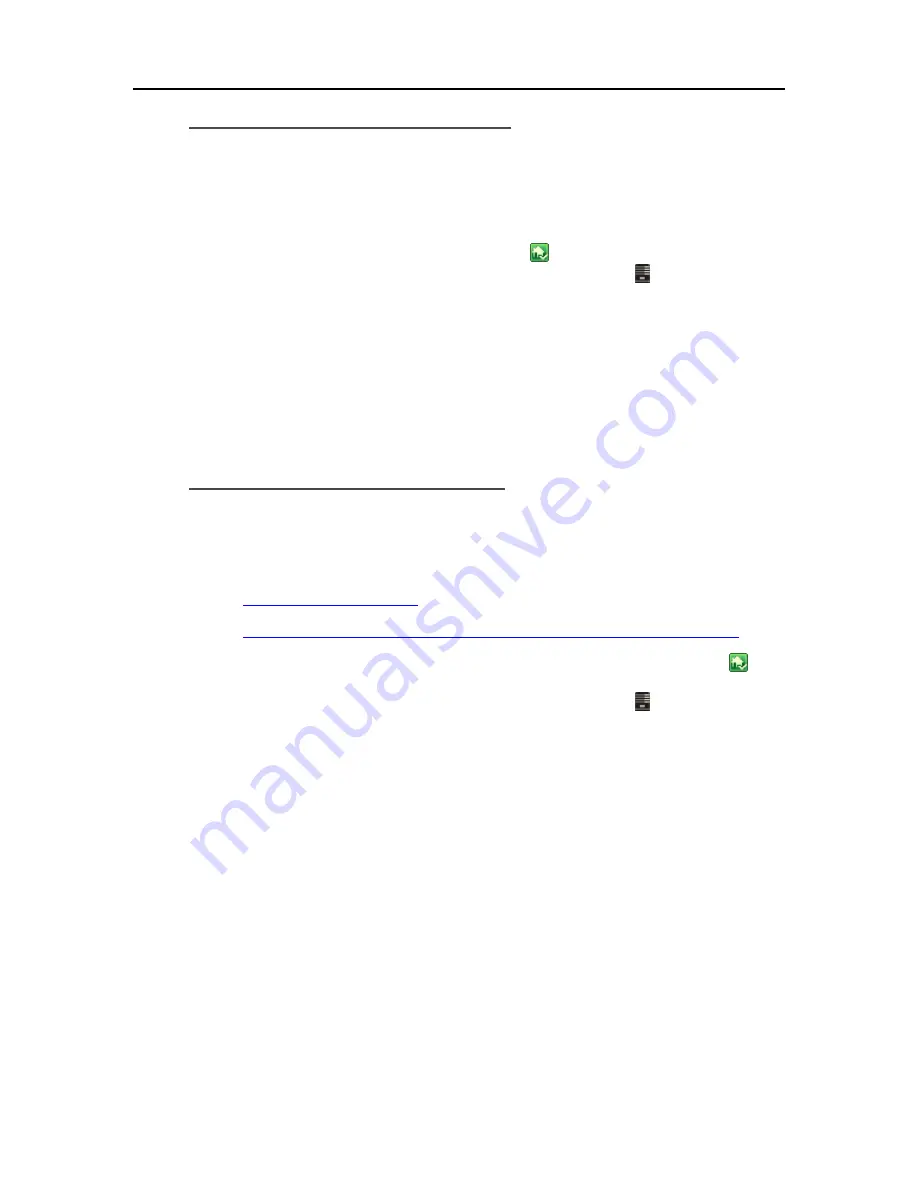
HP Data Vault User's Guide
Detach a USB Drive from the Server
USB drives may be attached to the server to either increase the server's storage capacity or to back
up server files. You can detach any USB drive that is attached to the server.
To safely remove a drive, remove the drive from server storage using the Windows Home Server
Console before detaching the drive from the server.
1.
At the PC, double-click the Windows Home Server icon
in the system tray and log on.
At the Mac, select
Launch Home Server Console
from the
Server
menu .
2.
Select the device from the list and click
Remove
.
3.
Follow the instructions in the
Remove a Hard Drive
wizard.
4.
Detach the hard drive from the server.
If a USB drive is removed can be reattached and added back to server storage.
Reattach a USB Drive to the Server
Add an internal
SATA
drive to the server or attach an eSATA,USB drive, or SATA port
multiplier.
For additional information see,
Add an Internal SATA Drive
Add and Remove an External USB Drive, eSATA Drive, or SATA Port Multiplier
2.
To add the drive as a backup drive on a PC, double-click the Windows Home Server icon
in the
system tray and log on.
At the Mac, select
Launch Home Server Console
from the
Server
menu .
3.
Click the
Server Storage
tab.
4.
Click
Add
.
5.
Click
Next
on the Add a Hard Drive Wizard.
6.
Select
Use this hard drive to back up files that are stored on your home
server and click
Next
.
7.
Choose whether to format the drive or not and click
Next
.
Formatting the drive—Any files already on the drive will be lost. Save important files
already on the drive to a different location.
Not formatting the drive—The server will not be able to browse to files already on the
drive.
8.
Name the drive and click
Next
.
9.
Click
Finish.
10.
Once the device is added, click
Done
.
226
Summary of Contents for Data Vault
Page 1: ...HP Data Vault User s Guide ...
Page 2: ......
Page 24: ...HP Data Vault User s Guide 2 On the Personal Firewall page click Add 18 ...
Page 60: ......
Page 94: ......
Page 108: ......
Page 143: ...Media Streaming Media Player From the down the Player shows these features 137 ...
Page 156: ...HP Data Vault User s Guide 150 ...
Page 180: ...HP Data Vault User s Guide 174 ...
Page 185: ...HP Photo Publisher and HP Photo Viewer 6 Choose the album to add photos to 179 ...
Page 186: ...HP Data Vault User s Guide 7 Select photos and click Finish 180 ...
Page 187: ...HP Photo Publisher and HP Photo Viewer 8 Select the photo album to view 181 ...
Page 189: ...HP Photo Publisher and HP Photo Viewer 3 Choose the album to add photos to 183 ...
Page 190: ...HP Data Vault User s Guide 4 Select photos and click Finish 184 ...
Page 204: ...HP Data Vault User s Guide 198 ...
Page 207: ...HP Photo Publisher and HP Photo Viewer 201 ...
Page 208: ......
Page 224: ......
Page 240: ......
Page 259: ...Network and Firewall 2 On the Personal Firewall page click Add 253 ...
Page 262: ......
Page 272: ......
Page 288: ......
Page 318: ......






























