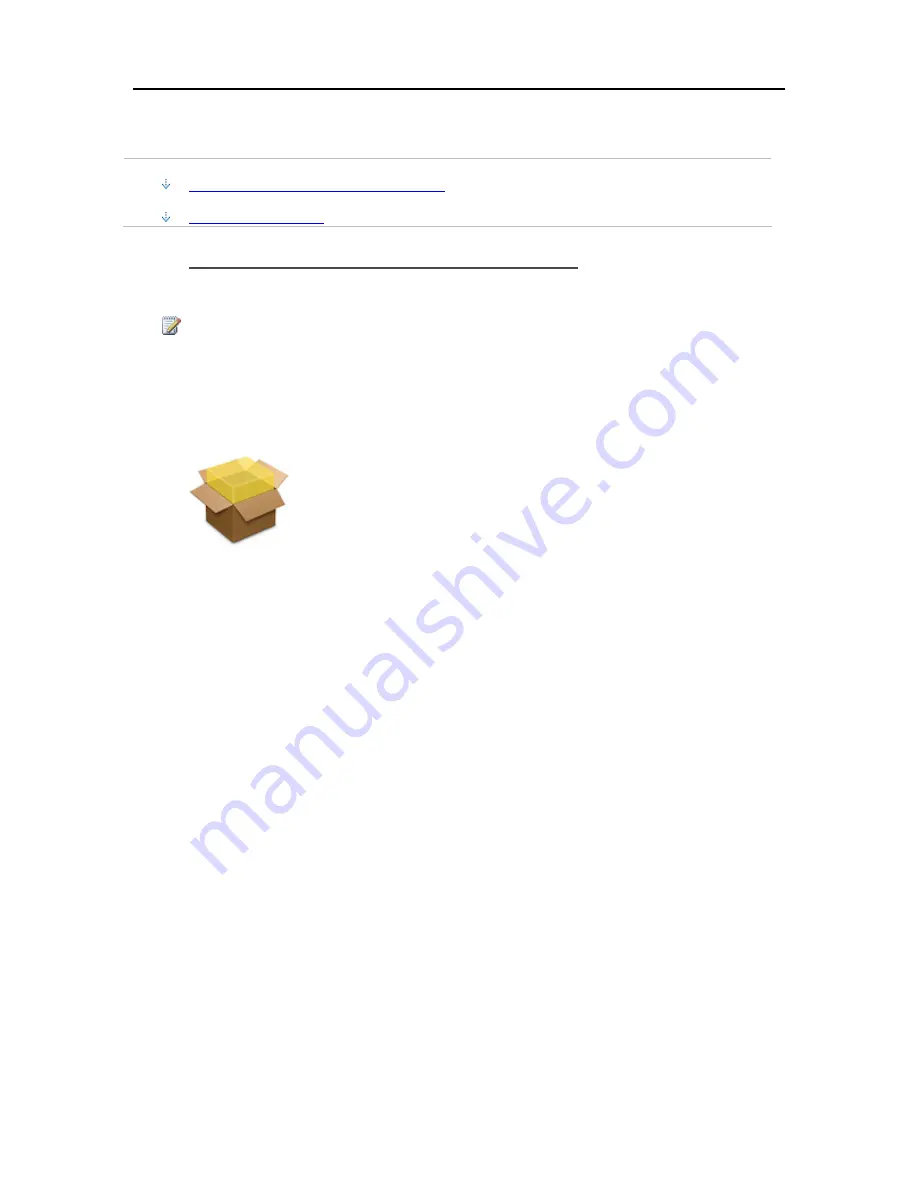
Set up and Installation
Install the Software on a Mac
In this article...
Install using the Software Installation Disc
Install from the Server
Install using the Software Installation Disc
The first client installation must be on a PC. Subsequent installations can be on a Mac or PC.
Note
You must have administrative privileges on your computer to install the software. Click
System
Preferences
,
Accounts
, and check
Allow user to administer this computer.
1.
Insert the Software Installation Disc.
2.
Double-click
Install HP Data Vault Software.pkg
.
3.
Click
Continue
on the Welcome to the HP Data Vault Software page.
4.
Click
Continue
and
Agree
on the End User License Agreement.
5.
Choose a location to install the client software or click
Install
to continue with the default
location.
You may be asked to type your Mac computer administrator password.
6.
The summary screen notifies you that the software installed successfully. Click
Close
.
The Server Preferences dialog opens.
7.
Type your server name and password.
Your server name will be hpstorage unless you changed it during the first PC client installation.
31
Summary of Contents for Data Vault
Page 1: ...HP Data Vault User s Guide ...
Page 2: ......
Page 24: ...HP Data Vault User s Guide 2 On the Personal Firewall page click Add 18 ...
Page 60: ......
Page 94: ......
Page 108: ......
Page 143: ...Media Streaming Media Player From the down the Player shows these features 137 ...
Page 156: ...HP Data Vault User s Guide 150 ...
Page 180: ...HP Data Vault User s Guide 174 ...
Page 185: ...HP Photo Publisher and HP Photo Viewer 6 Choose the album to add photos to 179 ...
Page 186: ...HP Data Vault User s Guide 7 Select photos and click Finish 180 ...
Page 187: ...HP Photo Publisher and HP Photo Viewer 8 Select the photo album to view 181 ...
Page 189: ...HP Photo Publisher and HP Photo Viewer 3 Choose the album to add photos to 183 ...
Page 190: ...HP Data Vault User s Guide 4 Select photos and click Finish 184 ...
Page 204: ...HP Data Vault User s Guide 198 ...
Page 207: ...HP Photo Publisher and HP Photo Viewer 201 ...
Page 208: ......
Page 224: ......
Page 240: ......
Page 259: ...Network and Firewall 2 On the Personal Firewall page click Add 253 ...
Page 262: ......
Page 272: ......
Page 288: ......
Page 318: ......






























