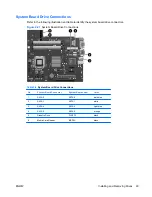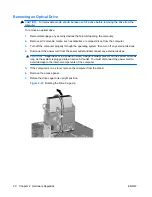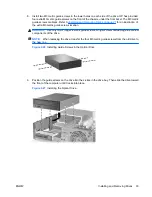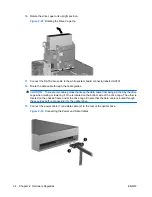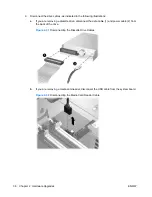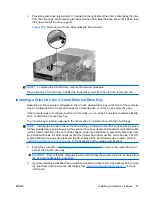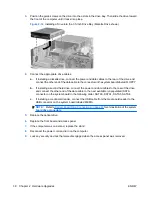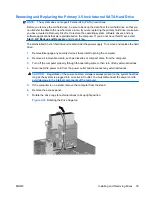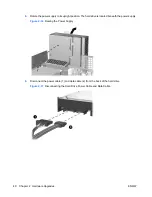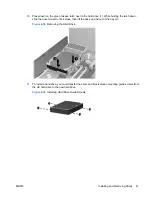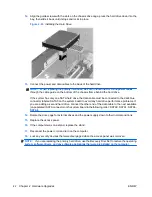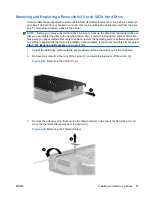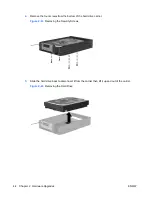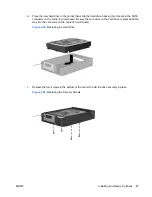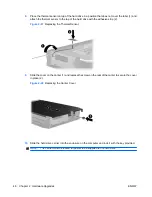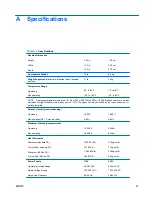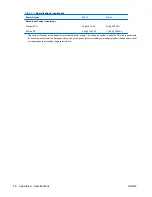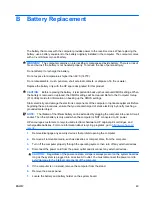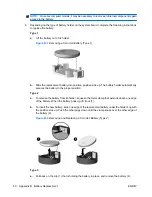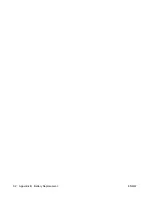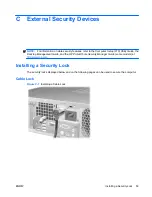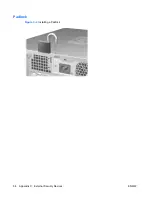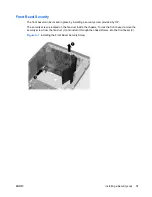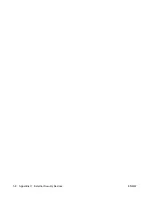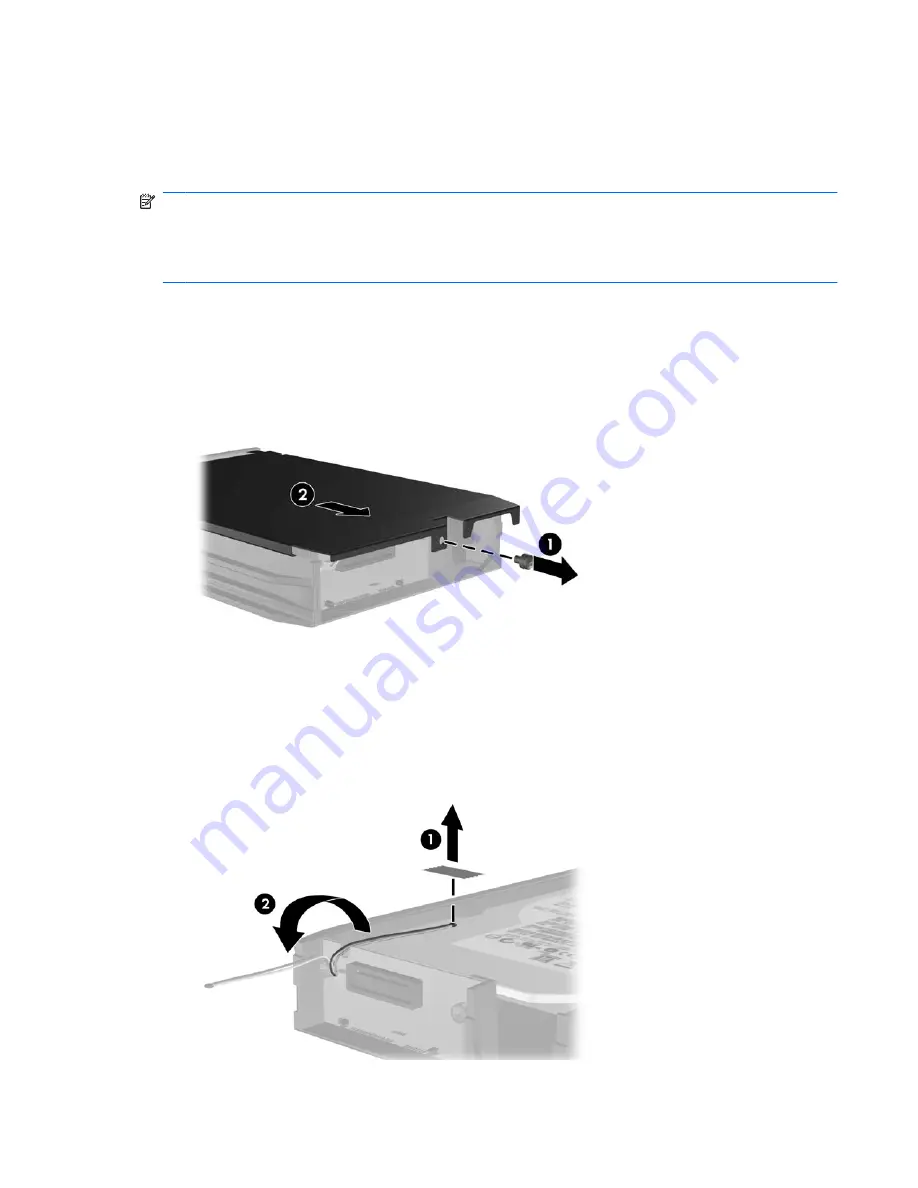
Removing and Replacing a Removable 3.5-inch SATA Hard Drive
Some models are equipped with a Removable SATA Hard Drive Enclosure in the 5.25-inch external
drive bay. The hard drive is housed in a carrier that can be quickly and easily removed from the drive
bay. To remove and replace a drive in the carrier:
NOTE:
Before you remove the old hard drive, be sure to back up the data from the old hard drive so
that you can transfer the data to the new hard drive. Also, if you are replacing the primary hard drive,
make sure you have created a Recovery Disc Set to restore the operating system, software drivers, and
any software applications that were preinstalled on the computer. If you do not have this CD set, select
Start
>
HP Backup and Recovery
and create it now.
1.
Unlock the hard drive carrier with the key provided and slide the carrier out of the enclosure.
2.
Remove the screw from the rear of the carrier (1) and slide the top cover off the carrier (2).
Figure 2-41
Removing the Carrier Cover
3.
Remove the adhesive strip that secures the thermal sensor to the top of the hard drive (1) and
move the thermal sensor away from the carrier (2).
Figure 2-42
Removing the Thermal Sensor
ENWW
Installing and Removing Drives
43
Summary of Contents for Compaq dc5800
Page 1: ...Hardware Reference Guide dc5800 Small Form Factor Model HP Compaq Business PC ...
Page 4: ...iv About This Book ENWW ...
Page 14: ...8 Chapter 1 Product Features ENWW ...
Page 58: ...52 Appendix B Battery Replacement ENWW ...
Page 60: ...Padlock Figure C 2 Installing a Padlock 54 Appendix C External Security Devices ENWW ...
Page 64: ...58 Appendix C External Security Devices ENWW ...