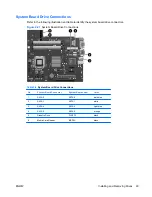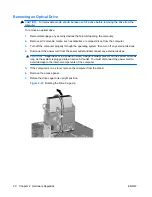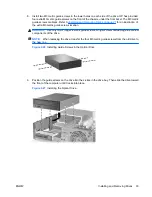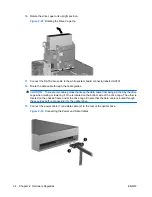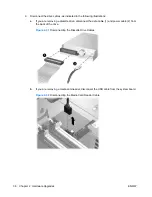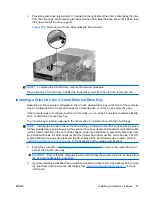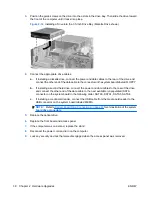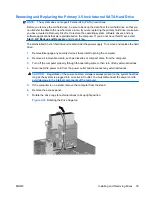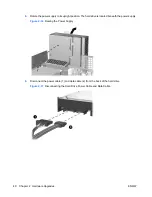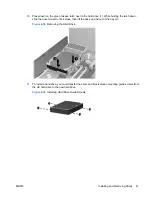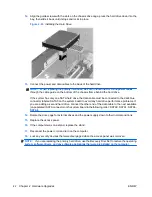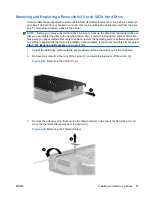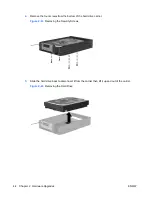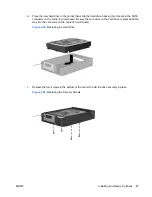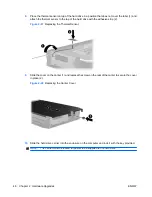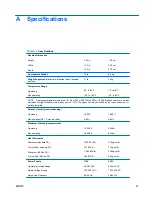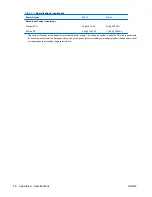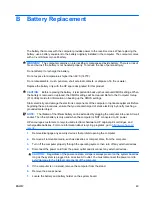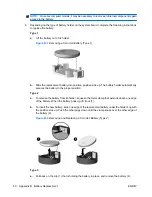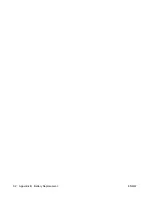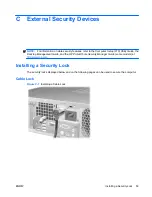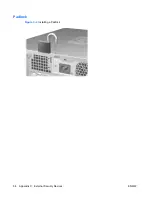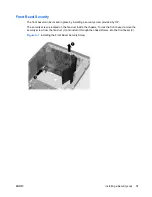12.
Align the guide screws with the slots on the chassis drive cage, press the hard drive down into the
bay, then slide it back until it stops and locks in place.
Figure 2-40
Installing the Hard Drive
13.
Connect the power and data cables to the back of the hard drive.
NOTE:
When replacing the primary hard drive, be sure to route the SATA and power cables
through the cable guide on the bottom of the chassis frame behind the hard drive.
If the system has only one SATA hard drive, the data cable must be connected to the dark blue
connector labeled SATA0 on the system board to avoid any hard drive performance problems. If
you are adding a second hard drive, connect the other end of the data cable to the next available
(unpopulated) SATA connector on the system board in the following order: SATA0, SATA1, SATA5,
SATA4.
14.
Rotate the drive cage for external drives and the power supply down to their normal positions.
15.
Replace the access panel.
16.
If the computer was on a stand, replace the stand.
17.
Reconnect the power cord and turn on the computer.
18.
Lock any security devices that were disengaged when the access panel was removed.
NOTE:
If you are replacing the primary hard drive, use the Recovery Disc Set to restore the operating
system, software drivers, and any software applications that were preinstalled on the computer.
42
Chapter 2 Hardware Upgrades
ENWW
Summary of Contents for Compaq dc5800
Page 1: ...Hardware Reference Guide dc5800 Small Form Factor Model HP Compaq Business PC ...
Page 4: ...iv About This Book ENWW ...
Page 14: ...8 Chapter 1 Product Features ENWW ...
Page 58: ...52 Appendix B Battery Replacement ENWW ...
Page 60: ...Padlock Figure C 2 Installing a Padlock 54 Appendix C External Security Devices ENWW ...
Page 64: ...58 Appendix C External Security Devices ENWW ...