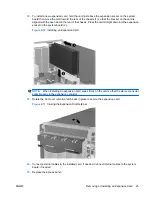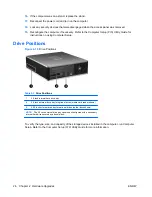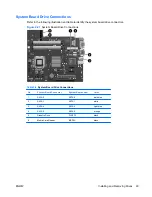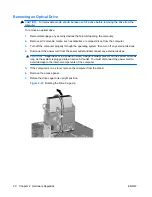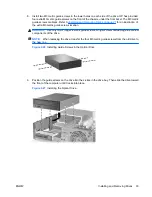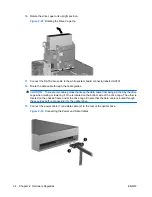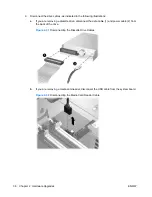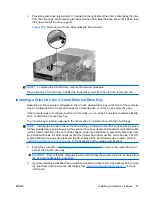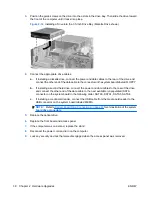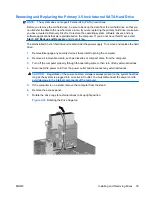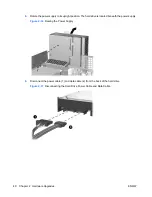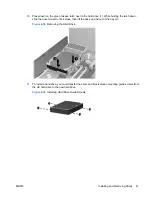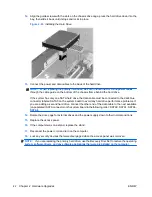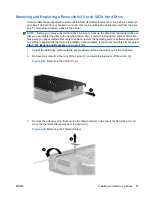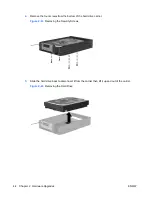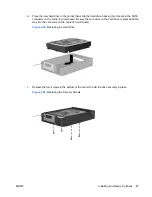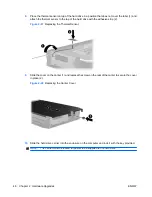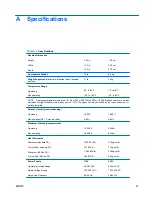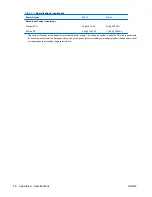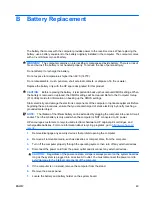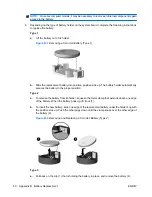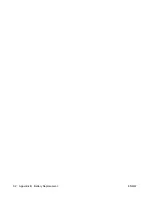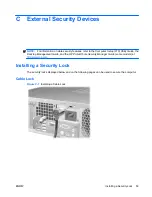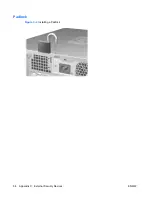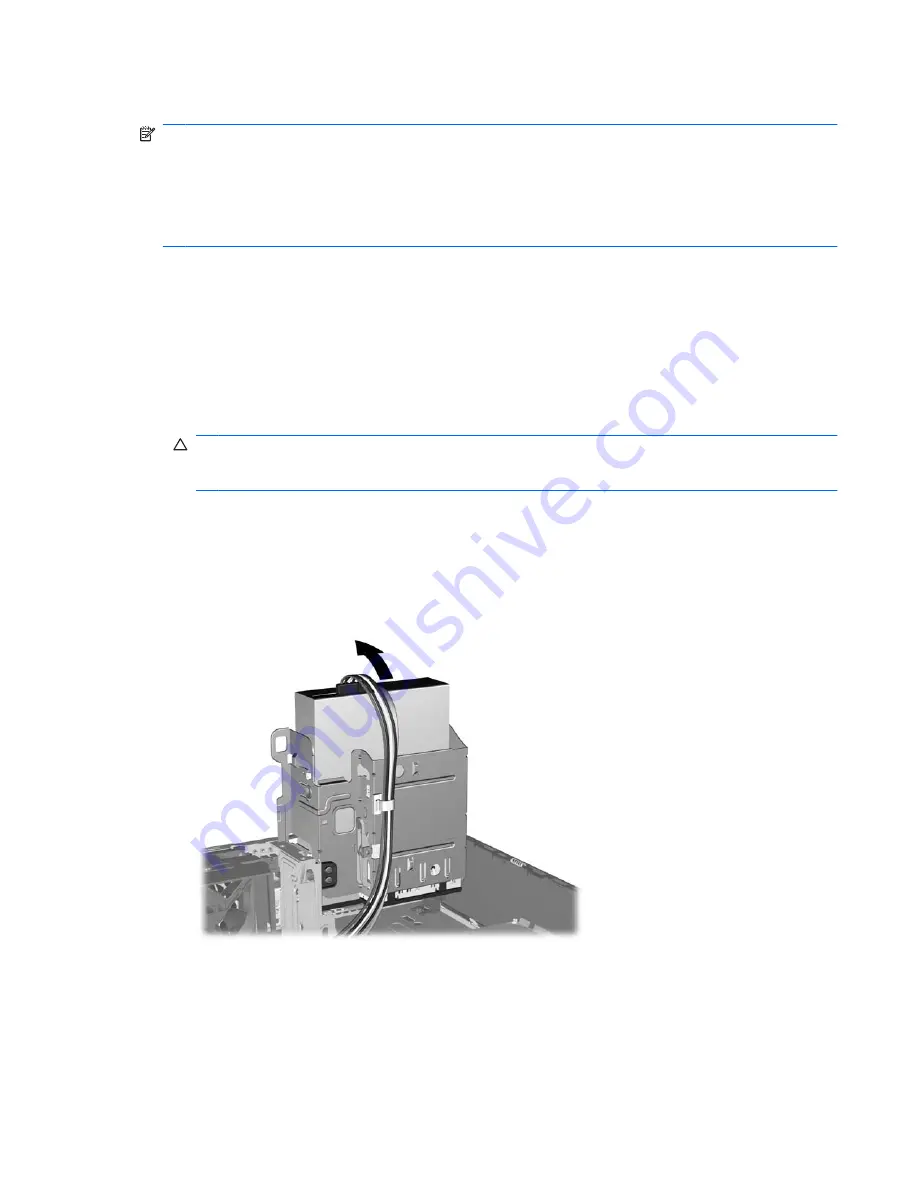
Removing and Replacing the Primary 3.5-inch Internal SATA Hard Drive
NOTE:
The system does not support Parallel ATA (PATA) hard drives.
Before you remove the old hard drive, be sure to back up the data from the old hard drive so that you
can transfer the data to the new hard drive. Also, if you are replacing the primary hard drive, make sure
you have created a Recovery Disc Set to restore the operating system, software drivers, and any
software applications that were preinstalled on the computer. If you do not have this CD set, select
Start
>
HP Backup and Recovery
and create it now.
The preinstalled 3.5-inch hard drive is located under the power supply. To remove and replace the hard
drive:
1.
Remove/disengage any security devices that prohibit opening the computer.
2.
Remove all removable media, such as diskettes or compact discs, from the computer.
3.
Turn off the computer properly through the operating system, then turn off any external devices.
4.
Disconnect the power cord from the power outlet and disconnect any external devices.
CAUTION:
Regardless of the power-on state, voltage is always present on the system board as
long as the system is plugged into an active AC outlet. You must disconnect the power cord to
avoid damage to the internal components of the computer.
5.
If the computer is on a stand, remove the computer from the stand.
6.
Remove the access panel.
7.
Rotate the drive cage for external drives to its upright position.
Figure 2-35
Rotating the Drive Cage Up
ENWW
Installing and Removing Drives
39
Summary of Contents for Compaq dc5800
Page 1: ...Hardware Reference Guide dc5800 Small Form Factor Model HP Compaq Business PC ...
Page 4: ...iv About This Book ENWW ...
Page 14: ...8 Chapter 1 Product Features ENWW ...
Page 58: ...52 Appendix B Battery Replacement ENWW ...
Page 60: ...Padlock Figure C 2 Installing a Padlock 54 Appendix C External Security Devices ENWW ...
Page 64: ...58 Appendix C External Security Devices ENWW ...