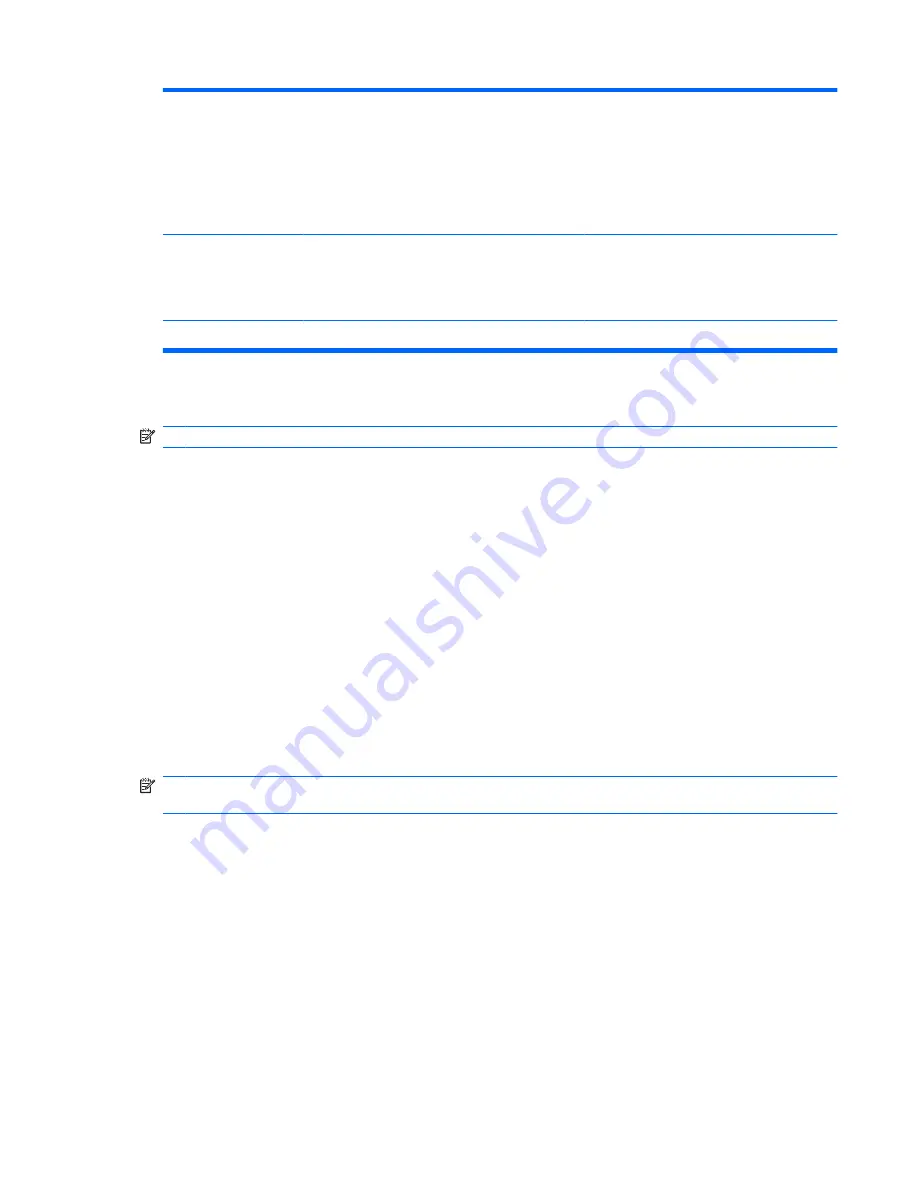
Group Administrator
User
View/Modify
Group administrators may manage blade PC
bay data for groups in which they are
administrators.
Group administrators may view blade PC bay
data for groups in which they are members.
Group administrators may modify their profile
(not their privileges) and view enclosure data.
Group member
User
View
Group members may view blade PC bay data
for groups in which they are members.
Group members may modify their profile (not
their privileges) and view enclosure data.
Group member
User
Group member
Customizing the Enclosure Settings
NOTE:
Only enclosure administrators may execute these commands.
To change the default Administrator password using the Web-based user interface:
1.
Click the
Administration
tab.
2.
Click
User List
in the side panel.
3.
Click the
Administrator
user name in the user list.
4.
Click
View/Modify User
. The View/Modify User screen displays.
5.
Click
Change Password
.
6.
Type in the new Administrator password in the
Password
and
Confirm password
fields.
7.
Click
OK
.
To change the default Administrator password using the CLI, type:
SET USER PASSWORD Administrator <new password>
NOTE:
The user name (Administrator) is case-sensitive. The <new password> must be 3-8 characters
long and can include all printable characters.
Modifying Enclosure and Rack Names
To modify the enclosure name or rack name using the Web-based user interface:
1.
Click the
Enclosure
tab.
2.
Click
Enclosure Information
in the left panel.
3.
Click the
Enclosure Name
field of the
Status
area.
4.
Type the enclosure name.
5.
Click the
Rack Name
field of the
Status
area.
Table 6-1
HP PC Blade Enclosure Integrated Administrator Permissions Levels (continued)
ENWW
Customizing the Enclosure Settings
69






























