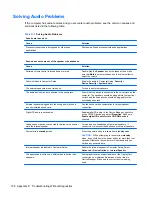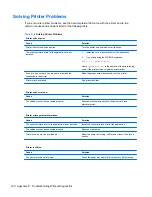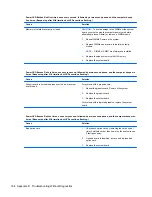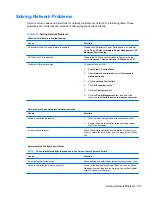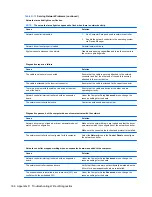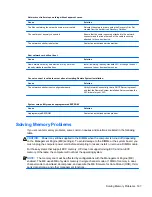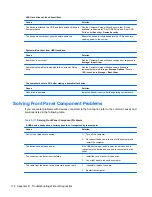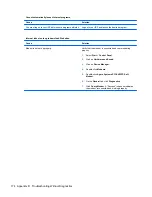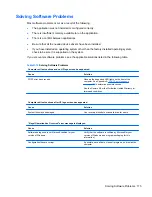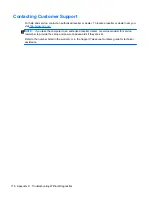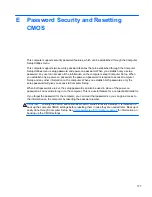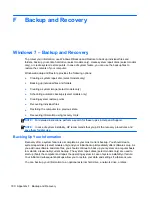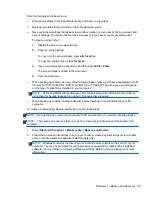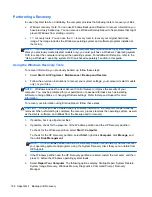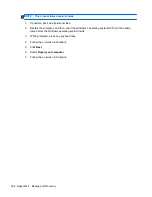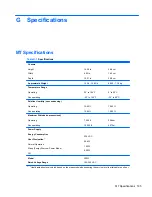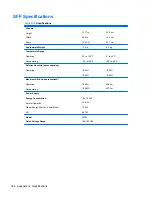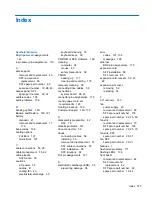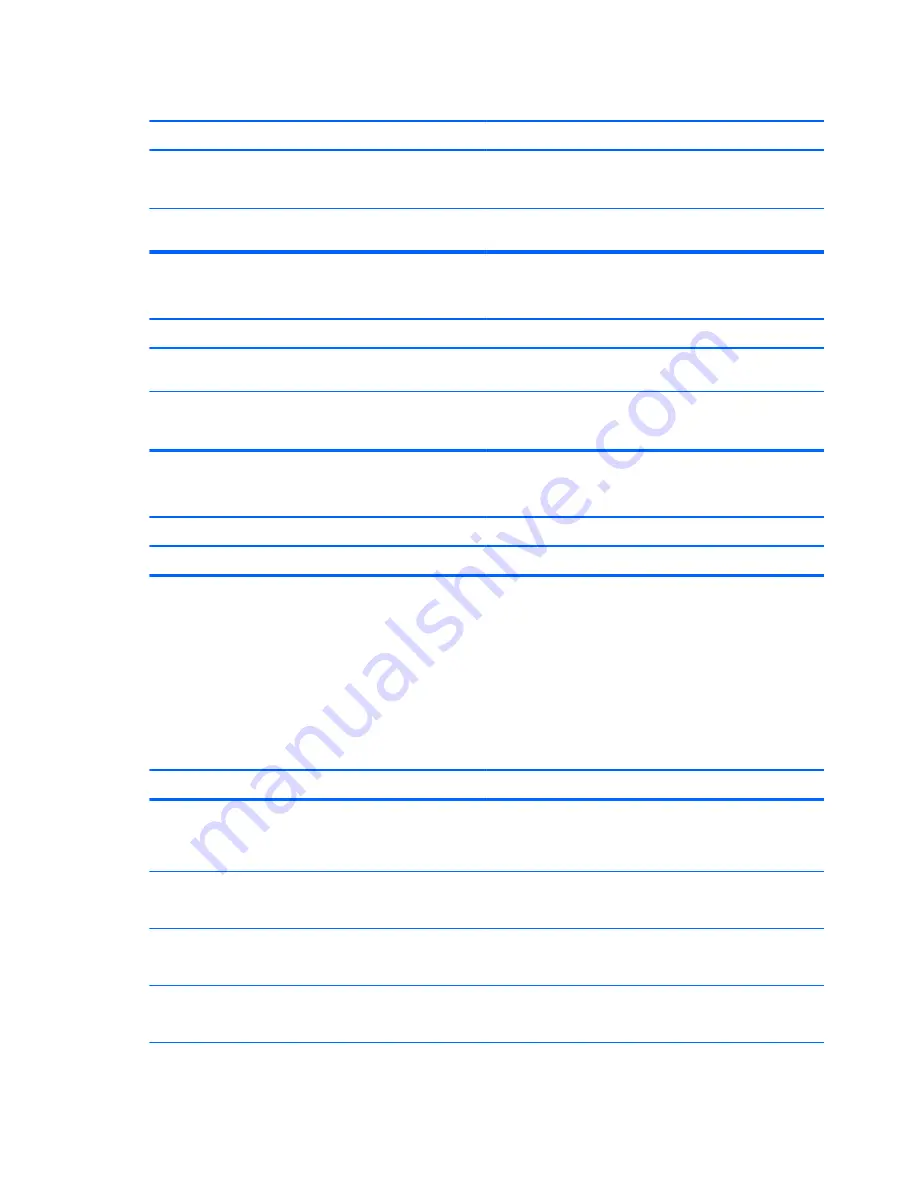
USB flash drive not found (identified).
Cause
Solution
The device is attached to a USB port that has been hidden in
Computer Setup.
Run the Computer Setup utility and ensure that “Device
available” is selected for “Front USB Ports” and “Rear USB
Ports” under
Security
>
Device Security
.
The device was not properly seated before power-up.
Ensure the device is fully inserted into the USB port before
applying power to the system
System will not boot from USB flash drive.
Cause
Solution
Boot order is not correct.
Run the Computer Setup utility and change boot sequence in
Storage
>
Boot Order
.
Removable Media Boot is disabled in the Computer Setup
utility.
Run the Computer Setup utility and enable booting to
removable media in
Storage
>
Storage Options
. Ensure
USB is enabled in
Storage
>
Boot Order
.
The computer boots to DOS after making a bootable flash drive.
Cause
Solution
Flash drive is bootable.
Install the flash drive only after the operating system boots.
Solving Front Panel Component Problems
If you encounter problems with devices connected to the front panel, refer to the common causes and
solutions listed in the following table.
Table D-17
Solving Front Panel Component Problems
A USB device, headphone, or microphone is not recognized by the computer.
Cause
Solution
Device is not properly connected.
1.
Turn off the computer.
2.
Reconnect the device to the front of the computer and
restart the computer.
The device does not have power.
If the USB device requires AC power, be sure one end is
connected to the device and one end is connected to a live
outlet.
The correct device driver is not installed.
1.
Install the correct driver for the device.
2.
You might need to reboot the computer.
The cable from the device to the computer does not work.
1.
If possible, replace the cable.
2.
Restart the computer.
172 Appendix D Troubleshooting Without Diagnostics
Summary of Contents for A7L26UT#ABA
Page 4: ...iv About This Book ...
Page 10: ...x ...