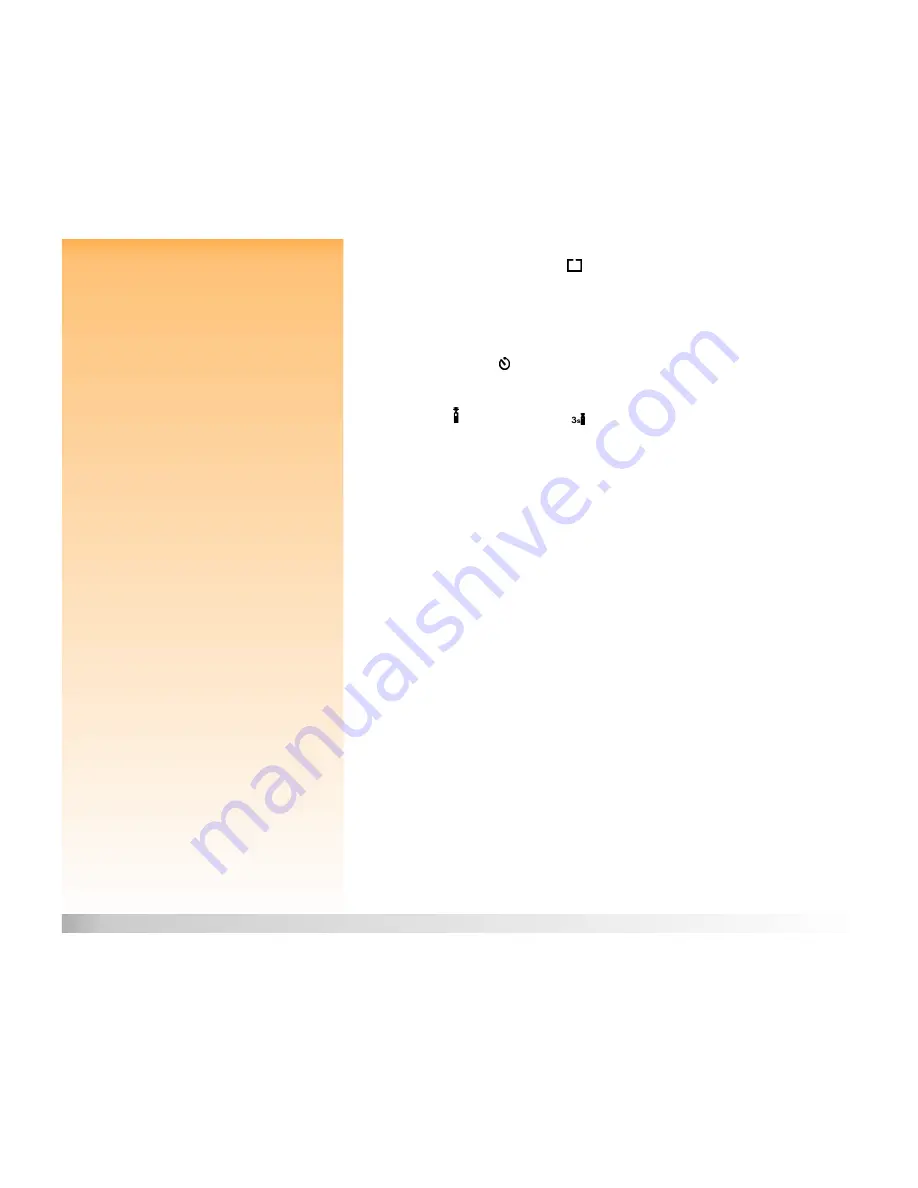
Chapter 3: Taking Pictures
26
Taking More Advanced Pictures
Shooting a One Shot Image
If you are using the:
Shutter release button with no timer mode set
Shutter release button with no timer mode set
Shutter release button with no timer mode set
Shutter release button with no timer mode set, press the shutter release button. Wait for the
shutter sound, indicating the camera has captured the image. Then release the button.
10-Second Timer
10-Second Timer
10-Second Timer
10-Second Timer
mode
mode
mode
mode, press and release the shutter release button. The timer LED on the
front of the camera (see page 32) lights solid for 7 seconds. It then blinks for the final 3 seconds
before the camera captures the image.
Remote
Remote
Remote
Remote or 3-Second Remote
or 3-Second Remote
or 3-Second Remote
or 3-Second Remote
timer mode
timer mode
timer mode
timer mode, point the HP Remote Control at the camera,
and press and release the Remote Control’s trigger button. If you set the Remote timer mode,
the camera immediately captures the image. If you set the 3-Second Remote timer mode, the
timer LED on the front of the camera (see page 32) blinks faster for 3 seconds. Then the camera
captures the image.
If Instant Review is on (see “Using Instant Review” on page 33), you can do any of the following while
the image you just captured is displayed in Instant Review on the image LCD:
Record sound that will be attached to this image. For information on how to do this, see
“Recording Sound” on page 34.
Delete the image by pressing the middle (Delete) soft key.
Save the image to the memory card and return to the Capture mode
immediately
by pressing
the right (Exit) soft key.
Do nothing and, when Instant Review times out (the default time-out is 3 seconds), the image is
then saved to the memory card automatically.
















































