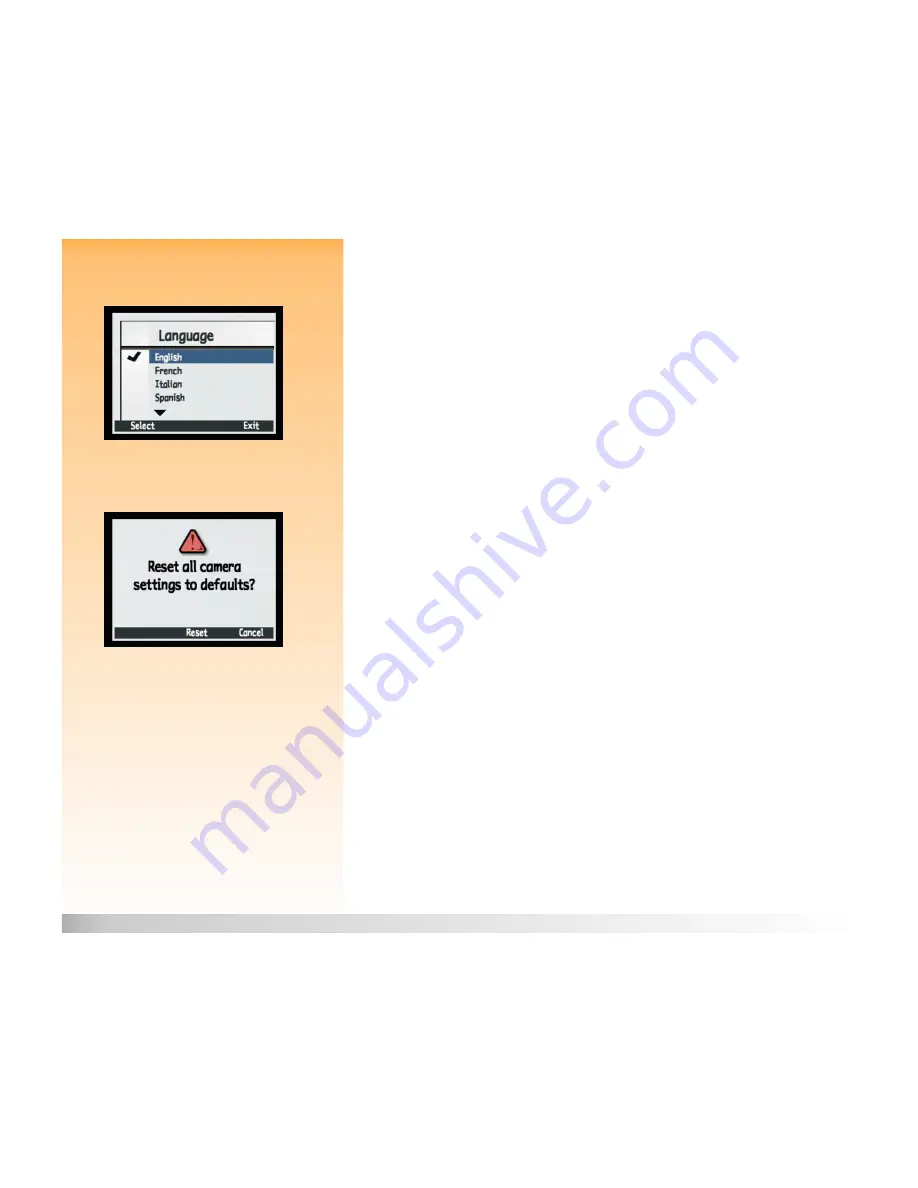
Appendix A: Using the Preferences Menu
111
Selecting a Language
Selecting a Language
Figure 90:
Language Submenu
English is set as the default language that is used on the camera. Use the Language submenu to
select a language from the list of installed languages.
To select a language:
1
Press the down or up arrow on the 4-way controller to highlight the language setting you want.
2
Press the left (Select) soft key. The checkmark moves to the highlighted language, and you
return to the Preferences menu. The selected language is now used on the camera.
Resetting Camera Settings
Figure 91:
Reset Settings Confirmation Screen
Use the Reset Settings option to reset all of the camera settings (except for the Language, the Format
for the Set Date & Time, the PC Connect Mode, and the Video Preferences settings) to their defaults
in one step.
When you select the Reset Settings option by pressing the left (Reset) soft key, you will see a
confirmation of your choice to reset the camera settings (see Figure 91). You can either press the
middle (Reset) soft key to reset the settings, or press the right (Cancel) soft key to exit the
confirmation screen without resetting the settings, and return to the Preferences menu.
















































