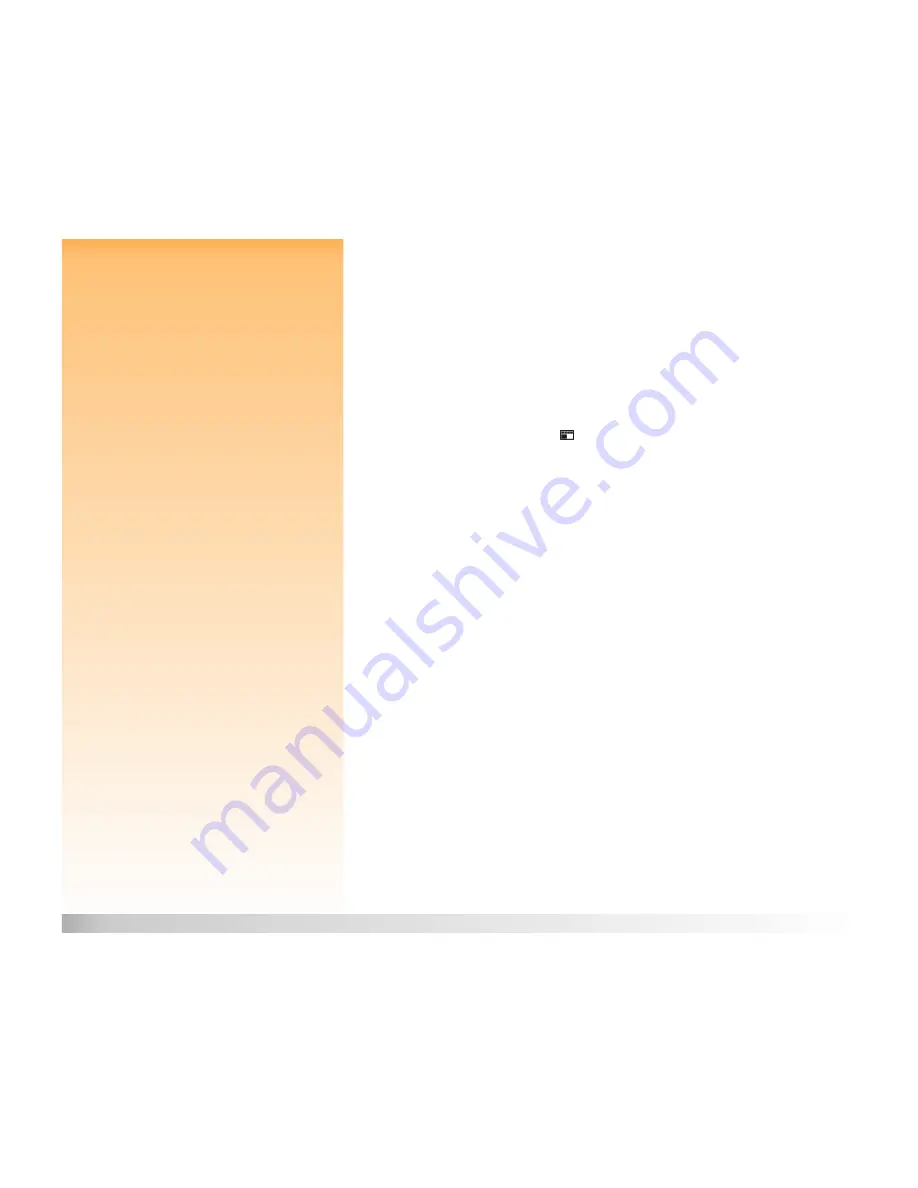
Chapter 5: Sharing Images
52
Using a Digital Print Order Format (DPOF) File
Using a Digital Print Order Format (DPOF) File
A DPOF file is a file you create using your camera that allows you to pre-select which images you
want to print. The file is stored on the memory card and contains information about which images
are selected, how many of each image is to be printed, and at what size to print each of them. The file
is used by selected HP printers and other printing devices that can read a DPOF file directly from the
memory card.
Note:
If you delete an image that is referenced
in a DPOF file on the memory card, you must
erase and then re-create the DPOF file before
you can print images via the DPOF file.
Creating a DPOF File
To create a DPOF file:
1
Set the camera to Review mode
.
2
Power on the camera if you haven’t already.
3
Either select one image or mark multiple images in the Review mode screen that you want to
include in the DPOF file. (See “Selecting Images” on page 38 and “Marking and Unmarking
Images” on page 39 for more information.)
4
Press the MENU button on the back of the camera. The Review mode menus are displayed.
5
Press the right arrow on the 4-way controller once to move to the Print Order Form menu.
Note:
For more information on the Print Order
Form menu, see page 90.
6
Press the left (Add) soft key to select the highlighted Add Images menu option. The Add to
Order submenu is displayed.
7
Use the arrows on the 4-way controller to specify the number of Copies you want of the
selected or marked images, as well as the Size you want them printed. The Size settings include:
Standard (default)
−
One of the standard print sizes. You specify the exact size you want
your Standard prints to be at the printer. For example, you can specify that all Standard
images be printed at 4” x 6”.
Index
−
Thumbnails of the images.
8
Press the left (Add) soft key to save the settings and return to the Print Order Form menu.
















































