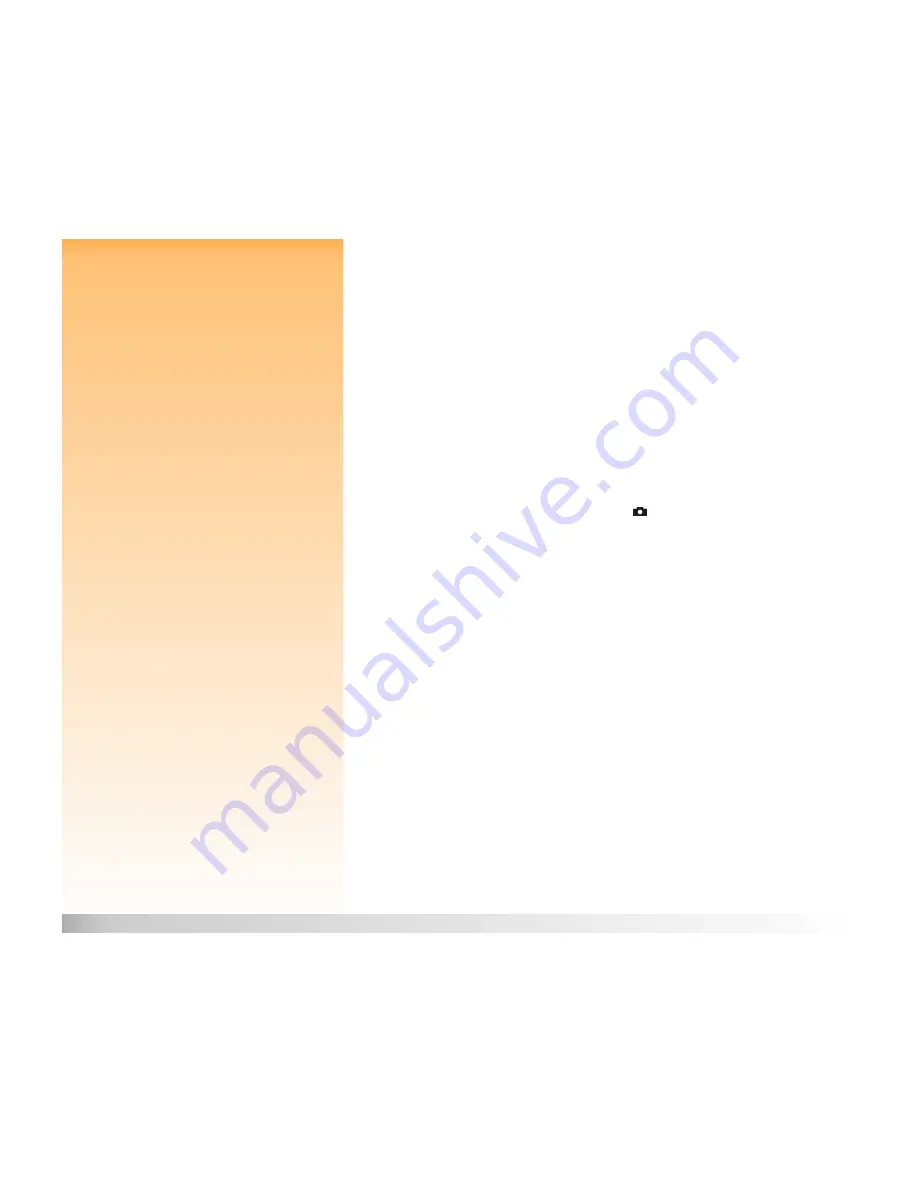
Chapter 3: Taking Pictures
24
Taking More Advanced Pictures
5
Look through the viewfinder to select and frame a subject for your picture.
6
Press the shutter release button. Wait for the shutter sound, indicating the camera has captured
the image. Then release the button.
The captured image appears for a 3-second Instant Review period on the image LCD. If you are
happy with it, do nothing, and the image will be saved on the memory card. If not, you can
delete the image while it is still displayed in Instant Review by pressing the middle (Delete)
soft key.
Taking More Advanced Pictures
As explained in Chapter 2: “Preparing to Take Pictures,” your camera has more advanced features
that you can set via your camera’s status LCD and image LCD. Here is the general procedure for
taking more advanced pictures:
1
Set the camera mode dial to the Capture mode
.
2
Power on the camera if you haven’t already.
3
Remove the lens cap and, if you will use the viewfinder, remove the viewfinder cap.
Note:
Anytime you use either the image LCD,
the 10-Second Timer mode, or the HP Remote
Control to take pictures, be sure that the
viewfinder cap is in place. Without it, light from
the viewfinder may leak into the image you
capture and cause a flare on the image.
4
Set the exposure mode dial to the exposure mode you want to use. (For information on the
exposure modes, see “Setting the Exposure Mode” on page 9.)
5
Set the image type, timer mode, auto focus area, and/or flash mode via the status LCD buttons
on the top of the camera, as desired. (For information on these settings, see “Using the Status
LCD Buttons” on page 13.) The settings you choose are displayed in the status LCD.
6
Press the DISPLAY button on the back of the camera to turn the image LCD on.
7
Press the left soft key to set Manual Focus (MF), if desired. (For more information, see “Setting
Auto/Manual Focus” on page 20.)
8
Press the MENU button on the back of the camera to display the Capture mode menus on the
image LCD, if you wish to change any of the default camera settings in the menus.






























